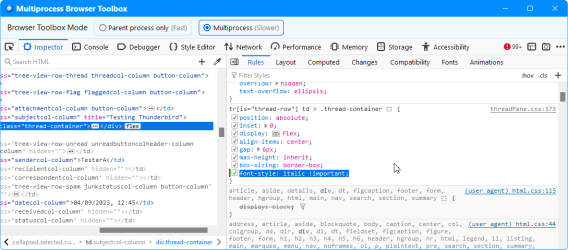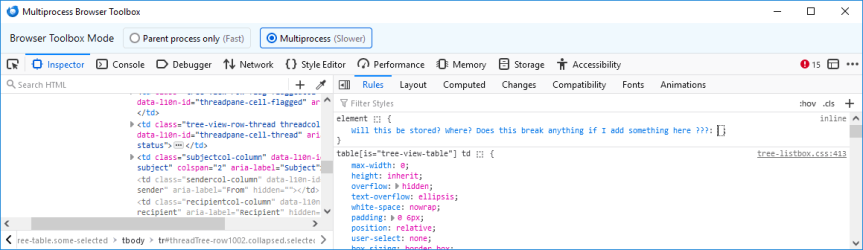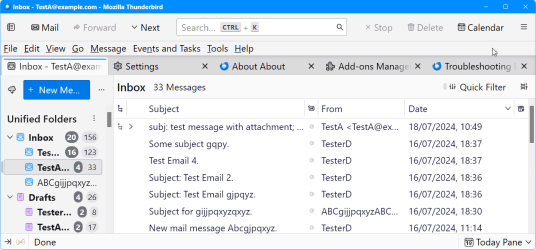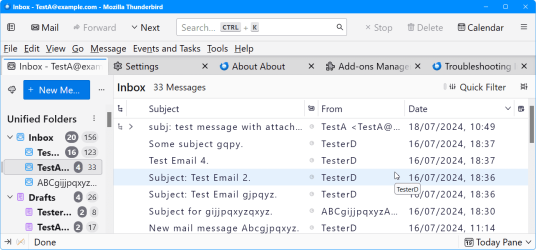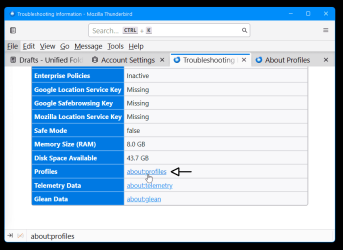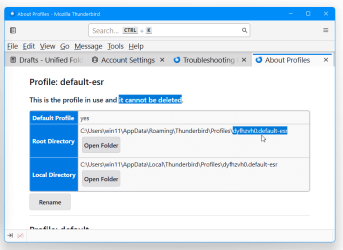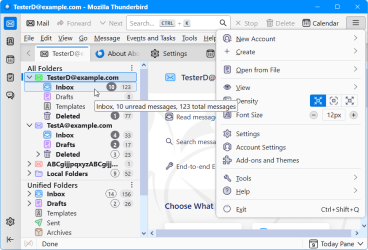I presume you have already tried playing around with the Density / Font settings in the appmenu, or changing the layout.css.devPixelsPerPx setting in about:config to see if it helps?
I personally have never tested the Store Version of Thunderbird, so although I don't know if a userChrome.css would work with it or not, my guess (based on the article below) is that if it can work for the Store version of Firefox, it should work with Thunderbird too. The crucial question is how to find the Profile folder.
Note that by default, the userChrome.css file is not present in either the Store or Direct versions of Thunderbird. And the procedure is to create your own "Chrome" sub-folder in your T-bird Profile folder, and then place a userChrome.css file "inside" that "Chrome" folder. Then in about:config, toggle toolkit.legacyUserProfileCustomizations.stylesheets to "true" so your userChrome.css becomes operative the next time you start Tbird.
If you can manage to find the relevant Profile folder, then you could try something like this to increase the letter spacing a little and/or use some other System font which is more to your liking.
userChrome.css
Code:
/* font spacing of Messages List - change the px value as required */
#threadTree > .tree-table tr {
letter-spacing: 1.5px !important;
}
default spacing example:
View attachment 105446
wider spacing example:
View attachment 105447
nb: As I said, I have never tested the Store version, but to find the profile folder in the Store Version, unless somebody who uses that Version jumps in, I can only guide you to the following article which might help you locate it (specifically part (1) under Exception). It references the Store Version of Firefox, but Thunderbird should follow the same pattern - just follow the article but replace references to Firefox with Thunderbird - so eg. in Appsdata look for MozillaThunderbird instead of MozillaFirefox.

www.userchrome.org
To find the name of your current Profile folder, in Thunderbird, go to Help > Troubleshooting Information. Once you see the Troubleshooting Details, click "about-profiles" to open the Profiles details where you should find the precise name of the Profile to search for under "This is the profile in use and cannot be deleted". Then follow the above article.
View attachment 105448
View attachment 105449
Hope that helps somewhat.