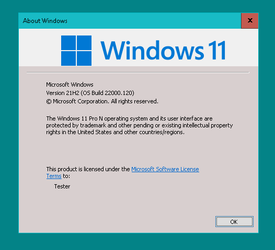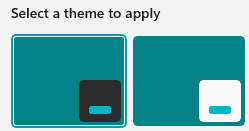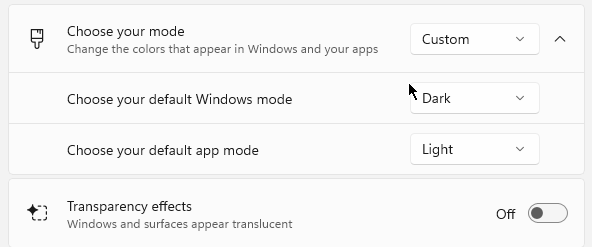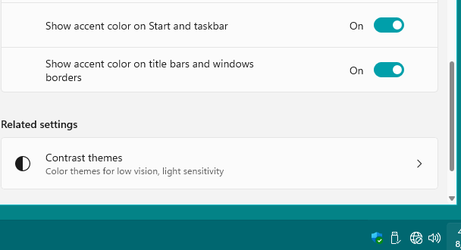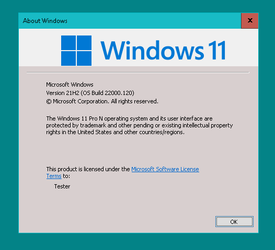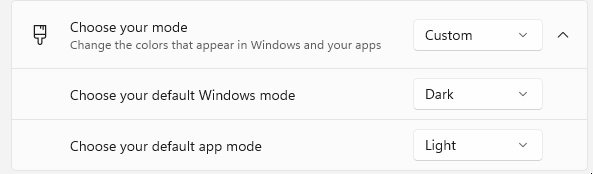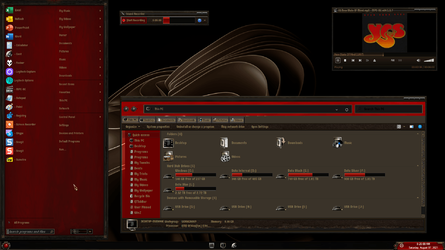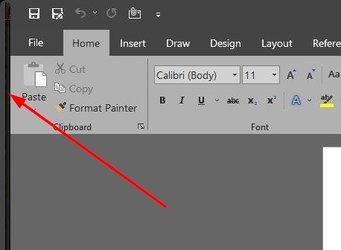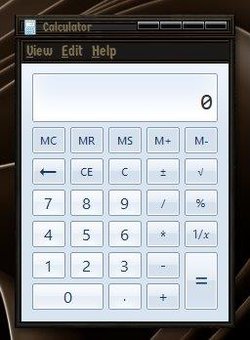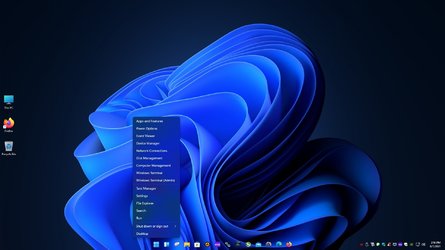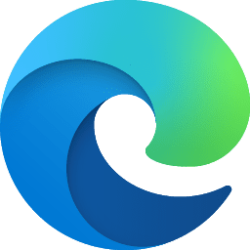There is a glitch though,
pretty sure you can do it in Win10 as well.
Will try it later...
EDIT: This doesn't apply to Win10 since the theme switch behaves normally. So it looks like it's a bug in Win11 beta, at the moment of writing.
The fact is that the theming color drop-downs don't properly switch (validation) from ON to OFF and vice-versa if you apply a theme in multiple ways (selecting color mode via Personalization -> Color drop-down or re-applying a theme via Personalization or double-clicking a theme file)
Two AeroLite themes:
1. with Custom color mode, with Windows mode set to dark to allow colorization and Light app mode, relevant for AeroLite.
2. with Light color mode, meaning Windows + app mode is Light.
Effect:
Going from theme 1 to theme 2 through Personalizaton, will lock (grey out) accent color on Start and taskbar while it remains ON.
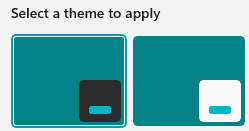
My theme uses the AeroLite.msstyles visuals.
I saved the theme as a base .theme file for backup and for manual editing purposes.
1. The theme settings that are active are these:
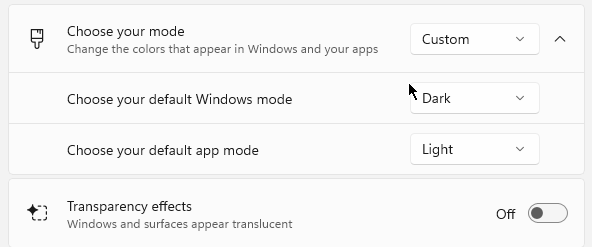
Light app mode, needed to test Light mode case here.
No Transparency, to keep the color effect clean.
Dark windows mode = allows to set accent color on Start and taskbar.
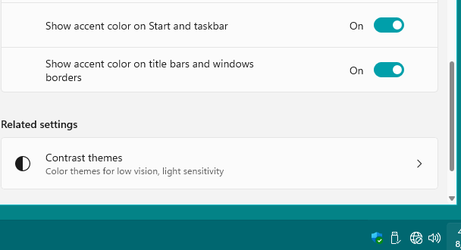
So "show accent color on Start and taskbar" = ON.
2. Then I have another theme, a clone of this one, but fully in Light mode...
That disables the "show accent color on Start and taskbar" => grayed out. Since Light doesn't allow colorization of (light) start and taskbar.
This theme was created switching to Light mode:

If you apply the Light theme (nr 2) first, then you get normal results.
That drop-down does the expected; it makes start and taskbar light and disables the colorization of accent color on these items.

Then let's re-apply the first (labeled 1 below) theme:

Settings will lose the colors:
"show accent color on Start and taskbar" = OFF.
Needs to be re-enabled like this:

Our start and taskbar is colored. Nice.
Now, we select theme 2 from Presonalization...
We get this 'mutant' theme:

Accent color on start and taskbar is locked / not allowed, but still, ON since of previous theme.

Note that Light mode alters the accent color a bit here: darker Teal becomes light Cyan, and so forth. An effect also seen in High Contrast mode themes. (for instance the built-in Desert HC theme will light up the desktop background solid color)

This can give nice results if you get a nice light color -> at custom colors. But the drawback of Dark mode is the white text on taskbar as seen on screenshot above. Not going very well with the light colors.
The last color stand is retained after reboot.
Tested on 22000.100 and 22000.120.