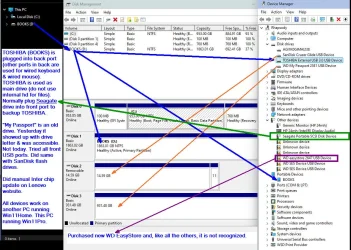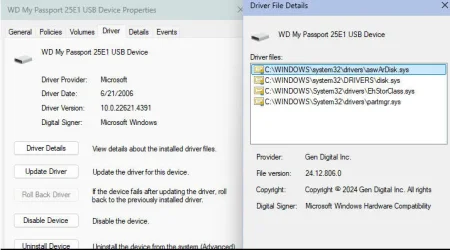- Local time
- 10:31 PM
- Posts
- 145
- OS
- B0rn2luz!
Yeah, I think I'll pass. I fear discovering yet more answers to the question, "What could possibly go wrong?"!!!Mark your Partition as Active or Inactive in Windows (4 Ways)
It might have something to do with the disk being set as active. It should show up as none, like in my screenshot. Have a look at the above article, it may mean a deep dive into DiskPart
Caution is in order, diskpart is very powerful and doesn't care about your problems.
My Computer
System One
-
- OS
- B0rn2luz!
- Computer type
- PC/Desktop
- Manufacturer/Model
- Lenovo ThinkCentre M920S SFF
- CPU
- Intel(R) Core(TM) i5-8500 CPU @ 3.00GHz
- Memory
- Storage: 4.6 TB, Installed RAM: 32 GB (31.9 GB usable)
- Cooling
- No fan
- Internet Speed
- Fiber optics 600-700 download and upload
- Browser
- Firefox
- Antivirus
- Avast
- Other Info
- Product Number: 10ST008NUS