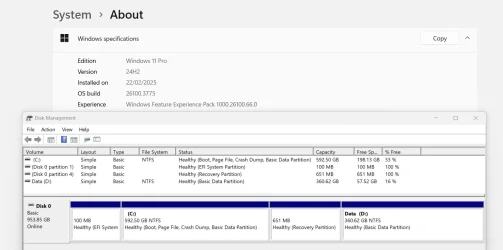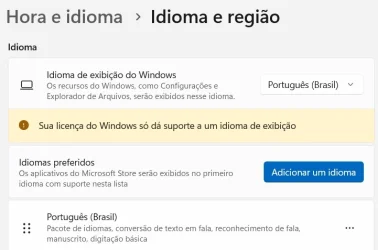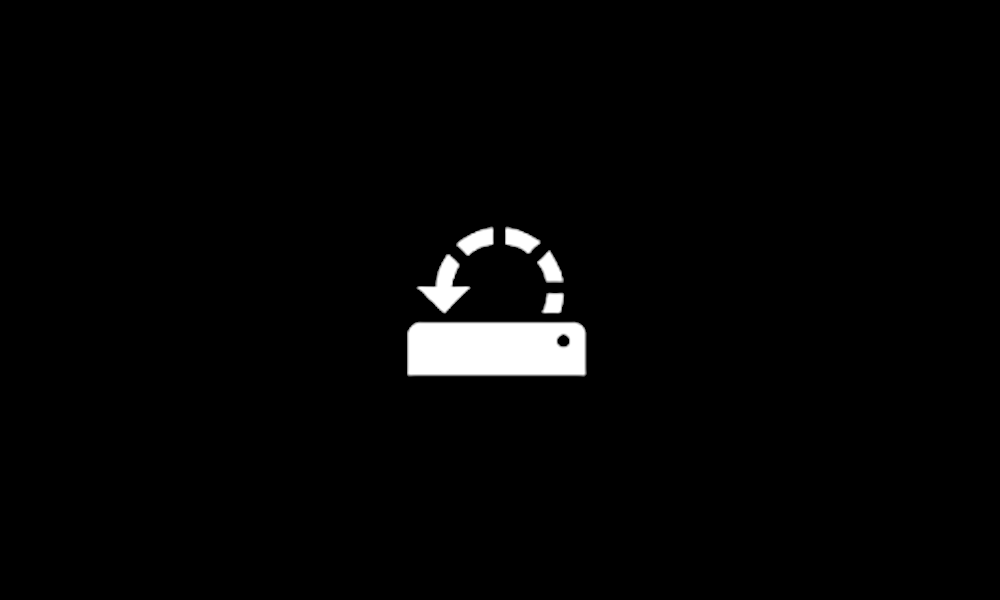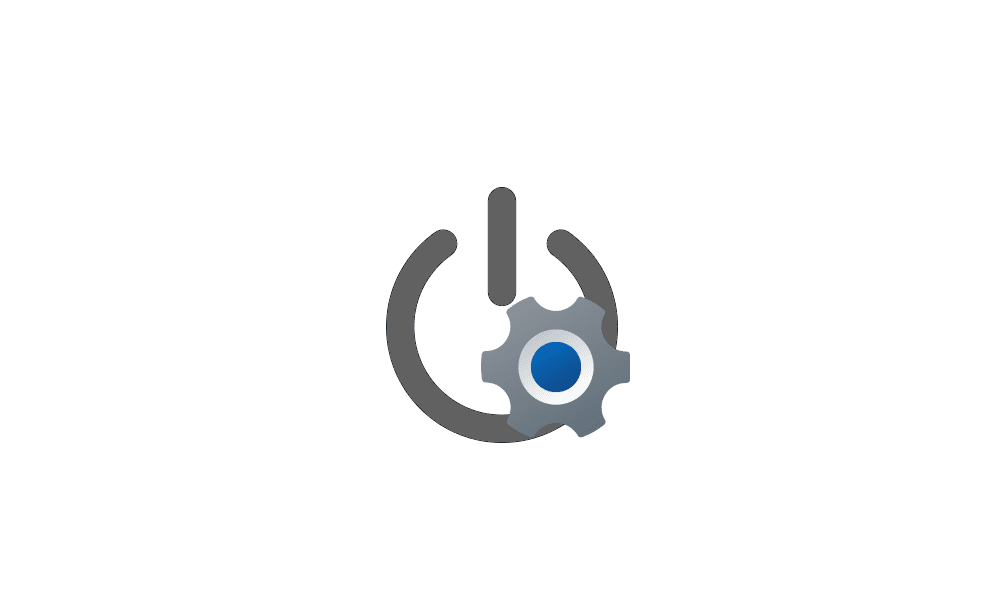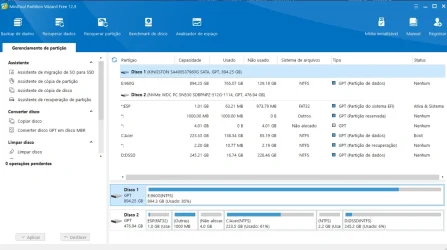I have two supposedly almost identical laptops ACER ASPIRE A514-54 both purchased in 2022 with a 6 month difference. Intel Core i5 1135G7. Main SSD is WDC PC SN530 SDBPNPZ-512G-1114:512.1GB. Disk has the EFI partition, reserved partition, 250GB system C: partition and the rest data D: partition. The C: partition has at least 80GB free.
Both run Windows 11 Home single language (in Portuguese). The older one with problems is on 23H2 22631.5189.
The newer one updated automatically to 24H2 while the older one has now been through about 30 attempts, always failing with the BSOD error code 0xC1900101 - 0x30017 failed first boot error during boot. There are then two consecutive boot failures then it rolls back to 23H2. This behavior has never changed.
The older one has a second 960GB installed as well as a memory expansion to 20GB.
I have read dozens of tutorials and have run out of things to try.
The older one had an older BIOS so I upgraded it to a version later than the newer one.
All drivers have been updated using PC Helpsoft.
The video drivers are up to date using the supplied Intel update program "Intel Graphics Software". 25.10.1253.2 and Driver Intel ARC 32.0.101.6734.
Intel driver support assistant is installed and shows all the Intel parts to be up to date.
The ACER software is all up to date according to the ACER Care Center.
DISM and SFC have been run frequently before and after all attempts and never indicate any problems. DISM /online /cleanup-image /restorehealth.
"Whynotwin11" gives an OK result.
I expanded the EFI partition from the original 100MB to 1GB as some sources state that the current requirement is for at least 250MB.
Extra Boot entries created by Macrium were removed and Macrium was uninstalled.
The Windows built in update troubleshooter has been run frequently and only once indicated that it had made changes.
The MS reserved partition was recreated with DISKPART and expanded.
Attempts have been made with secure boot enabled and disabled.
Clean boots have been tried with all non MS services disabled or removed.
Attempts have been made with the McAfee anti-virus uninstalled and MCPR run.
Attempts have been made with the extra SSD removed leaving just the NVME SSD.
Windows utility - clean disk has been run.
Unused programs have all been uninstalled.
VSS Doctor was run as I used to use Macrium and Paragon for backups. This altered the VSS parameters.
Used the Windows repair media - advanced menu, to fix (possible) boot problems. I understand this should recreate the EFI partition entries or at least check them.
Many attempts made both on-line and using the 24H2 ISO downloaded directly from Microsoft.
I have attached the output from Setupdiag.
I am now getting to the point where I am considering a full new clean install, something I really wanted to avoid doing because I have some expensive CAD software installed and I can't find the keys to reinstall it.
The alternative is to live with this version until the laptop gets old, some incompatibility arises or MS supply a fix. From what I see many people can't update to 24H2.
Does anyone have any other suggestions to try?
Both run Windows 11 Home single language (in Portuguese). The older one with problems is on 23H2 22631.5189.
The newer one updated automatically to 24H2 while the older one has now been through about 30 attempts, always failing with the BSOD error code 0xC1900101 - 0x30017 failed first boot error during boot. There are then two consecutive boot failures then it rolls back to 23H2. This behavior has never changed.
The older one has a second 960GB installed as well as a memory expansion to 20GB.
I have read dozens of tutorials and have run out of things to try.
The older one had an older BIOS so I upgraded it to a version later than the newer one.
All drivers have been updated using PC Helpsoft.
The video drivers are up to date using the supplied Intel update program "Intel Graphics Software". 25.10.1253.2 and Driver Intel ARC 32.0.101.6734.
Intel driver support assistant is installed and shows all the Intel parts to be up to date.
The ACER software is all up to date according to the ACER Care Center.
DISM and SFC have been run frequently before and after all attempts and never indicate any problems. DISM /online /cleanup-image /restorehealth.
"Whynotwin11" gives an OK result.
I expanded the EFI partition from the original 100MB to 1GB as some sources state that the current requirement is for at least 250MB.
Extra Boot entries created by Macrium were removed and Macrium was uninstalled.
The Windows built in update troubleshooter has been run frequently and only once indicated that it had made changes.
The MS reserved partition was recreated with DISKPART and expanded.
Attempts have been made with secure boot enabled and disabled.
Clean boots have been tried with all non MS services disabled or removed.
Attempts have been made with the McAfee anti-virus uninstalled and MCPR run.
Attempts have been made with the extra SSD removed leaving just the NVME SSD.
Windows utility - clean disk has been run.
Unused programs have all been uninstalled.
VSS Doctor was run as I used to use Macrium and Paragon for backups. This altered the VSS parameters.
Used the Windows repair media - advanced menu, to fix (possible) boot problems. I understand this should recreate the EFI partition entries or at least check them.
Many attempts made both on-line and using the 24H2 ISO downloaded directly from Microsoft.
I have attached the output from Setupdiag.
I am now getting to the point where I am considering a full new clean install, something I really wanted to avoid doing because I have some expensive CAD software installed and I can't find the keys to reinstall it.
The alternative is to live with this version until the laptop gets old, some incompatibility arises or MS supply a fix. From what I see many people can't update to 24H2.
Does anyone have any other suggestions to try?
Attachments
My Computer
System One
-
- OS
- Windows 11