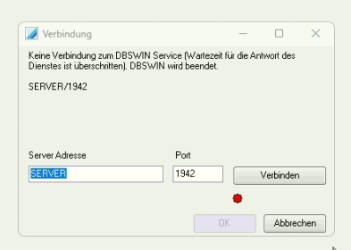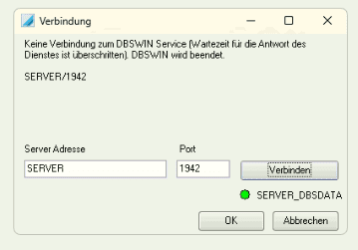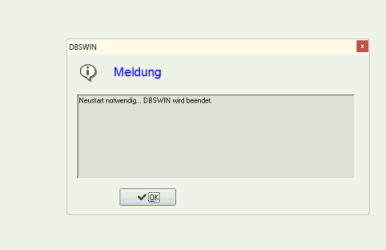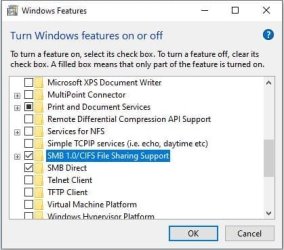OK with 24H2 Pro 26100.1742 I had this problem.
My Windows 10 Pro could access Windows 11 24H2 through my network, however Windows 11 24H2 could not access my Windows 10 Pro or any earlier versions of Windows 11 Pro Computers this only happened since I went to 24H2.
To fix this issue I did both of these changes in Local Group Policy Editor. And Now all is happy including me. I hope this helps.
Computer Configuration, Windows Settings, Security Settings, Local Policies, Security Options
Double click on Microsoft Network Client: Digitally sign communications (always)
Double click on Microsoft Network Client: Digitally sign communications (if server agrees)
Set both of these to "Disabled"
Click on OK.
Computer Configuration, Administrative Templates, Network, Lanman Workstation
Double click on "Enable Insecure Guest Logons"
Set this to "Enabled"
Click on OK.
I had to register for this place, just to say "Thank You, Thank You, Thank You!!!"
I have tried everything I could think this morning, from enabling and disabling SMB, NFS, adding additional .net stuff, creating new local user accounts because I refuse to use a Microsoft Account, and nothing absolutely nothing worked, including what worked last time which was the "Lanman Workstation", but this 1 post by you got it working.
I just want to be able to share files between my gaming pc and my obs pc without having to first put the files on my Unraid Server and then pull them from that on the other machine.
My Computer
System One
-
- OS
- Windows 11
- Computer type
- PC/Desktop