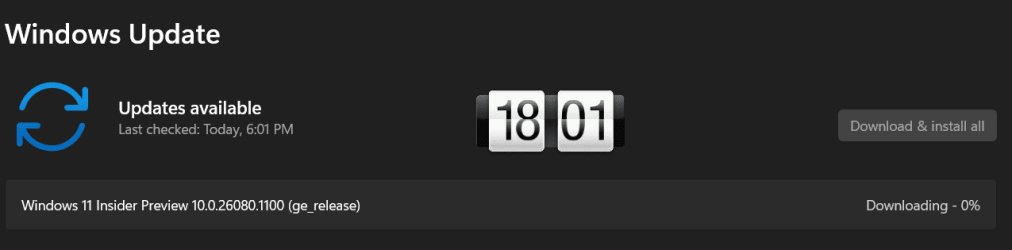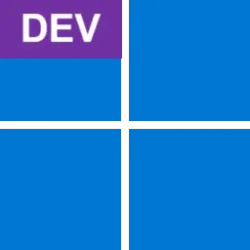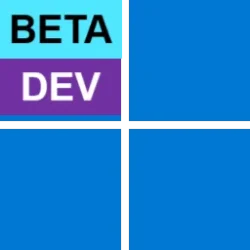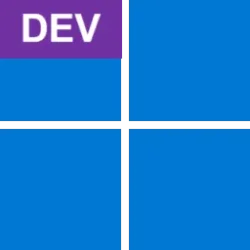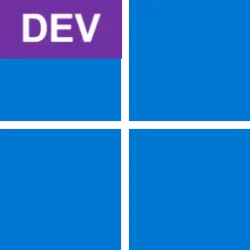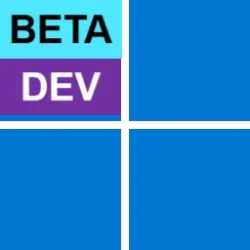UPDATE 3/13:

 www.elevenforum.com
www.elevenforum.com
[UPDATE 2/22] We are starting to roll out two servicing updates to Windows Insiders in the Dev Channel. Both these updates do not include anything new and are designed to test our servicing pipeline for Windows 11, version 24H2. Most Insiders in the Dev Channel will receive Cumulative Update Build 26058.1300 (KB5036082). However, Insiders that have Virtualization Based Security (VBS) turned on will receive Build 26058.1400 (KB5036080) and may not experience a restart upon installing the update. Arm64 devices, even with VBS turned on, will only receive Build 26058.1300 (KB5036082).
Hello Windows Insiders, today we are releasing Windows 11 Insider Preview Build 26058 to the Canary and Dev Channels. We are releasing ISOs for this build – they can be downloaded here.
Insiders in the Canary Channel will receive Build 26058.1000 while Insiders in the Dev Channel will receive Build 26058.1100 (KB5036078) as we test delivery of a full build and a servicing update at the same time. There is no difference between the two of these as Build 26058.1100 does not include any additional code.
Please read the known issues below. This build still has the issue impacting Dev Drive users. We have also added a few issues based on feedback from last week’s flight and an issue with using the ISOs being released today to do an upgrade.
The Canary and Dev Channels receiving the same builds is only temporary. During the times in which the Canary and Dev Channels are on the same builds (e.g. Build 26058), the window is open for Insiders in the Canary Channel to switch to the Dev Channel. At some point in the future, the Canary Channel will jump to higher build numbers and the window will be closed.

 www.elevenforum.com
www.elevenforum.com
NOTE: Some features may begin rolling out to the Canary Channel first before the Dev Channel even if the two channels have the same build.
New with this update:
To use the plugin, download or update Power Automate Desktop to the latest version from the Microsoft Store. Currently plugins are only accessible if you are signed in to Copilot in Windows with a Microsoft account.
After you have Power Automate installed and you activate the plugin in the plugins section in Copilot in Windows, you can ask for tasks such as:
[We are beginning to roll out these Copilot for Windows improvements to Windows Insiders in the Canary Channel today, so the experience isn’t available to all Insiders just yet.]
FEEDBACK: Because of an issue with our feedback pipeline, please do not use the in-line feedback form that opens from thumbs up/down for these actions right now, and instead file feedback about using these in Feedback Hub (WIN + F) under Desktop Environment > Copilot in Windows.

Mouse pointer indicator shown over Settings in Windows 11.
To enable this experience, go to Settings > Accessibility > Mouse pointer and touch and enable the Pointer indicator setting. You can also search for the setting by name. When the setting is enabled, you can toggle it on/off with the keyboard shortcut, Win + Ctrl + X.
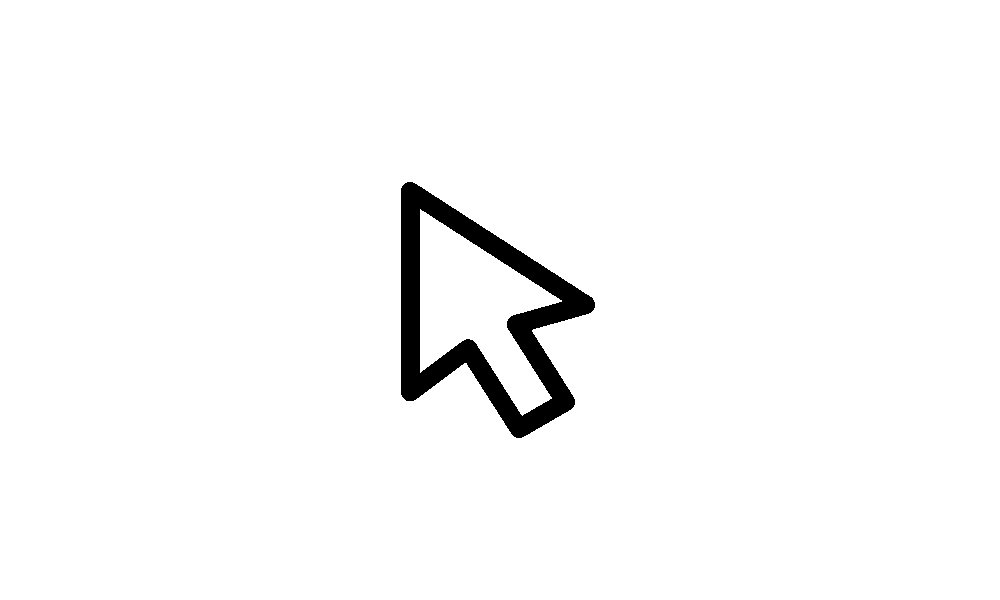
 www.elevenforum.com
www.elevenforum.com
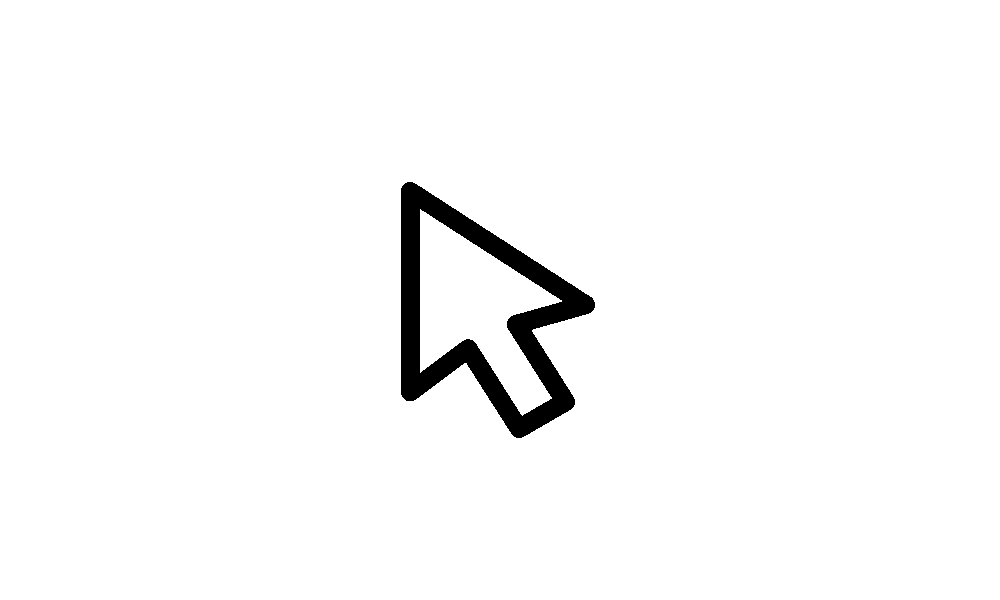
 www.elevenforum.com
www.elevenforum.com

Settings shown for turning on the mouse pointer indicator.
FEEDBACK: Please file feedback in Feedback Hub (WIN + F) under Accessibility > Accessibility Settings.
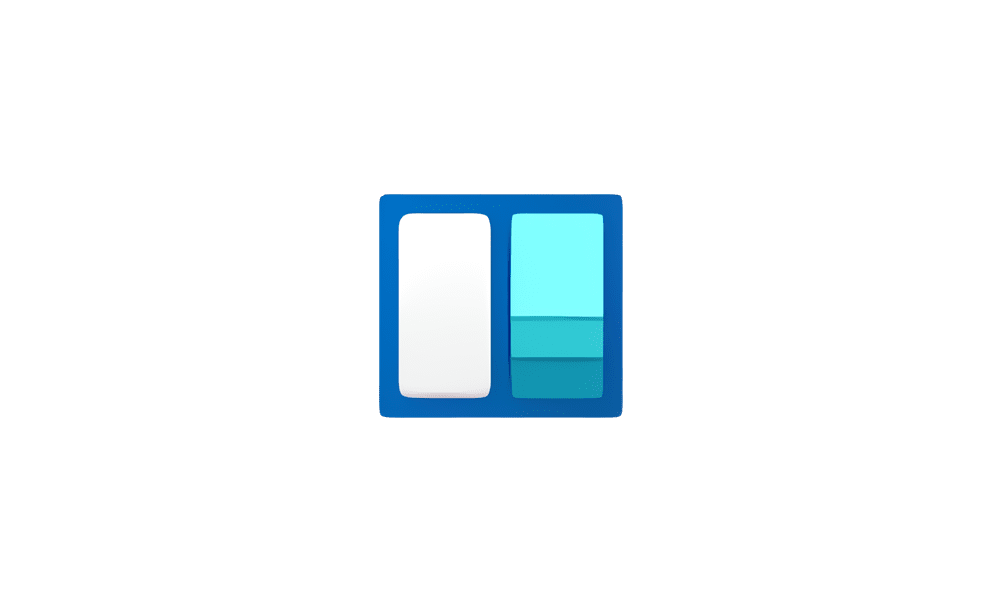
 www.elevenforum.com
www.elevenforum.com

We’ve added a new Navigation Pane on the left that allows you to switch to My Widgets dashboard.

A full widgets only experience from your favorite apps and services.
[We are beginning to roll this out to Windows Insiders in the Canary and Dev Channels today, so the experience isn’t available to all Insiders just yet.]
FEEDBACK: Please file feedback in Feedback Hub (WIN + F) under Desktop Environment > Widgets.

 www.elevenforum.com
www.elevenforum.com

Widget badging on the taskbar showing three missed notifications.
When you open the Widgets board you can see details for the notifications you missed in the top left corner of the board.
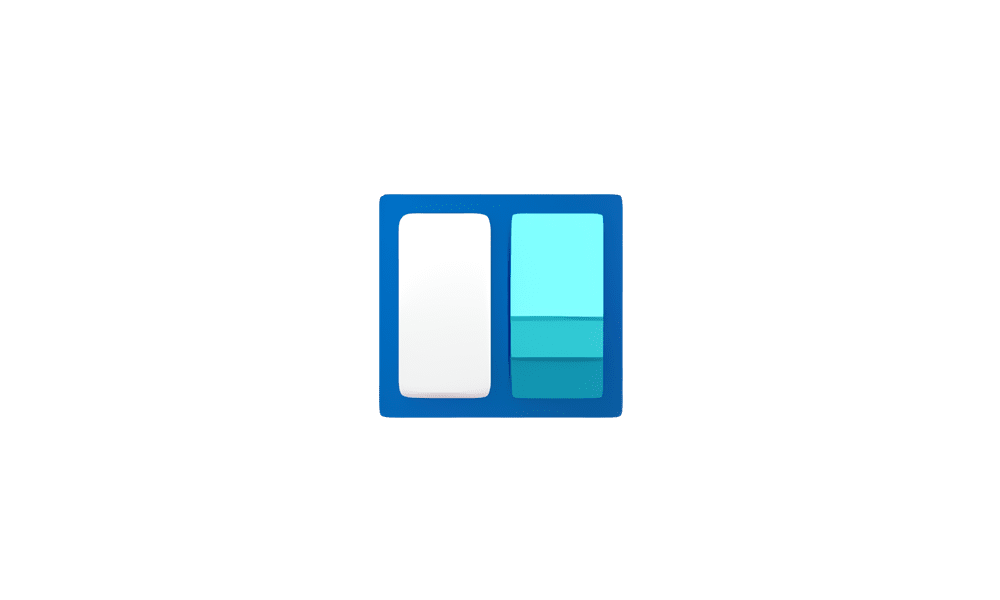
 www.elevenforum.com
www.elevenforum.com

Missed notifications at the top left of the widgets board.
[We are beginning to roll this out to Windows Insiders in the Canary and Dev Channels today, so the experience isn’t available to all Insiders just yet.]
FEEDBACK: Please file feedback in Feedback Hub (WIN + F) under Desktop Environment > Widgets.
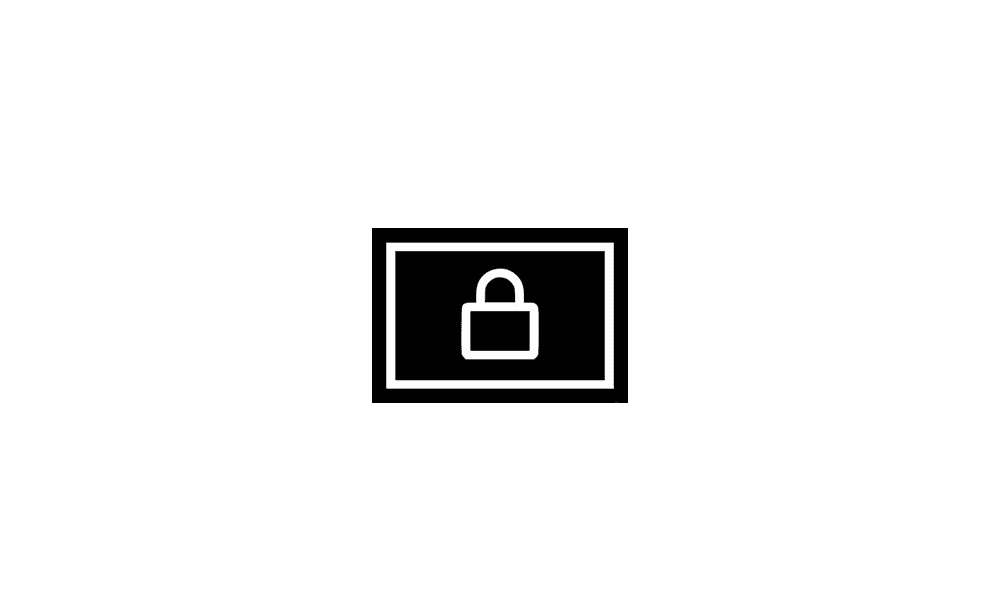
 www.elevenforum.com
www.elevenforum.com

Richer weather experience on the lock screen.
[We are currently rolling this out starting with EN-US only, so the experience isn’t available to all Insiders in the Canary or Dev Channels just yet as we plan to monitor feedback and see how it lands before pushing it out to everyone.]
FEEDBACK: Please file feedback in Feedback Hub (WIN + F) under Desktop Environment > Lock screen.
SDK NuGet packages are now also flighting at NuGet Gallery | WindowsSDK which include:
SDK flights are now published for both the Canary and Dev Channels, so be sure to choose the right version for your Insider Channel.
Remember to use adaptive code when targeting new APIs to make sure your app runs on all customer machines, particularly when building against the Dev Channel SDK. Feature detection is recommended over OS version checks, as OS version checks are unreliable and will not work as expected in all cases.
Amanda & Brandon

 blogs.windows.com
blogs.windows.com
Check Windows Updates
ISO from Microsoft:

 www.elevenforum.com
www.elevenforum.com
UUP Dump:
64-bit ISO download:


ARM64 ISO download:



 www.elevenforum.com
www.elevenforum.com

Windows 11 Insider Canary 26080.1 and Dev Build 26080.1100 (KB5037133) 24H2 - March 13
Windows Blogs: Hello Windows Insiders, today we are releasing Windows 11 Insider Preview Build 26080 to the Canary and Dev Channels. We are releasing ISOs for this build – they can be downloaded here. Insiders in the Canary Channel will receive Build 26080.1 while Insiders in the Dev Channel...
 www.elevenforum.com
www.elevenforum.com
Windows Blogs:
[UPDATE 2/22] We are starting to roll out two servicing updates to Windows Insiders in the Dev Channel. Both these updates do not include anything new and are designed to test our servicing pipeline for Windows 11, version 24H2. Most Insiders in the Dev Channel will receive Cumulative Update Build 26058.1300 (KB5036082). However, Insiders that have Virtualization Based Security (VBS) turned on will receive Build 26058.1400 (KB5036080) and may not experience a restart upon installing the update. Arm64 devices, even with VBS turned on, will only receive Build 26058.1300 (KB5036082).
Hello Windows Insiders, today we are releasing Windows 11 Insider Preview Build 26058 to the Canary and Dev Channels. We are releasing ISOs for this build – they can be downloaded here.
Insiders in the Canary Channel will receive Build 26058.1000 while Insiders in the Dev Channel will receive Build 26058.1100 (KB5036078) as we test delivery of a full build and a servicing update at the same time. There is no difference between the two of these as Build 26058.1100 does not include any additional code.
Please read the known issues below. This build still has the issue impacting Dev Drive users. We have also added a few issues based on feedback from last week’s flight and an issue with using the ISOs being released today to do an upgrade.
The Canary and Dev Channels receiving the same builds is only temporary. During the times in which the Canary and Dev Channels are on the same builds (e.g. Build 26058), the window is open for Insiders in the Canary Channel to switch to the Dev Channel. At some point in the future, the Canary Channel will jump to higher build numbers and the window will be closed.

Change Windows Insider Program Channel in Windows 11
This tutorial will show you how to change your Windows Insider Program channel to the Canary Channel, Dev Channel, Beta Channel or Release Preview Channel to get Insider preview builds of Windows 11 on your PC. Flighting is the process of running Windows Insider Preview Builds on your device...
 www.elevenforum.com
www.elevenforum.com
NOTE: Some features may begin rolling out to the Canary Channel first before the Dev Channel even if the two channels have the same build.
[ADDED 2/20] Improvements for Copilot in Windows*
We’re trying out a new runtime for Copilot in Windows that allows you to manage more settings via Copilot, including accessibility-focused settings, and use Power Automate Desktop through Copilot!More built-in capabilities via Copilot in Windows
Try asking Copilot to turn on Narrator or Live Captions, turn on battery saver, show you available networks, even empty your recycle bin or clean up your storage. Here’s the full list of things you can ask Copilot to do!New with this update:
- Ask for available wireless networks.
- Ask for system or device information.
- Ask for battery information.
- Ask to clean storage.
- Ask to empty recycle bin.
- Ask to toggle battery saver.
- Ask to show startup apps.
- Ask for your IP address.
- Ask for system, device, or storage information.
- Ask to turn on narrator.
- Ask to open voice access.
- Ask to turn on magnifier.
- Ask to change text size.
- Ask to start live captions.
- Ask to turn on high-contrast.
- Ask to start voice typing.
- Ask to toggle dark/light theme.
- Ask to toggle Bluetooth.
- Ask to toggle do not disturb.
- Ask to add a device.
- Ask to take a screenshot.
- Ask to cast your screen to another monitor.
- Ask to change your background image.
- Ask to set volume, change volume, or mute/unmute volume.
- Ask to launch an application.
- State that certain parts of your PC aren’t working: Audio, Windows Update, Camera, Bluetooth, Printer, Network, others.
- Ask to snap a window.
- Ask to start a focus session.
Introducing Power Automate via Copilot in Windows
Power Automate is a low-code automation solution that is part of the Power Platform. We’re excited to introduce the Power Automate plugin in Copilot in Windows. This first release of the plugin offers automation features for Excel, PDF manipulation and file management.To use the plugin, download or update Power Automate Desktop to the latest version from the Microsoft Store. Currently plugins are only accessible if you are signed in to Copilot in Windows with a Microsoft account.
After you have Power Automate installed and you activate the plugin in the plugins section in Copilot in Windows, you can ask for tasks such as:
- Write an email to my team wishing everyone a happy weekend.
- List the top 5 highest mountains in the world in an Excel file.
- Rename all PDF files in a folder to add the word final at the end.
- Move all word documents to another folder.
- I need to split a PDF by the first page. Can you help?
[We are beginning to roll out these Copilot for Windows improvements to Windows Insiders in the Canary Channel today, so the experience isn’t available to all Insiders just yet.]
FEEDBACK: Because of an issue with our feedback pipeline, please do not use the in-line feedback form that opens from thumbs up/down for these actions right now, and instead file feedback about using these in Feedback Hub (WIN + F) under Desktop Environment > Copilot in Windows.
What’s new in Build 26058
Pointer Indicator: New accessibility setting for low vision Windows users
Low vision users on Windows can now easily locate and use their cursor. This will allow these users to be more productive and efficient when using a Windows device.
Mouse pointer indicator shown over Settings in Windows 11.
To enable this experience, go to Settings > Accessibility > Mouse pointer and touch and enable the Pointer indicator setting. You can also search for the setting by name. When the setting is enabled, you can toggle it on/off with the keyboard shortcut, Win + Ctrl + X.
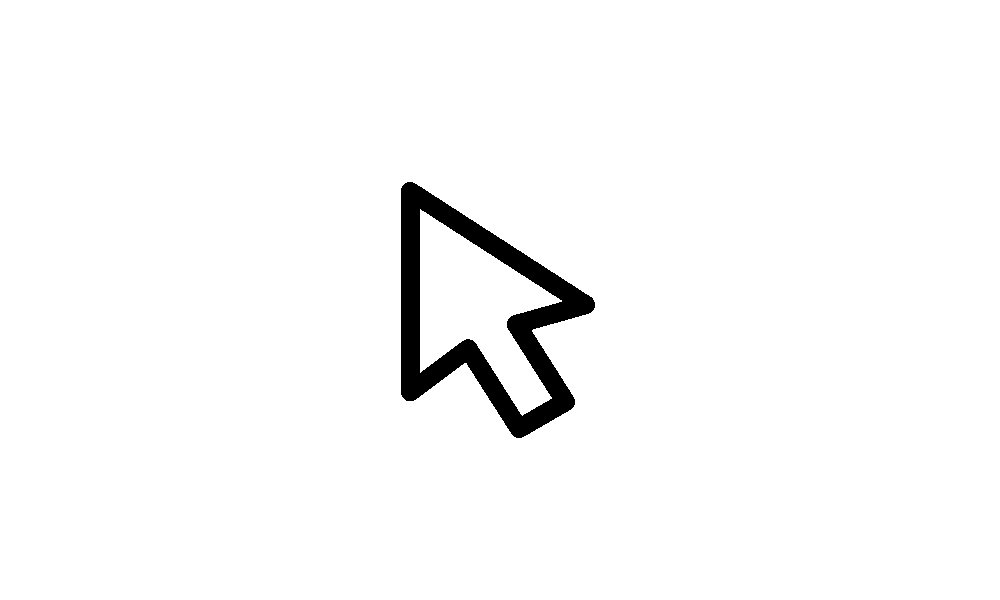
Enable or Disable Mouse Pointer Indicator in Windows 11
This tutorial will show you how to enable or disable the mouse pointer indicator for your account in Windows 11. Starting with Windows 11 build 26058 (Canary and Dev), Microsoft added a mouse pointer indicator feature that allows low vision users on Windows to now easily locate and use their...
 www.elevenforum.com
www.elevenforum.com
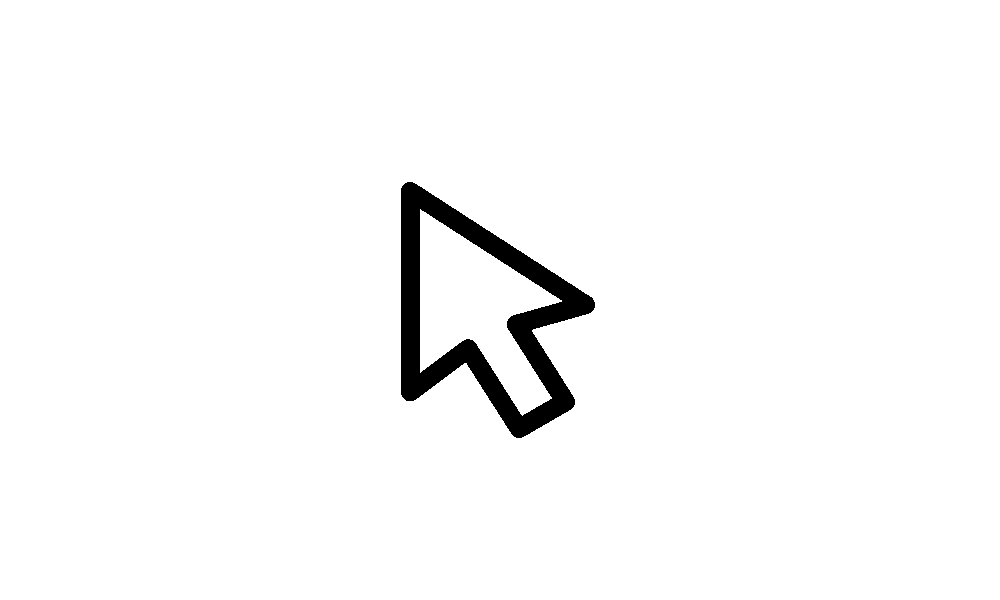
Change Color of Mouse Pointer Indicator in Windows 11
This tutorial will show you how to change the mouse pointer indicator color for your account in Windows 11. Starting with Windows 11 build 26058 (Canary and Dev), Microsoft added a mouse pointer indicator feature that allows low vision users on Windows to now easily locate and use their cursor...
 www.elevenforum.com
www.elevenforum.com

Settings shown for turning on the mouse pointer indicator.
FEEDBACK: Please file feedback in Feedback Hub (WIN + F) under Accessibility > Accessibility Settings.
Widgets board improvements
We’re continuing to evolve the widgets board experience and you can now have more space for your favorite widgets and stay on top of current events with a feed that helps you discover the world around you. With the introduction of the new navigation bar on the left, you can switch between a dedicated widgets dashboard and other integrated dashboards like Discover. Give it a try and let us know what you think using the feedback button at the top of the board.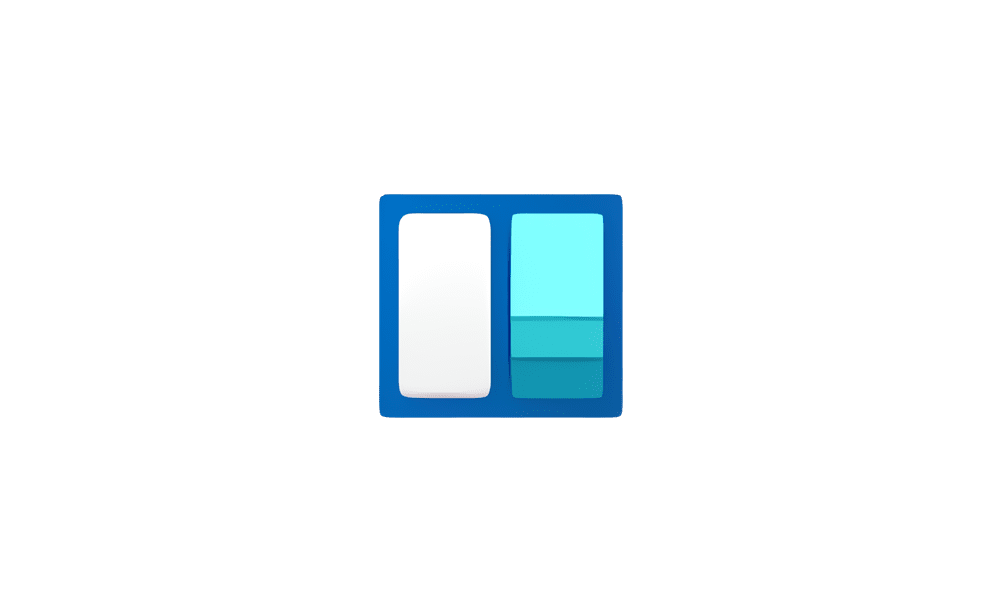
Switch Between Widgets Dashboards in Windows 11
This tutorial will show you how to switch between dashboards in Widgets for your account in Windows 11. Widgets are small cards that display dynamic content from your favorite apps and services on your Windows desktop. They appear on the widgets board, where you can discover, pin, unpin...
 www.elevenforum.com
www.elevenforum.com

We’ve added a new Navigation Pane on the left that allows you to switch to My Widgets dashboard.

A full widgets only experience from your favorite apps and services.
[We are beginning to roll this out to Windows Insiders in the Canary and Dev Channels today, so the experience isn’t available to all Insiders just yet.]
FEEDBACK: Please file feedback in Feedback Hub (WIN + F) under Desktop Environment > Widgets.
New notification badging for Widgets
We’re beginning to roll out a new badging experience for Widgets. Widgets badges will notify you when you miss an important notification on your taskbar. Below is an example of a notification badge for Widgets that shows that there are three missed notifications.
Enable or Disable Notification Badges for Widgets on Taskbar in Windows 11
This tutorial will show you how to turn on or off whether Widgets will show notification badging on the Widgets taskbar icon for your account in Windows 11. Widgets are small cards that display dynamic content from your favorite apps and services on your Windows desktop. They appear on the...
 www.elevenforum.com
www.elevenforum.com

Widget badging on the taskbar showing three missed notifications.
When you open the Widgets board you can see details for the notifications you missed in the top left corner of the board.
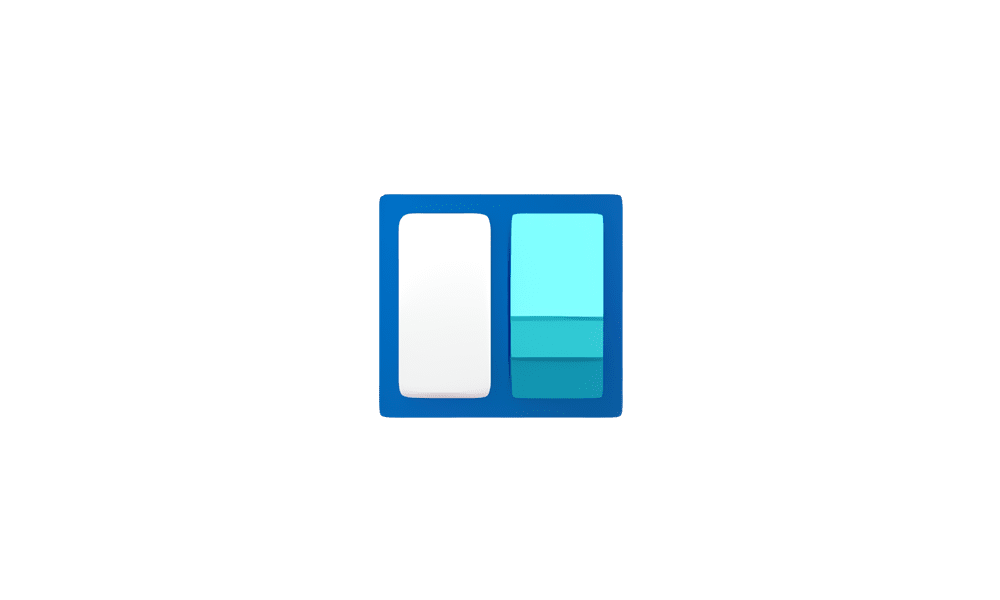
See Missed Notifications for Widgets in Windows 11
This tutorial will show you how to see details for the Widgets notifications you missed for your account in Windows 11. Widgets are small cards that display dynamic content from your favorite apps and services on your Windows desktop. They appear on the widgets board, where you can discover...
 www.elevenforum.com
www.elevenforum.com

Missed notifications at the top left of the widgets board.
[We are beginning to roll this out to Windows Insiders in the Canary and Dev Channels today, so the experience isn’t available to all Insiders just yet.]
FEEDBACK: Please file feedback in Feedback Hub (WIN + F) under Desktop Environment > Widgets.
Richer weather experience on the lock screen
If you are in the Canary Channel, you should start to see the richer weather experience on your lock screen. This includes dynamic, interactive weather updates. So, as you hover over the weather experience on your lock screen, you will see more information. When you tap or click on the weather card and sign in, Microsoft Edge opens with the full forecast in MSN Weather. If you already use Weather under Settings > Personalization > Lock screen > Lock screen status, there is nothing for you to do. Also, this new experience will be on by default. Should you not want to see this experience, you can change your lock screen status to “None.” This rich weather experience is available when you lock your screen no matter which personalization option you select (Windows spotlight, Picture, or Slideshow).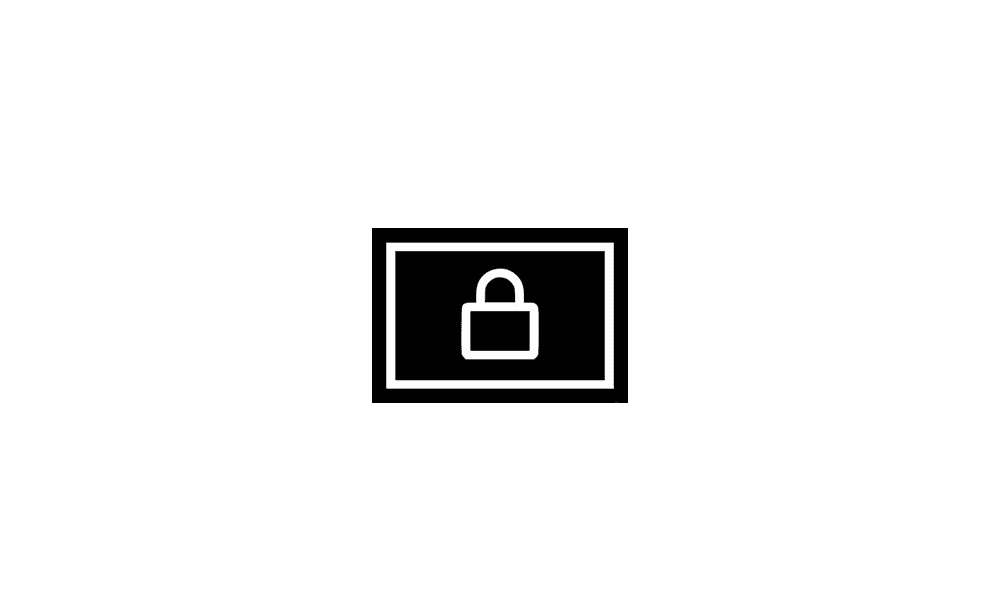
Choose App or Widgets to Show Detailed Status on Lock Screen in Windows 11
This tutorial will show you how to enable or disable showing widgets or app detailed status on the lock screen for your account in Windows 11. The lock screen (aka: welcome screen) is the screen you see at startup and when you lock (Win+L) the PC. You will need to dismiss the lock screen to to...
 www.elevenforum.com
www.elevenforum.com

Richer weather experience on the lock screen.
[We are currently rolling this out starting with EN-US only, so the experience isn’t available to all Insiders in the Canary or Dev Channels just yet as we plan to monitor feedback and see how it lands before pushing it out to everyone.]
FEEDBACK: Please file feedback in Feedback Hub (WIN + F) under Desktop Environment > Lock screen.
Changes and Improvements
[General]
- WIN + CTRL + S will now open voice access instead of Windows Speech Recognition (WSR). Windows 11 is transitioning from WSR to voice access. WSR is being deprecated.

Turn On or Off Voice Access in Windows 11
This tutorial will show you how to turn on or off voice access for your account in Windows 11. Voice access is a new experience starting with Windows 11 build 22518 that enables everyone, including people with mobility disabilities, to control their PC and author text using only their voice and... www.elevenforum.com
www.elevenforum.com
[File Explorer]
- To make it easier to use the File Explorer context menu, labels have been added to previously unlabeled actions such as cut, copy, paste, rename, share, and delete.

Disable "Show more options" context menu in Windows 11
This tutorial will show you how to enable or disable having to click on "Show more options" to see the full context menu for your account or all users in Windows 11. When you right click on an item in Windows 11, you will see a new modern condensed context menu with Show more options... www.elevenforum.com
www.elevenforum.com

Labels added to previously unlabeled actions in the File Explorer context menu.
[Command Prompt]
- If you run winget, or any other package manager configured to do so, Command Prompt (CMD) will now look for changes to the PATH and update your current session. To enable a package manager to have this logic in CMD, simply add the package manager .exe name to HKEY_LOCAL_MACHINE\SOFTWARE\Microsoft\Command Processor\KnownPackageManagers.
Fixes for known issues
- Fixed an issue causing an increase in Insiders to experience black screens after Build 26040 (particularly when waking a device from sleep). Please file feedback if you continue experiencing issues after installing this build.
- Fixed an issue where all the added features under Settings > System > Optional Features were showing 0 bytes in the previous flight.
- Fixed an issue where focus sessions continued to show as running in the notification center after they had ended.
- Fixed an issue causing Windows Sandbox to unexpectedly show Windows Sandbox could not be initialized. (0x800736b3) for some Insiders in the previous flight.
- Fixed an issue where the last checked time showing for Windows Update in Settings was wrong.
Known issues
[General]
- [IMPORTANT NOTE FOR GAMERS – UPDATED!] Some popular games may not work correctly and cause a bugcheck (green screen) when launched on the most recent Insider Preview builds in the Canary Channel. Please be sure to submit feedback in Feedback Hub on any issues you see with playing games on these builds.
- IMPORTANT NOTE FOR DEV DRIVE USERS: Insiders on Build 26052+ who have Dev Drives and might need to rollback will need to back up their Dev Drives BEFORE rolling back as rolling back will cause Dev Drives to break and data on them to be lost.
- A Display Connection section is incorrectly showing up under Settings > System > Display > Graphics that when clicked, will crash Settings. This section will be removed in a future flight.
- [NEW] Using the ISOs released today for this build to upgrade instead of doing a clean install may not work if you choose “Keep nothing” in the Windows Setup experience. To upgrade to the latest build in the Canary and Dev Channels, please use Windows Update.
- [NEW] We are investigating an increase of reports of insiders rolling back when attempting to install the latest build (with error code 0xC1900101).
- [NEW] Some Insiders may experience an issue where the network icon in the system tray shows they do not have an internet connection when connected to some VPNs even though the internet connection is working. Some apps might also think there isn’t an internet connection when there really is.
- [NEW] We’re investigating an issue causing the input switcher (WIN + Space) design to revert back to an older style and draw in the wrong location.
- [NEW] After this build is installed, there is an issue where the build will not be listed under Settings > Windows Update > Update history like it should.
- [ADDED] In some cases, the File Explorer context menu no longer has the acrylic effect. This will be fixed in a future flight.
[Widgets]
- [NEW] You may at times experience your widgets-only dashboard not rendering any content.
For developers
You can download the latest Windows Insider SDK at aka.ms/windowsinsidersdk.SDK NuGet packages are now also flighting at NuGet Gallery | WindowsSDK which include:
- .NET TFM packages for use in .NET apps as described at aka.ms/windowsinsidersdk
- C++ packages for Win32 headers and libs per architecture
- BuildTools package when you just need tools like MakeAppx.exe, MakePri.exe, and SignTool.exe
SDK flights are now published for both the Canary and Dev Channels, so be sure to choose the right version for your Insider Channel.
Remember to use adaptive code when targeting new APIs to make sure your app runs on all customer machines, particularly when building against the Dev Channel SDK. Feature detection is recommended over OS version checks, as OS version checks are unreliable and will not work as expected in all cases.
Reminders for Windows Insiders
- The Canary and Dev Channels receive builds with features and experiences that may never get released as we try out different concepts and get feedback. Features may change over time, be removed, or replaced and never get released beyond Windows Insiders. Some of these features and experiences could show up in future Windows releases when they’re ready.
- Many features in the Canary and Dev Channel are rolled out using Control Feature Rollout technology, starting with a subset of Insiders and ramping up over time as we monitor feedback to see how they land before pushing them out to everyone in these channels.
- As the Canary and Dev Channels receive the same builds, some features may begin rolling out to the Canary Channel first before the Dev Channel.
- While the Canary Channel is now on Windows 11, version 24H2, this is just temporary. At some point in the future, the Canary Channel will jump ahead to receiving new builds not matched to any specific release in a higher build series.
- To get off the Canary or Dev Channel, a clean install of Windows 11 will be required. As a reminder – Insiders can’t switch to a channel that is receiving builds with lower build numbers without doing a clean installation of Windows 11 due to technical setup requirements.
- The desktop watermark shown at the lower right corner of the desktop is normal for these pre-release builds.
- Check out Flight Hub for a complete look at what build is in which Insider channel.
- Copilot in Windows* in preview is being rolled out gradually to Windows Insiders in select global markets. The initial markets for the Copilot in Windows preview include North America, United Kingdom and parts of Asia and South America. It is our intention to add additional markets over time.
Amanda & Brandon
Source:

Announcing Windows 11 Insider Preview Build 26058 (Canary and Dev Channels)
UPDATE 2/22: We are starting to roll out two servicing updates to Windows Insiders in the Dev Channel. Both these updates do not include anything new and are designed to test our servicing pipeline for Windows 11, ve
Check Windows Updates
ISO from Microsoft:

Download Official Windows 11 ISO file from Microsoft
This tutorial will show you how to download an official Windows Server or Windows 11 64-bit or ARM64 ISO file from Microsoft. Microsoft provides ISO files for Windows Server and Windows 11 to download. You can use these ISO files to clean install or in-place upgrade Windows 11. The Flight Hub...
 www.elevenforum.com
www.elevenforum.com
UUP Dump:
64-bit ISO download:

Select language for Windows 11 Insider Preview 26058.1000 (ge_release) amd64
Select language for Windows 11 Insider Preview 26058.1000 (ge_release) amd64 on UUP dump. UUP dump lets you download Unified Update Platform files, like Windows Insider updates, directly from Windows Update.
uupdump.net

Select language for Windows 11 Insider Preview 10.0.26058.1100 (ge_release) amd64
Select language for Windows 11 Insider Preview 10.0.26058.1100 (ge_release) amd64 on UUP dump. UUP dump lets you download Unified Update Platform files, like Windows Insider updates, directly from Windows Update.
uupdump.net
ARM64 ISO download:

Select language for Windows 11 Insider Preview 26058.1000 (ge_release) arm64
Select language for Windows 11 Insider Preview 26058.1000 (ge_release) arm64 on UUP dump. UUP dump lets you download Unified Update Platform files, like Windows Insider updates, directly from Windows Update.
uupdump.net

Select language for Windows 11 Insider Preview 10.0.26058.1100 (ge_release) arm64
Select language for Windows 11 Insider Preview 10.0.26058.1100 (ge_release) arm64 on UUP dump. UUP dump lets you download Unified Update Platform files, like Windows Insider updates, directly from Windows Update.
uupdump.net

UUP Dump - Download Windows Insider ISO
UUP Dump is the most practical and easy way to get ISO images of any Insider Windows 10 or Windows 11 version, as soon as Microsoft has released a new build. UUP Dump creates a download configuration file according to your choices, downloads necessary files directly from Microsoft servers, and...
 www.elevenforum.com
www.elevenforum.com
Last edited: