- Local time
- 4:26 AM
- Posts
- 57
- OS
- Windows 11
I have not thought to mention this before, and perhaps it changes nothing, but to be sure, I will mention it now:
I have a lot of software not installed directly on the C drive but on a secondary internal drive. So it is even more important that everything stays the same.
I have a lot of software not installed directly on the C drive but on a secondary internal drive. So it is even more important that everything stays the same.
My Computer
System One
-
- OS
- Windows 11
- Computer type
- PC/Desktop
- Manufacturer/Model
- HP Pavillion Gaming Desktop
- CPU
- i7-9700
- Memory
- 32
- Graphics Card(s)
- GTX 1660 Ti





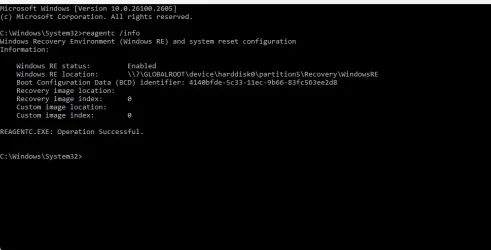
![IMG_20241228_161450[1].webp IMG_20241228_161450[1].webp](https://www.elevenforum.com/data/attachments/120/120477-adb1d99e8f844e3042005bd91a5ab69f.jpg?hash=0pnUHaYTBP)





