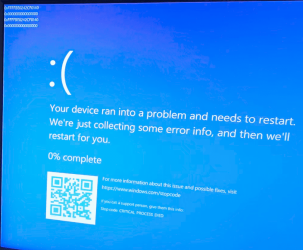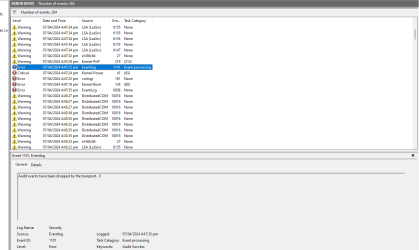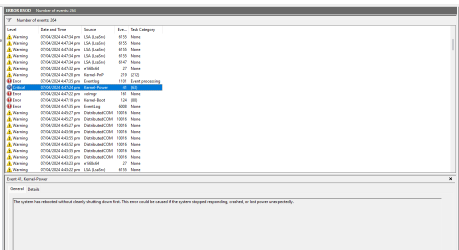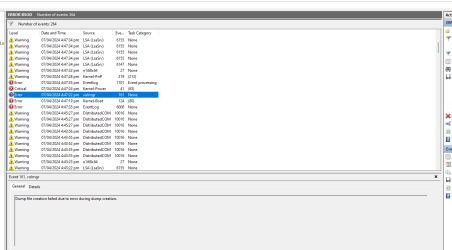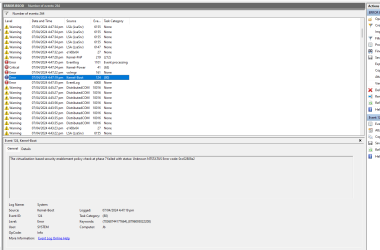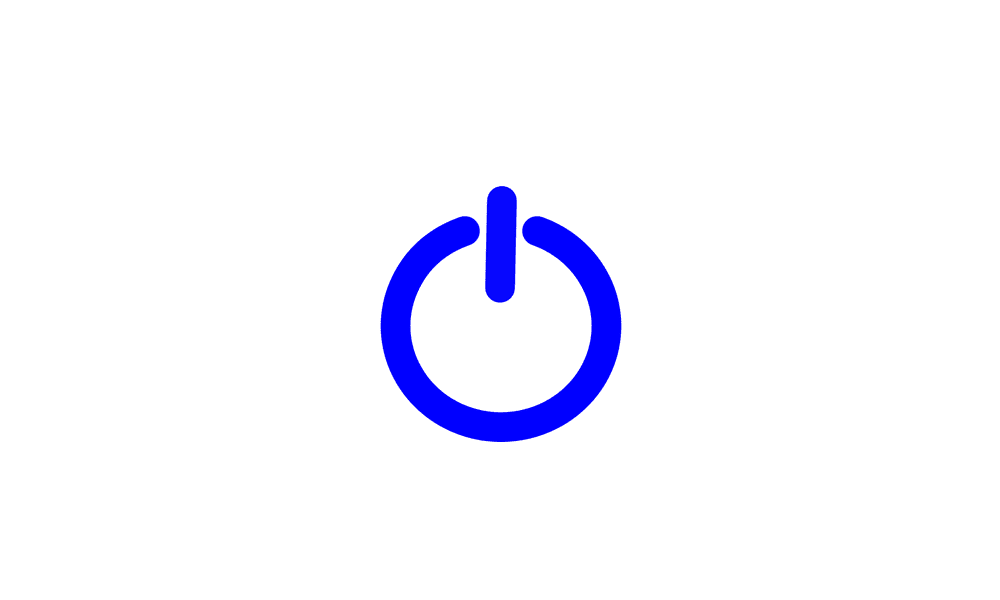jbgaela
Member
- Local time
- 3:55 AM
- Posts
- 3
- OS
- Windows 11
Hi, I am always experiencing this BSOD when playing games. I've already reformatted my PC for numerous times and this issue always persists. Can you recommend me any fixes for this? These are the logs that I've collected and no minidumps were created during BSOD
Video file and Screenshots
 drive.google.com
drive.google.com
BSOD Zip file:
 drive.google.com
drive.google.com
System Specs:
CPU: Ryzen 5 5600x
MOBO: MSI x570 MEG Ace Wifi
GPU: PNY RTX 3080
RAM: 32gb G.Skill Trident 3600mhz (16x2)
PSU: Corsiar RM1000i
Cooler: Coolermaster ML360R RGB
Main Storage: 2TB Samsung 980PRO SSD
Video file and Screenshots
Windows 11 BSOD - Google Drive
 drive.google.com
drive.google.com
BSOD Zip file:
JB-(2024-04-07_19-54-37).zip
 drive.google.com
drive.google.com
System Specs:
CPU: Ryzen 5 5600x
MOBO: MSI x570 MEG Ace Wifi
GPU: PNY RTX 3080
RAM: 32gb G.Skill Trident 3600mhz (16x2)
PSU: Corsiar RM1000i
Cooler: Coolermaster ML360R RGB
Main Storage: 2TB Samsung 980PRO SSD
- Windows Build/Version
- 23H2 (OS Build 22631.3374)
Attachments
Last edited:
My Computer
System One
-
- OS
- Windows 11
- Computer type
- PC/Desktop
- Manufacturer/Model
- AMD
- CPU
- Ryzen 5 5600x
- Motherboard
- MSI x570 MEG Ace Wifi
- Memory
- 32gb G.Skill Trident 3600mhz (16x2)
- Graphics Card(s)
- PNY RTX 3080
- Screen Resolution
- 1920 x 1080