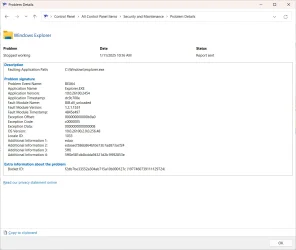- Local time
- 11:37 PM
- Posts
- 57
- OS
- Windows 11 24H2 26100.3476
I have installed Win11 24H2 from scratch (i.e., not upgrading a previous version of Windows). I find File Explorer is crashing. This tends to happen when I right-click on something in File Explorer. It seems mostly to happen when I right-click on something in the navigation pane, but I just had a crash when I right-clicked on empty space in the Details pane.
Google searches lead to lists of things to try. Prior experience teaches that these laundry lists of possible solutions can waste a lot of time. Experience with this particular problem supports that impression.
It seems it might make more sense to know where to look, in various logs, to figure out what happened, in the moments after some such crash. Or to have a tool that can parse such logs in lay terms.
The question is, is there a tool or method that I can use to approach Explorer crashes systematically, instead of trying random "solutions" that may actually have nothing to do with the problem.
Google searches lead to lists of things to try. Prior experience teaches that these laundry lists of possible solutions can waste a lot of time. Experience with this particular problem supports that impression.
It seems it might make more sense to know where to look, in various logs, to figure out what happened, in the moments after some such crash. Or to have a tool that can parse such logs in lay terms.
The question is, is there a tool or method that I can use to approach Explorer crashes systematically, instead of trying random "solutions" that may actually have nothing to do with the problem.
- Windows Build/Version
- 26100.2605
My Computer
System One
-
- OS
- Windows 11 24H2 26100.3476
- Computer type
- PC/Desktop
- Manufacturer/Model
- Various homebuilt
- CPU
- Intel Core i5-13500
- Motherboard
- ASUS PRIME H770-PLUS D4
- Memory
- G.Skill DDR4 32GB F4-3200C16-32GVK
- Graphics Card(s)
- Intel UHD Graphics 770
- PSU
- Corsair RM750e ATX
- Cooling
- DeepCool AK500 Zero Dark