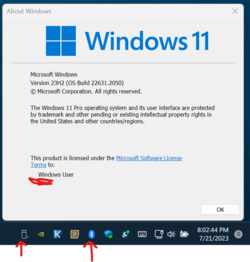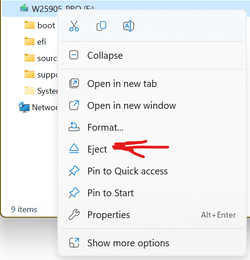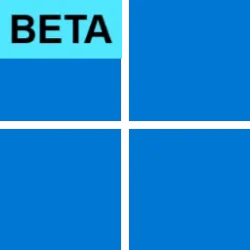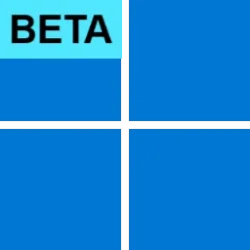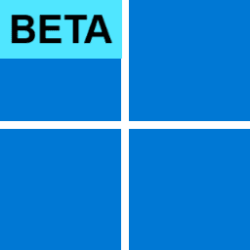UPDATE 7/26:

 www.elevenforum.com
www.elevenforum.com
Hello Windows Insiders, today we are releasing Windows 11 Insider Preview Build 22621.2050 and Build 22631.2050 (KB5028256) to the Beta Channel.
REMINDER: Insiders who were previously on Build 22624 will automatically get moved to Build 22631 via an enablement package. The enablement package artificially increments the build number for the update with new features getting rolled out and turned on to make it easier to differentiate from devices with the update with features off by default. This approach is being used for the Beta Channel only and is not indicative of any changes or plans for final feature rollouts.
Insiders who landed in the group with new features turned off by default (Build 22621.xxxx) can check for updates and choose to install the update that will have features rolling out (Build 22631.xxxx).

 www.elevenforum.com
www.elevenforum.com

Modernized File Explorer Home.
We are also introducing a modernized address bar and search box to File Explorer. The new address bar intelligently recognizes local vs. cloud folders with built-in status. For OneDrive users, you’ll notice the address bar now contains your OneDrive sync status and quota flyout.

Modernized address bar in File Explorer with OneDrive sync and quota flyout.
And we are introducing a modernized details pane in File Explorer (ALT + Shift + P) designed to help you easily access related content, stay up to date with file activity, and collaborate without even opening a file.
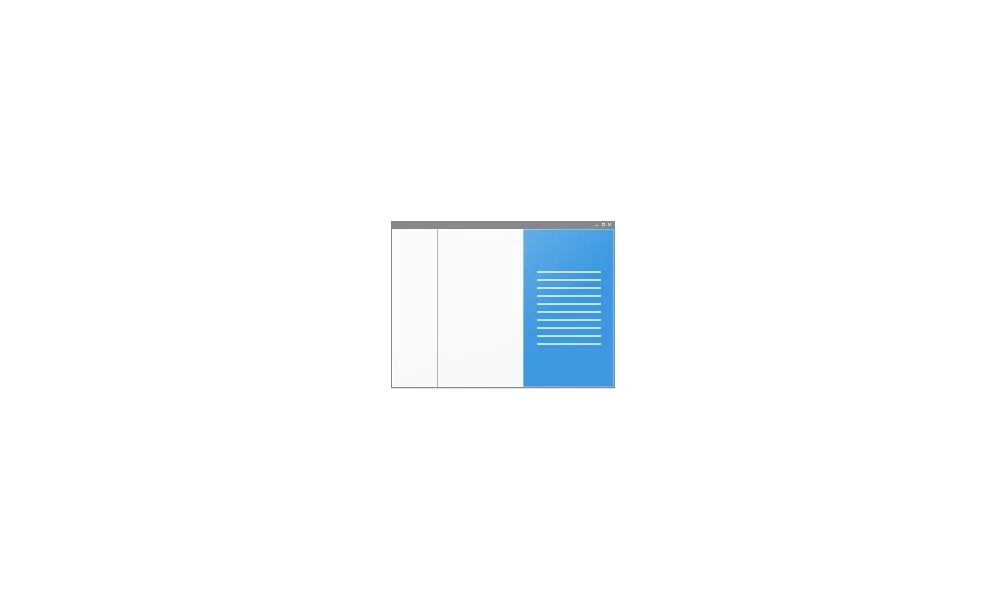
 www.elevenforum.com
www.elevenforum.com

New modernized details pane in File Explorer.
When a user selects a file in File Explorer and enables the pane, a modern pane will display contextual information about the file including file thumbnail, share status and button, file activity, related files and e-mails, and other information. To enable the pane, choose ‘Details pane’ in View menu and then toggle the pane with an easy-access button located on right side of the command bar. The View menu/toggle button in the command bar can similarly be used for accessing the preview pane. This modernized pane will replace the legacy details pane in File Explorer.
FEEDBACK: Please file feedback in Feedback Hub (WIN + F) under Files, Folders, and Online Storage > File Explorer.

 www.elevenforum.com
www.elevenforum.com

The new Dynamic Lighting settings page.
Several device manufacturers including Acer, ASUS, HP, HyperX, Logitech, Razer, and Twinkly have partnered with Microsoft on Dynamic Lighting.
As of the publication of this post, a list of current, in-market compatible devices is below. Review the Dynamic Lighting Hardware MS Learn page for a more current list of compatible in-market devices. The latest firmware should be used with these devices. While all the devices below support wired connections, some devices don’t support wireless (USB dongle and Bluetooth) connections. And check out the known issues below in this post for other issues that may impact this experience.
Note: Many of the devices listed below have not yet been verified for compatibility by Microsoft. In case of issues, contact the device manufacturer.
Keyboards:
FEEDBACK: Please file feedback in Feedback Hub (WIN + F) under Devices and Drivers > Lighting.

 www.elevenforum.com
www.elevenforum.com

Use your pen to handwrite anywhere you can type in Windows such as the search box in Settings.
Currently, these new Windows Ink improvements support English (U.S.) only but stay tuned for broader language support. This new experience can be managed via Settings > Bluetooth and devices > Pen and Windows Ink under “Shell Handwriting”. And please check out some of the known issues for Windows Ink below.
FEEDBACK: Please file feedback in Feedback Hub (WIN + F) under Input and Language > Pen input.
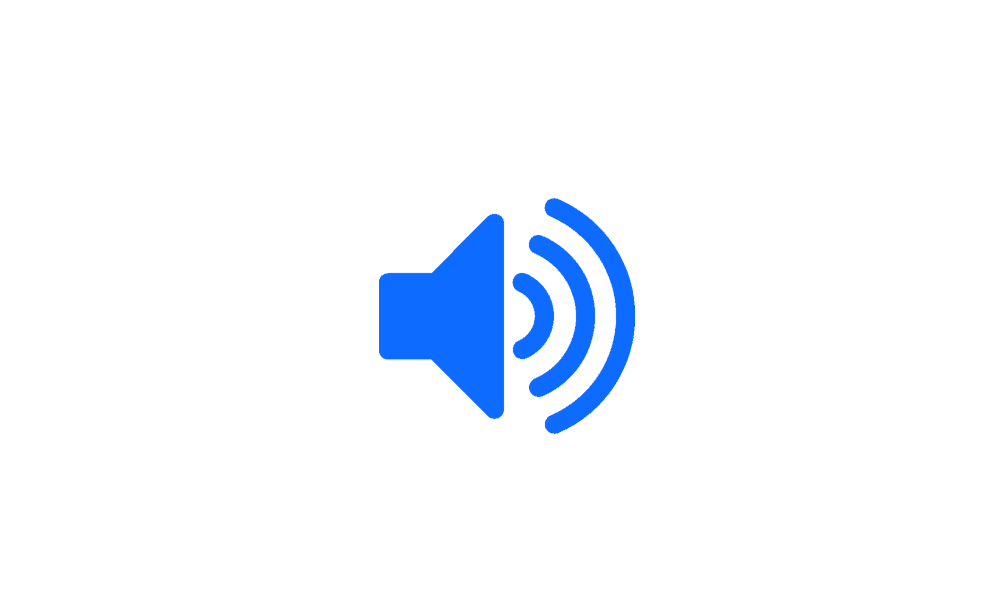
 www.elevenforum.com
www.elevenforum.com

New volume mixer experience in quick settings.
In addition, we’ve made it easier for users to enable their Windows Sonic experience with a quick access list of installed spatial sound technology. You can visit the Microsoft Store to find additional spatial sound technology to choose from such as Dolby and DTS.
FEEDBACK: Please file feedback in Feedback Hub (WIN + F) under Desktop Environment > Quick Settings.
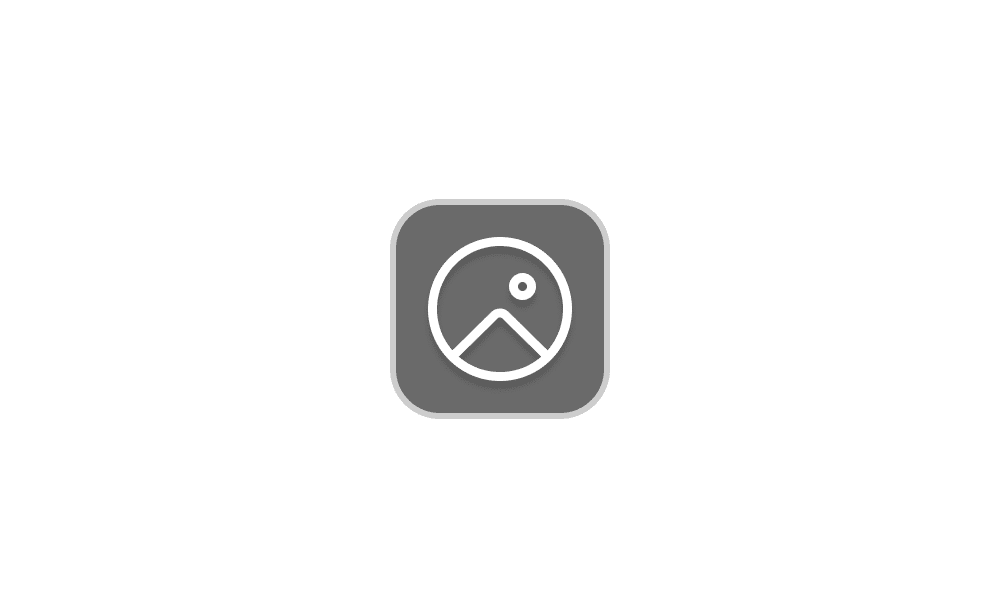
 www.elevenforum.com
www.elevenforum.com

Windows Spotlight with richer UI showing in the full-screen experience. Clicking anyway on the desktop dismisses the full-screen experience.
To enable Windows Spotlight on your PC today, right-click on your desktop and choose “Personalize” and then choose the new Spotlight theme. Alternatively, you can directly enable Windows Spotlight by going to Settings > Personalization > Background and choosing the option under the “Personalize your background” dropdown.

 www.elevenforum.com
www.elevenforum.com
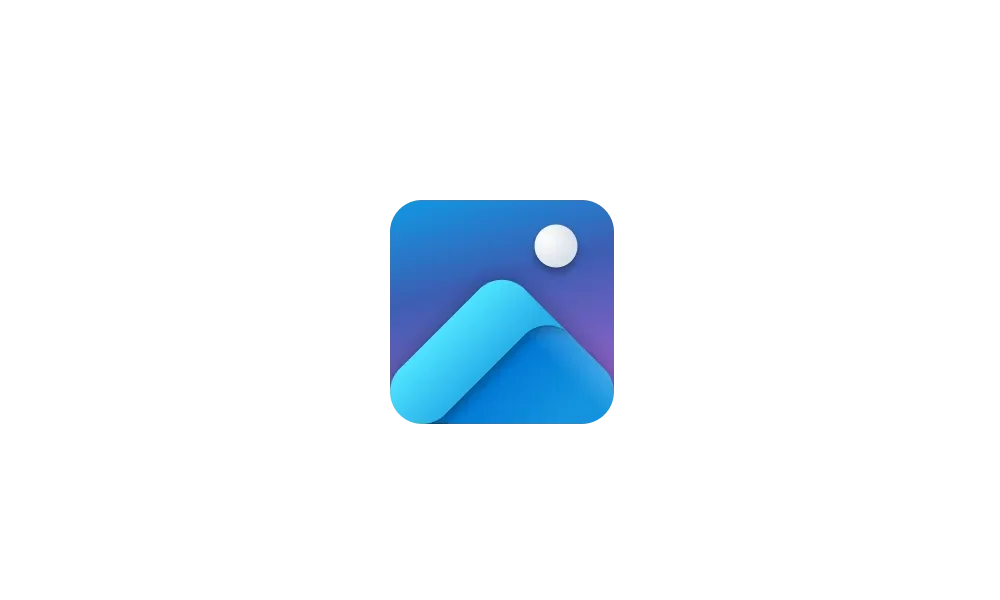
 www.elevenforum.com
www.elevenforum.com
[We are beginning to roll this out, so the experience isn’t available to all Insiders in the Beta Channel just yet as we plan to monitor feedback and see how it lands before pushing it out to everyone.]
FEEDBACK: Please file feedback in Feedback Hub (WIN + F) under Desktop Environment > Windows Spotlight.
Enroll and use passkey to sign into apps and websites: We are improving the passkey experience for Windows users. You can now go to any app or website that supports passkeys to create and sign in using passkeys with the Windows Hello native experience. Once a passkey is created, you can use Windows Hello (face, fingerprint, PIN) to sign in. In addition, you can use your phone or tablet to sign in.
Create and sign in using passkeys saved on your Windows device:
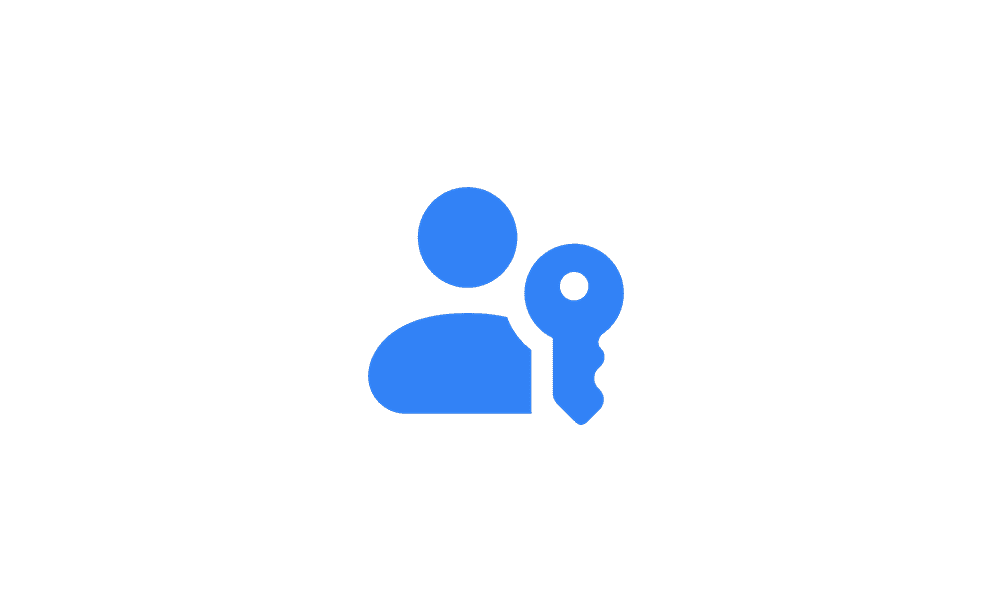
 www.elevenforum.com
www.elevenforum.com
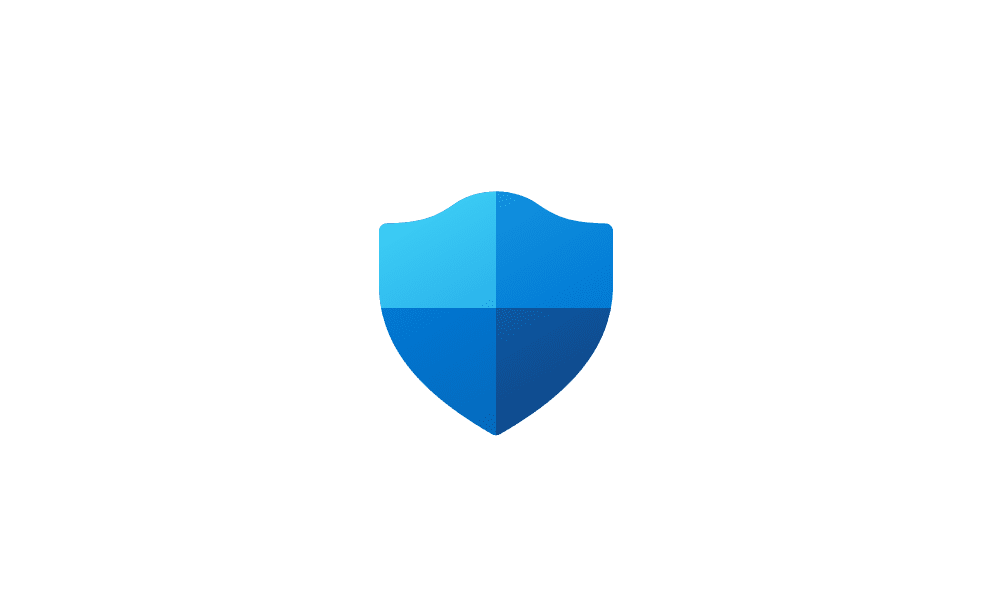
 www.elevenforum.com
www.elevenforum.com

Example warning dialog on unsafe password copy and paste.
FEEDBACK: Please file feedback in Feedback Hub (WIN + F) under Security and Privacy > Microsoft.

 www.elevenforum.com
www.elevenforum.com
To use one of the natural voices, add it to your PC by following these steps:
FEEDBACK: Please file feedback in Feedback Hub (Win + F) under Accessibility > Narrator.
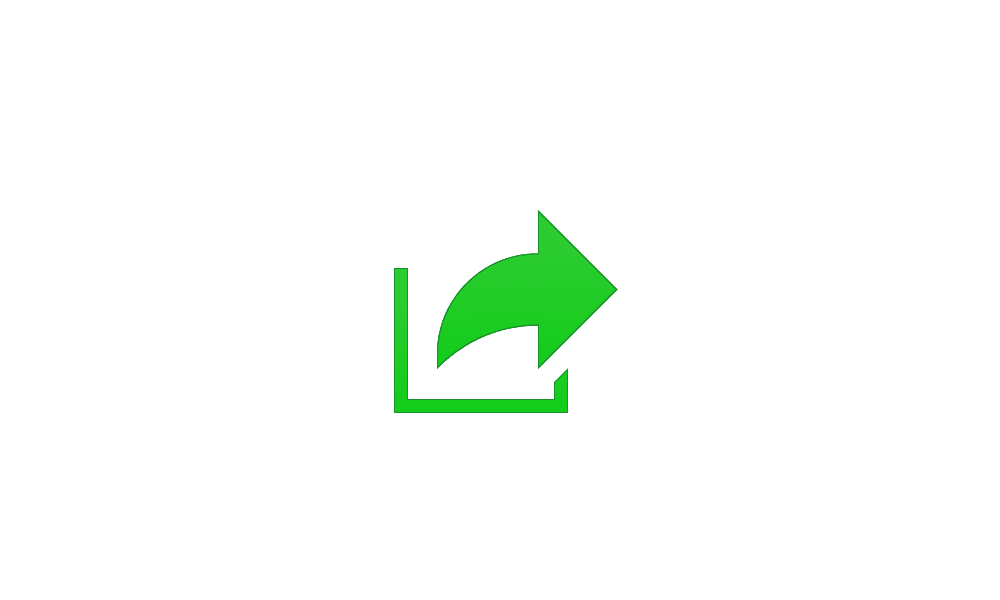
 www.elevenforum.com
www.elevenforum.com

Updated Windows share window with new search box, more suggestion contacts, and Outlook share.
Those improvements include:
FEEDBACK: Please file feedback in Feedback Hub (WIN + F) under Desktop Environment > Share for the Windows share window and under Desktop Environment > Nearby Sharing for nearby sharing.
Amanda & Brandon

 blogs.windows.com
blogs.windows.com
Check Windows Updates
UUP Dump:
64-bit ISO download:


ARM64 ISO download:



 www.elevenforum.com
www.elevenforum.com

KB5028251 Windows 11 Insider Beta 22621.2115 and 22631.2115 - July 26
UPDATE 8/02: https://www.elevenforum.com/t/kb5029359-windows-11-insider-beta-22621-2129-and-22631-2129-aug-2.16857/ Windows Blogs: Hello Windows Insiders, today we are releasing Windows 11 Insider Preview Build 22621.2115 and Build 22631.2115 (KB5028251) to the Beta Channel. Build 22631.2115 =...
 www.elevenforum.com
www.elevenforum.com
Windows Blogs:
Hello Windows Insiders, today we are releasing Windows 11 Insider Preview Build 22621.2050 and Build 22631.2050 (KB5028256) to the Beta Channel.
- Build 22631.2050 = New features rolling out.
- Build 22621.2050 = New features off by default.
KB5027397 Enablement Package for Windows 11 Beta build 22621.xxx (22H2) to build 22631.xxx (23H2)
REMINDER: Insiders who were previously on Build 22624 will automatically get moved to Build 22631 via an enablement package. The enablement package artificially increments the build number for the update with new features getting rolled out and turned on to make it easier to differentiate from devices with the update with features off by default. This approach is being used for the Beta Channel only and is not indicative of any changes or plans for final feature rollouts.
Insiders who landed in the group with new features turned off by default (Build 22621.xxxx) can check for updates and choose to install the update that will have features rolling out (Build 22631.xxxx).
What’s new in Build 22631.2050
Modernized File Explorer Home, Address Bar, and Details Pane
Now that File Explorer is powered by Windows App SDK, we are introducing a modernized File Explorer Home powered by WinUI. Recommended files for users signed into Windows with an Azure Active Directory (AAD) account will be displayed as a carousel and support file thumbnails which is coming soon. Quick Access folders (available by default for users signed into Windows with a Microsoft account), Favorites, and Recent also bring in an updated experience with WinUI.
Add or Remove Home in Navigation Pane of File Explorer in Windows 11
This tutorial will show you how to add or remove Home in the navigation pane of File Explorer for your account or all users in Windows 11. Home in the navigation pane is the default homepage of File Explorer (Win+E) that allows you to quickly access and view your pinned/frequent locations...
 www.elevenforum.com
www.elevenforum.com

Modernized File Explorer Home.
We are also introducing a modernized address bar and search box to File Explorer. The new address bar intelligently recognizes local vs. cloud folders with built-in status. For OneDrive users, you’ll notice the address bar now contains your OneDrive sync status and quota flyout.

Modernized address bar in File Explorer with OneDrive sync and quota flyout.
And we are introducing a modernized details pane in File Explorer (ALT + Shift + P) designed to help you easily access related content, stay up to date with file activity, and collaborate without even opening a file.
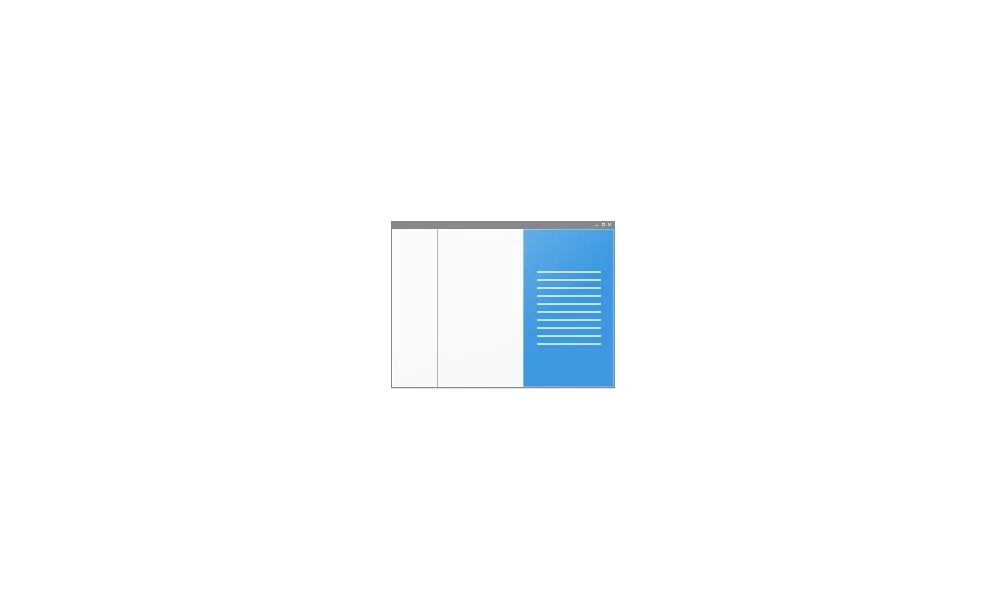
Show or Hide Details Pane in File Explorer in Windows 11
This tutorial will show you how to show or hide the details pane in File Explorer for your account in Windows 11. The details pane in File Explorer shows you the most common properties associated with the selected file. File properties provide more detailed info about a file, such as the...
 www.elevenforum.com
www.elevenforum.com

New modernized details pane in File Explorer.
When a user selects a file in File Explorer and enables the pane, a modern pane will display contextual information about the file including file thumbnail, share status and button, file activity, related files and e-mails, and other information. To enable the pane, choose ‘Details pane’ in View menu and then toggle the pane with an easy-access button located on right side of the command bar. The View menu/toggle button in the command bar can similarly be used for accessing the preview pane. This modernized pane will replace the legacy details pane in File Explorer.
FEEDBACK: Please file feedback in Feedback Hub (WIN + F) under Files, Folders, and Online Storage > File Explorer.
Dynamic Lighting
Dynamic Lighting provides Windows users and developers with native control of Lighting Devices implementing the open HID LampArray standard. By adopting an open standard, and by working with our OEM and ODM partners, Microsoft seeks to improve the RGB device and software ecosystem for users by increasing interoperability of devices and apps. Included are APIs for Windows apps to control devices from the background and foreground, as well as a page in Windows Settings for users to customize how their devices behave.
Enable or Disable Dynamic Lighting on RGB Devices in Windows 11
This tutorial will show you how to turn on or off using Dynamic Lighting on RGB devices for your account in Windows 11. Lighted accessories have been on the rise and can add energy and emotion to your PC experience. Today, many of these accessories rely on third-party apps and integrations that...
 www.elevenforum.com
www.elevenforum.com

The new Dynamic Lighting settings page.
Several device manufacturers including Acer, ASUS, HP, HyperX, Logitech, Razer, and Twinkly have partnered with Microsoft on Dynamic Lighting.
As of the publication of this post, a list of current, in-market compatible devices is below. Review the Dynamic Lighting Hardware MS Learn page for a more current list of compatible in-market devices. The latest firmware should be used with these devices. While all the devices below support wired connections, some devices don’t support wireless (USB dongle and Bluetooth) connections. And check out the known issues below in this post for other issues that may impact this experience.
Note: Many of the devices listed below have not yet been verified for compatibility by Microsoft. In case of issues, contact the device manufacturer.
Keyboards:
- Coming soon: ASUS ROG Scope II Wireless 96 Gaming Keyboard
- Razer BlackWidow V3
- Razer BlackWidow V3 Pro
- Razer BlackWidow V3 Mini
- Razer BlackWidow V3 Tenkeyless
- Razer BlackWidow V4 Pro
- Razer DeathStalker V2
- Razer DeathStalker V2 Pro
- Razer DeathStalker V2 Pro TKL
- Razer Huntsman Mini
- Razer Huntsman Mini Analog
- Razer Huntsman Tournament Edition
- Razer Huntsman V2
- Razer Huntsman V2 Analog
- Razer Huntsman V2 Tenkeyless
- Razer Ornata V2
- Razer Ornata V3
- Razer Ornata V3 TKL
- Razer Turret Keyboard Xbox One Edition
- Coming soon: ASUS ROG Harpe Ace AimLab Edition Gaming Mouse
- Microsoft Pro IntelliMouse
- Razer Turret Mouse Xbox One
- Razer DeathAdder V2
- Razer DeathAdder V2 Pro
- Razer Naga Left-Handed
- Razer Naga Pro
FEEDBACK: Please file feedback in Feedback Hub (WIN + F) under Devices and Drivers > Lighting.
Improvements for Windows Ink
Windows Ink is being modernized to allow users to enable inking directly onto edit fields. In addition, we are improving the accuracy from the recognition technology and a scratch out gesture for when users need to make edits. The goal with Windows Ink is to let users use their pen and handwrite anywhere they can type on their Windows device.
Enable or Disable Use Handwriting to Enter Text in Windows 11
This tutorial will show you how to enable or disable use pen to directly handwrite into text fields for your account in Windows 11. Starting with Windows 11 build 23481 (Dev) build 22631.2050 (Beta), and build 25926 (Canary), Windows Ink is being modernized to allow users to enable inking...
 www.elevenforum.com
www.elevenforum.com

Use your pen to handwrite anywhere you can type in Windows such as the search box in Settings.
Currently, these new Windows Ink improvements support English (U.S.) only but stay tuned for broader language support. This new experience can be managed via Settings > Bluetooth and devices > Pen and Windows Ink under “Shell Handwriting”. And please check out some of the known issues for Windows Ink below.
FEEDBACK: Please file feedback in Feedback Hub (WIN + F) under Input and Language > Pen input.
New volume mixer experience in Quick Settings
We’re introducing a new enhanced volume mixer into Quick Settings! The updated audio quick settings experience brings a modern volume mixer that allows for quick customization of audio on a per-app basis, with additional control to swap devices on the fly. We’ve also added a new keyboard shortcut (WIN + CTRL + V) to bring you directly to the volume mixer for faster control of the experience. With this change, you can now tailor your audio experience better with more control and fewer clicks to better manage your favorite apps.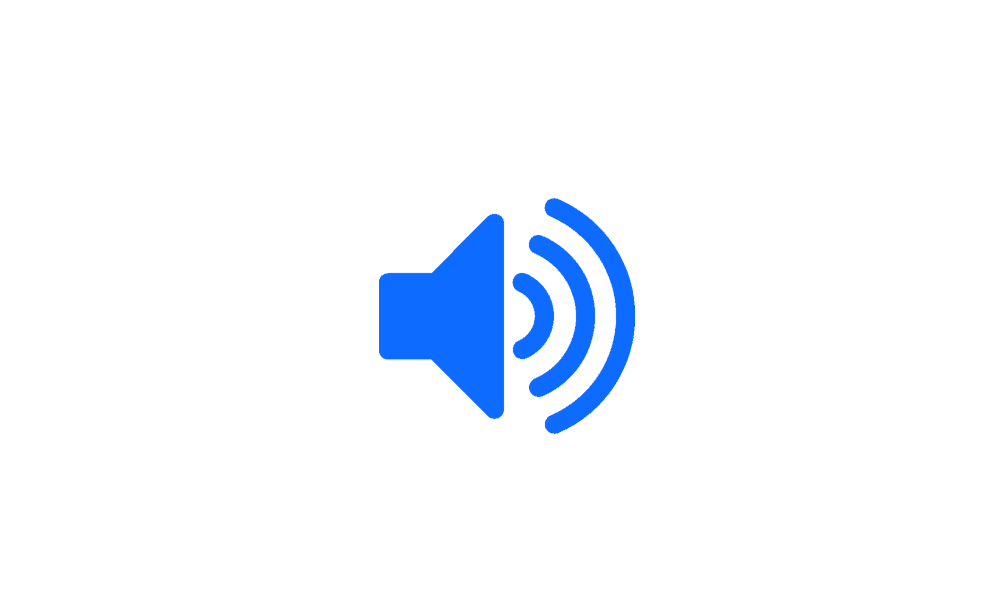
Change Sound Output Volume Level in Windows 11
This tutorial will show you how to change the volume level for apps and sound output devices for your account in Windows 11. If the volume level from your sound output device is too low or high, you can easily adjust the volume level to what you want on demand in Windows 11. Starting with...
 www.elevenforum.com
www.elevenforum.com

New volume mixer experience in quick settings.
In addition, we’ve made it easier for users to enable their Windows Sonic experience with a quick access list of installed spatial sound technology. You can visit the Microsoft Store to find additional spatial sound technology to choose from such as Dolby and DTS.
FEEDBACK: Please file feedback in Feedback Hub (WIN + F) under Desktop Environment > Quick Settings.
Improving Windows Spotlight
We are rolling out improvements to the Windows Spotlight experience including preview images to , full screen, multiple opportunities to learn more about each image and a minimized experience. To open the Windows Spotlight experience, right-click on the Spotlight icon on the desktop. You can also double click on the icon to directly launch a Bing landing page for more info on each image.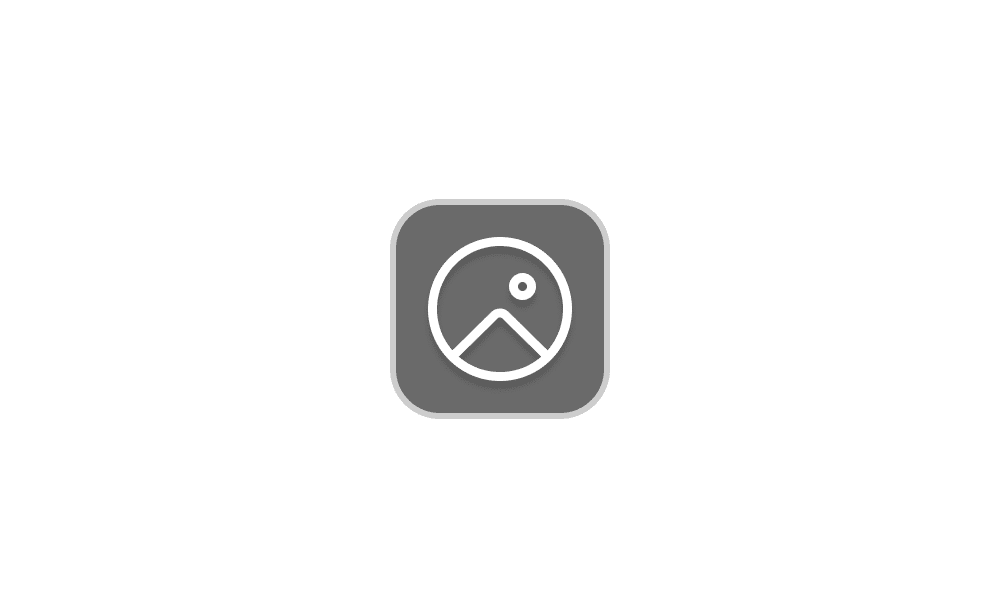
Add or Remove "Learn about this picture" Desktop icon in Windows 11
This tutorial will show you how to add or remove the Learn about this picture desktop icon when using Windows Spotlight as your desktop background for your account in Windows 11 and Windows 10. When you choose to have Windows Spotlight as your desktop background or theme, it will add a Learn...
 www.elevenforum.com
www.elevenforum.com

Windows Spotlight with richer UI showing in the full-screen experience. Clicking anyway on the desktop dismisses the full-screen experience.
To enable Windows Spotlight on your PC today, right-click on your desktop and choose “Personalize” and then choose the new Spotlight theme. Alternatively, you can directly enable Windows Spotlight by going to Settings > Personalization > Background and choosing the option under the “Personalize your background” dropdown.

Change Theme in Windows 11
This tutorial will show you how to change the theme for your account in Windows 11. A theme is a combination of the desktop background, lock screen background, colors, sounds, and mouse pointers. There are three types of themes. Type of Theme Description My Themes These are themes you...
 www.elevenforum.com
www.elevenforum.com
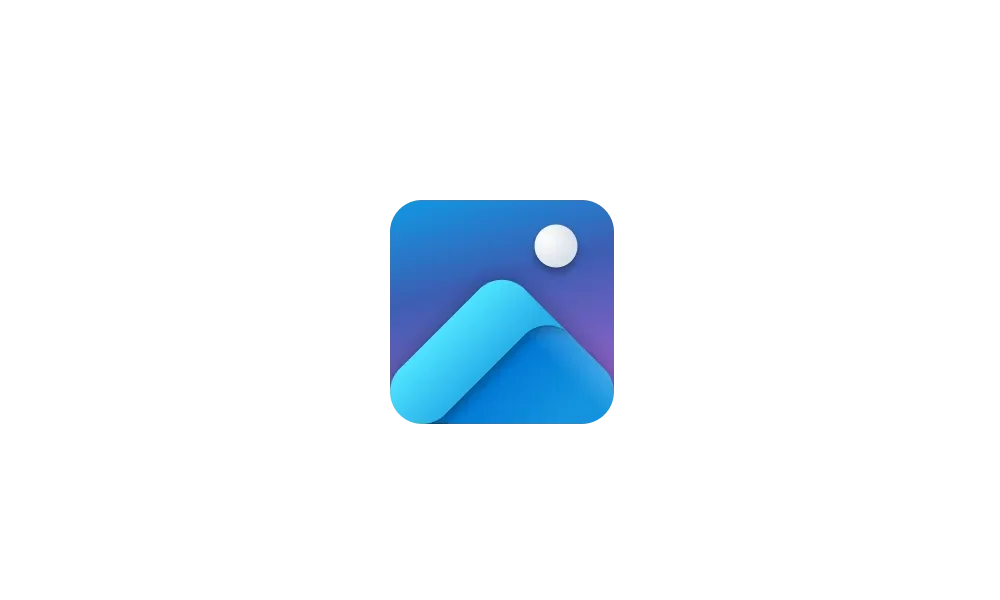
Change Desktop Background to Spotlight, Picture, Solid Color, or Slideshow in Windows 11
This tutorial will show you different ways to change the desktop background to a picture, solid color, slideshow, or Windows Spotlight image for your account in Windows 11. You can change your desktop background in Windows 11 to be a picture, solid color, a slideshow, or Windows Spotlight...
 www.elevenforum.com
www.elevenforum.com
[We are beginning to roll this out, so the experience isn’t available to all Insiders in the Beta Channel just yet as we plan to monitor feedback and see how it lands before pushing it out to everyone.]
FEEDBACK: Please file feedback in Feedback Hub (WIN + F) under Desktop Environment > Windows Spotlight.
Passwordless Improvements
Microsoft believes that the future is passwordless. Passkeys are a simple and more secure replacement for passwords when you sign into a web site or application that supports them. Passkeys represent a future where bad actors will have a much harder time stealing and using your credentials when signing into a web site or application. Passkeys are phish-resistant, recoverable, and faster for users.Enroll and use passkey to sign into apps and websites: We are improving the passkey experience for Windows users. You can now go to any app or website that supports passkeys to create and sign in using passkeys with the Windows Hello native experience. Once a passkey is created, you can use Windows Hello (face, fingerprint, PIN) to sign in. In addition, you can use your phone or tablet to sign in.
Create and sign in using passkeys saved on your Windows device:
- Go to a website that supports passkeys (Examples include bestbuy.com, google.com and GitHub.com).
- Create a passkey from your account settings.
- Sign out of your account and sign in using your passkey.
- Go to a website that supports passkeys (Examples include bestbuy.com, google.com and GitHub.com).
- Create a passkey from your account settings.
- Go to the website on Windows and sign in using your passkey saved on your mobile device.
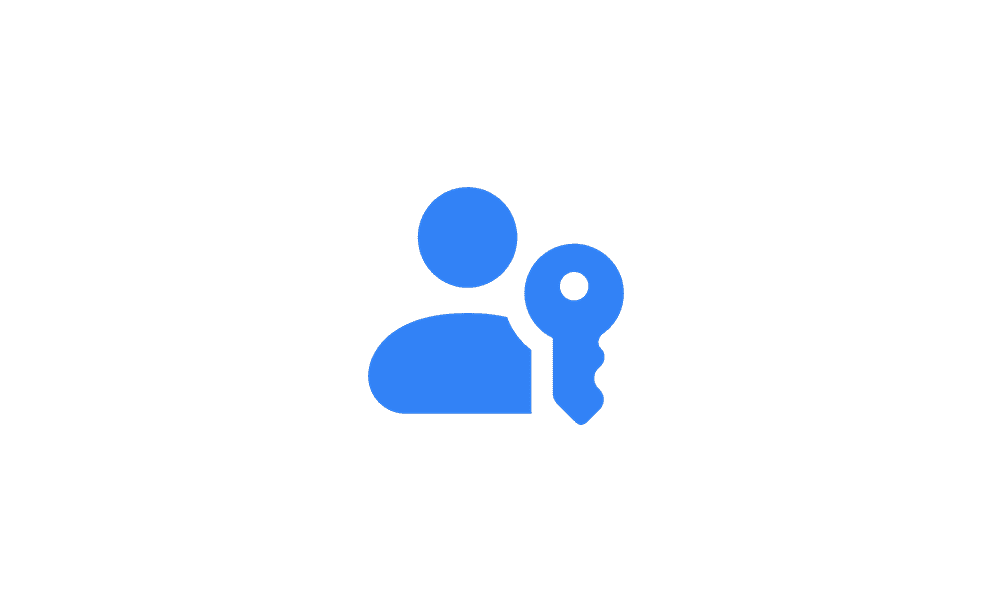
Delete Passkey for App or Website in Windows 11
This tutorial will show you how to delete passkeys saved for apps and websites on your Windows 11 device. Microsoft believes that the future is passwordless. Passkeys will allow you to replace passwords when you sign into a web site or application that supports them. Passkeys represent a future...
 www.elevenforum.com
www.elevenforum.com
- Navigate to Settings > Accounts > Passkeys.
- You are presented with a list of all passkeys saved to your Windows device.
- You can now search and delete any passkey from the device.
- On Microsoft Edge or Google Chrome, if you see the browser’s passkey UI, choose “Windows Hello or external security key” to get the Windows native experience. Try Microsoft Edge Canary or Google Chrome Canary for the latest experience there.
Unsafe password copy and paste warnings
Starting in Windows 11, version 22H2, Enhanced Phishing Protection in Microsoft Defender SmartScreen helps protect Microsoft school or work passwords against phishing and unsafe usage on sites and apps. We are trying out a change starting with this build where users who have enabled warning options for Windows Security under App & browser control > Reputation-based protection > Phishing protection will see a UI warning on unsafe password copy and paste, just as they currently see when they type in their password.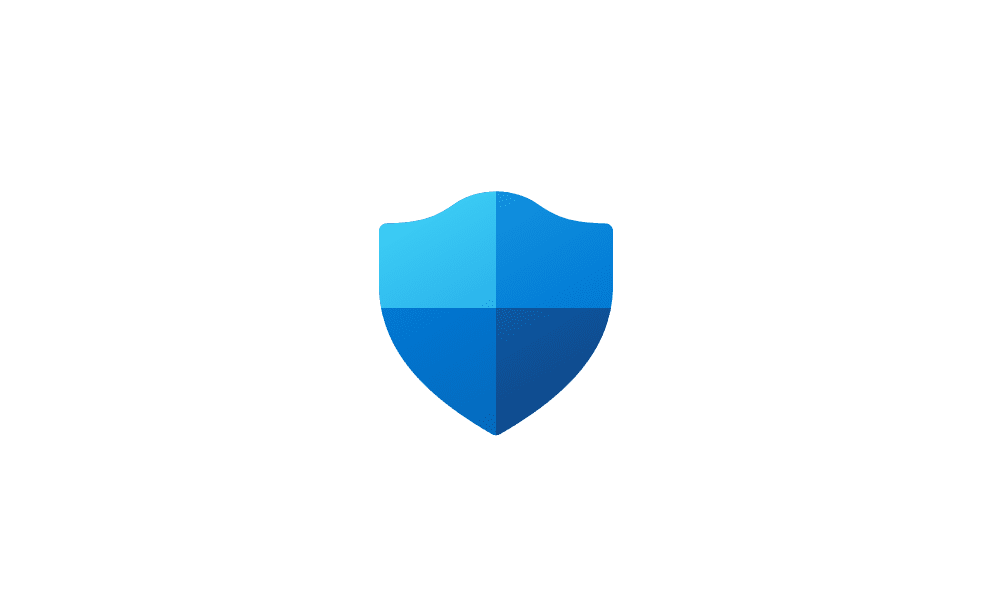
Enable or Disable Microsoft Defender SmartScreen Phishing Protection Windows 11
This tutorial will show you how to turn on or off Microsoft Defender SmartScreen Phishing protection in Windows 11. Microsoft Defender SmartScreen protects against phishing or malware websites and applications, and the downloading of potentially malicious files. Starting with Windows 11 build...
 www.elevenforum.com
www.elevenforum.com

Example warning dialog on unsafe password copy and paste.
FEEDBACK: Please file feedback in Feedback Hub (WIN + F) under Security and Privacy > Microsoft.
Narrator Natural Voices
We are introducing new natural voices in Chinese, Spanish (Spain and Mexico), Japanese and English (United Kingdom) that allow Narrator users to comfortably browse the web, read, and write mail, and do more. Natural Narrator voices use modern, on-device text to speech and once downloaded are supported without an internet connection.
Add Narrator Natural Voices in Windows 11
This tutorial will show you how to add (install) Narrator natural voices for your account in Windows 11. Narrator is a screen reader included with Windows 11 that describes what's on your screen. Narrator lets you use your PC without a mouse to complete common tasks if you’re blind or have low...
 www.elevenforum.com
www.elevenforum.com
To use one of the natural voices, add it to your PC by following these steps:
- Open Narrator Settings by pressing the WIN + Ctrl + N hotkey.
- Under Narrator’s voice, select the Add button next to Add natural voices.
- Select the voice you want to install. You can install all voices, but you must install them separately.
- The new Chinese voices are Microsoft Xiaoxiao (Female) and Microsoft Yunxi (Male)
- The new Spanish (Spain) voices are Microsoft Elvira (Female) and Microsoft Alvaro (Male)
- The new Spanish (Mexico) voices are Microsoft Dalia (Female) and Microsoft Jorge (Male)
- The new Japanese voices are Microsoft Nanami (Female) and Microsoft Keita (Male)
- The new English (United Kingdom) voices are Microsoft Sonia (Female) and Microsoft Ryan (Male)
- To start the download of the selected voice, select Install. The new voice will download and be ready for use in a few minutes, depending on your internet download speed.
- When the new voice has downloaded, in Narrator settings select your preferred voice from the drop-down menu in Narrator’s voice > Choose a voice.
FEEDBACK: Please file feedback in Feedback Hub (Win + F) under Accessibility > Narrator.
Local File Sharing Improvements
We have made some improvements to the built-in Windows share window and nearby sharing for sharing local files from your PC.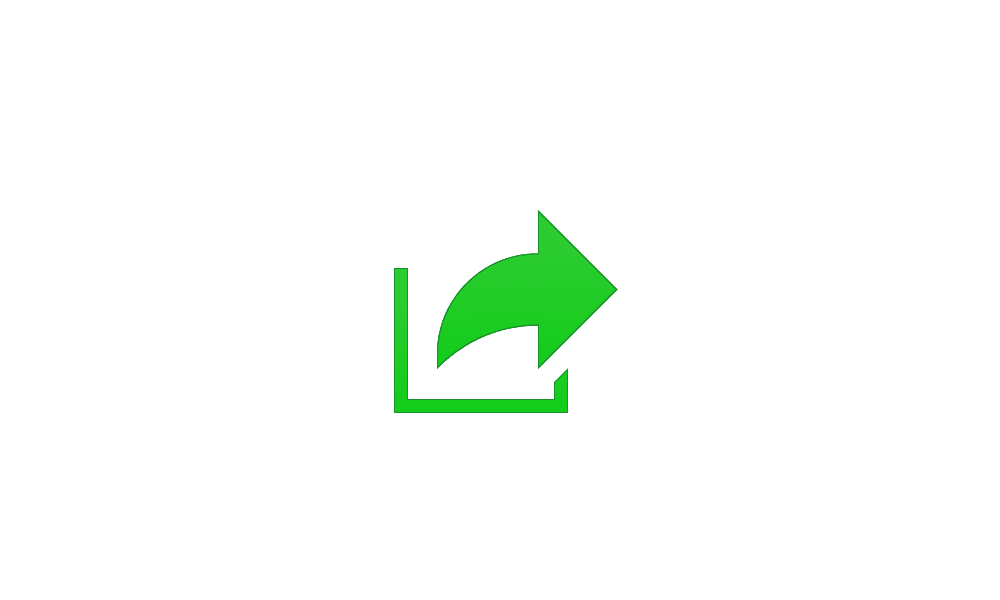
Share Files with Nearby Devices in Windows 11
This tutorial will show you how to share files with nearby devices using Nearby Sharing in Windows 11. Windows Share in Windows 11 allows you to share file(s) using Nearby Sharing. Nearby sharing in Windows lets you share documents, photos, links to websites, and more with nearby devices by...
 www.elevenforum.com
www.elevenforum.com

Updated Windows share window with new search box, more suggestion contacts, and Outlook share.
Those improvements include:
- We have redesigned the Windows share window to better match the Windows 11 design principles.
- Everyone will now be able to email their files through Outlook directly within the Windows share window. Just click on the Outlook icon under the “Share using” section of the Windows share window.
- The Windows share window now has a search box so you can now search for contacts across Outlook to share a file and the Windows share window will now display 8-10 suggested contacts to quickly share to – including emailing yourself a file.
- Instead of a dropdown, you will see a button to turn on nearby sharing.
- For nearby sharing, you will find your own PCs at the top of discovered devices under “Nearby Share”.
- Files will share faster from one PC to another using Wi-Fi Direct.
FEEDBACK: Please file feedback in Feedback Hub (WIN + F) under Desktop Environment > Share for the Windows share window and under Desktop Environment > Nearby Sharing for nearby sharing.
Changes and Improvements in Build 22631.2050
[General]
- If a camera streaming issue is detected such as a camera failing to start or a closed camera shutter, a pop-up dialog will appear with the recommendation to launch the automated Get Help troubleshooter to resolve the issue.

Pop-up dialog with the recommendation to launch the automated Get Help troubleshooter to resolve camera issues.
- Urgent or important notifications that break through when do not disturb is turned on while using apps at full screen will now display a “view notification” button to view the content of the notification for privacy.
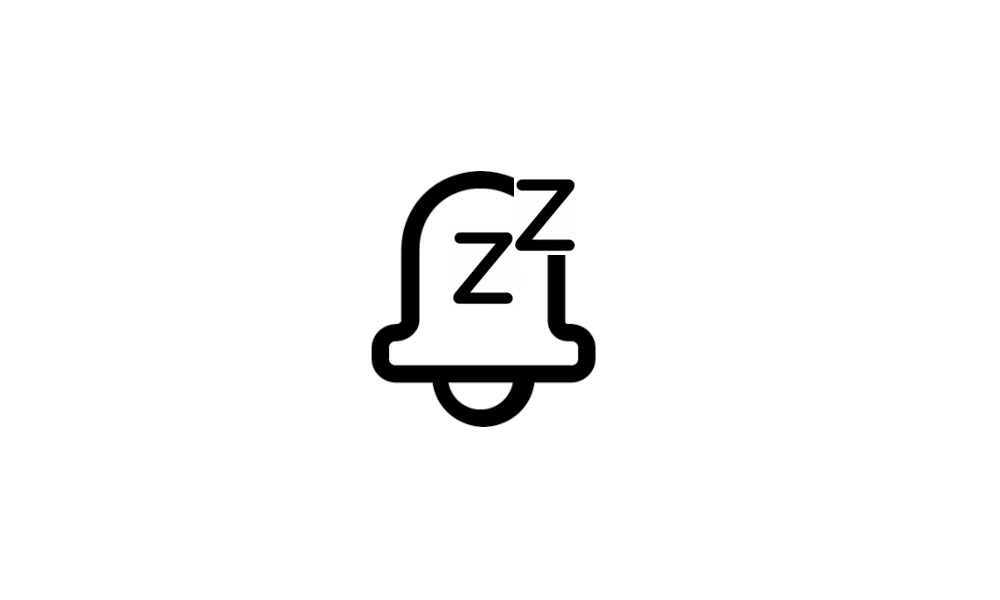
Set Priority Notifications for Do Not Disturb in Windows 11
This tutorial will show you how to set priority notifications while do not disturb is on for your account in Windows 11. Notifications are alerts from apps, system, and other senders. Starting with Windows 11 build 22557, Microsoft reimagined focus assist experiences on Windows. Do not disturb... www.elevenforum.com
www.elevenforum.com

Urgent or important notifications now show display a view notification button to view the content of the notification when using an app in full screen.
[Taskbar & System Tray]
- The settings for never combined mode for the taskbar are showing up under Settings > Personalization > Taskbar > Taskbar behaviors in this build however they currently do not enable the experience. This will be fixed in a future Beta Channel flight soon.

Always or Never Combine Taskbar buttons and Hide Labels in Windows 11
This tutorial will show you how to always, when the taskbar is full, or never combine taskbar buttons and hide labels for your account, specific users, or all users in Windows 11. The taskbar in Windows 11 shows the Start menu, Search, Task View, Widgets, Chat, File Explorer, Microsoft Edge... www.elevenforum.com
www.elevenforum.com
- The ability to end task when right-clicking an app on the taskbar should be working correctly in this build and can be managed under Settings > System > For developers.
Enable or Disable End Task in Taskbar by Right Click in Windows 11
This tutorial will show you how to enable or disable showing End task when right-clicking an app on the taskbar for your account in Windows 11. Starting with Windows 11 Build 22631.2715, you can now right-click an app on the taskbar and end the task. The end task feature does not require... www.elevenforum.com
www.elevenforum.com
[Emoji]
- The Unicode Emoji 15is beginning to roll out to Windows Insiders in the Beta Channel. Users will now be able to see, search for and insert new emoji from the emoji panel. Here are a few of our Emoji 15 designs which include more hearts, animals and one new smiley face.
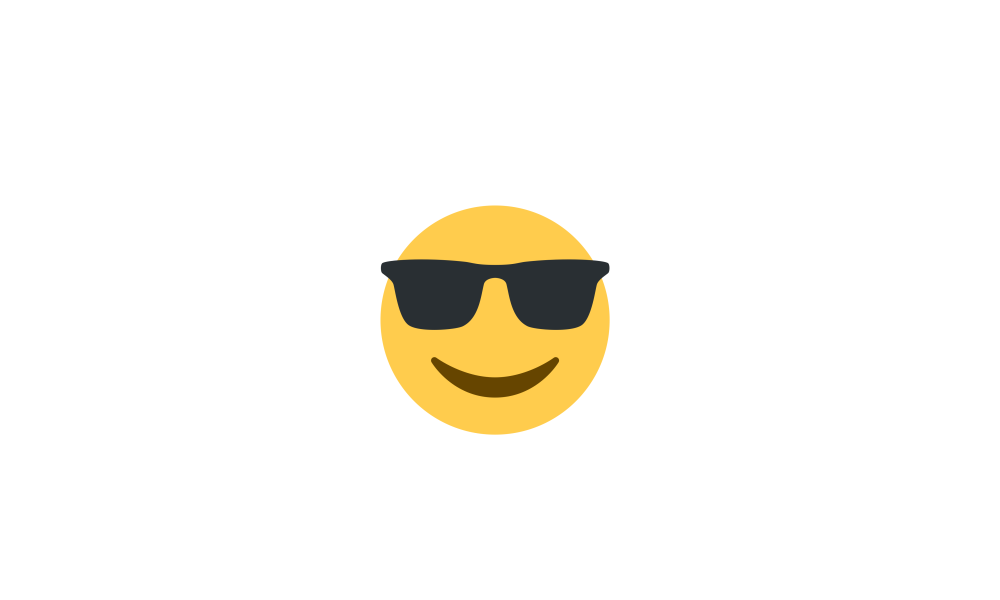
Open Emoji Panel in Windows 11
This tutorial will show you how to open the Emoji Panel in Windows 11. An emoji is a pictogram, logogram, ideogram or smiley embedded in text. Windows 11 includes 3D Fluent emoji you can use from the Emoji Panel. Starting with Windows 11 build 22631.3810, Microsoft is adding support for Emoji... www.elevenforum.com
www.elevenforum.com

Examples of some of our Emoji 15 designs
[Task View & Desktops]
- When navigating between desktops in Task View (WIN + CTRL + left or right arrows), labels will be shown. New sliding animations will also show when you change your desktops using trackpad gestures, touch gestures, hotkeys and by clicking on the Task View flyout.

Switch Between Multiple Desktops in Windows 11
This tutorial will show you different ways to switch between multiple virtual desktops for your account in Windows 11. You can add multiple desktops to group apps for productivity, entertainment, or whatever you choose. Multiple desktops are also great for keeping unrelated, ongoing projects... www.elevenforum.com
www.elevenforum.com

Labels will appear when switching between desktops.
[Voice Access]
- Voice access is now available via the accessibility flyout on the Lock screen.

Turn On or Off Voice Access in Windows 11
This tutorial will show you how to turn on or off voice access for your account in Windows 11. Voice access is a new experience starting with Windows 11 build 22518 that enables everyone, including people with mobility disabilities, to control their PC and author text using only their voice and... www.elevenforum.com
www.elevenforum.com
[Settings]
- We’ve added an additional energy recommendation under Settings > System > Power & battery > Energy recommendations for adjusting refresh rate to conserve energy.
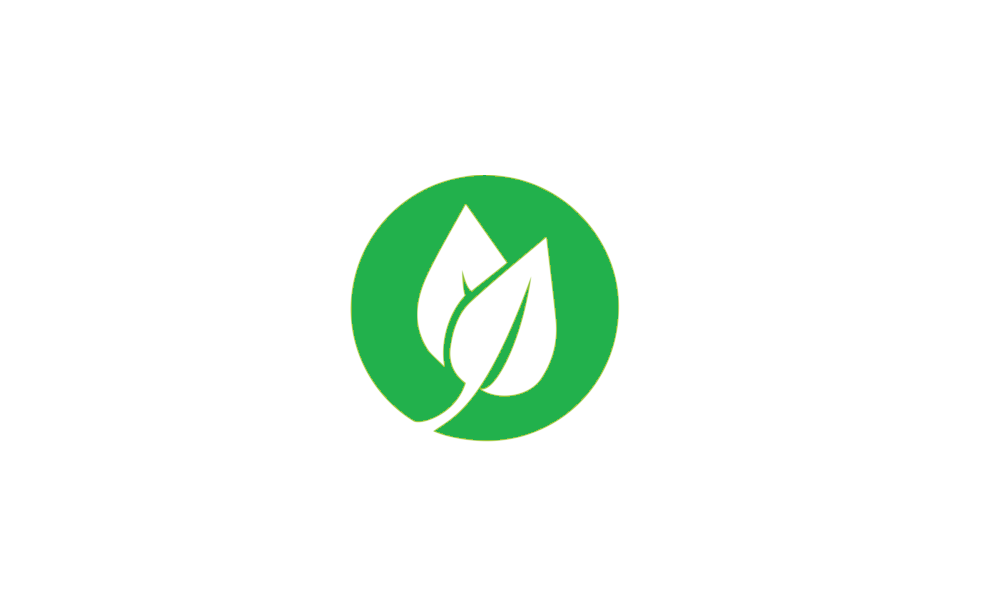
Review and Apply Energy Recommendations in Windows 11
This tutorial will show you how to review and apply energy recommendations for your account in Windows 11. Starting with Windows 11 build 22621.1344, Windows now provides Energy Recommendations in Settings. You can review and apply these recommendations to improve the energy efficiency of your... www.elevenforum.com
www.elevenforum.com
- Updated the design of the lists displayed under Settings > Apps > Startup Apps and Settings > Apps > Advanced App Settings > App Execution Alias pages to be more consistent with other Settings pages.
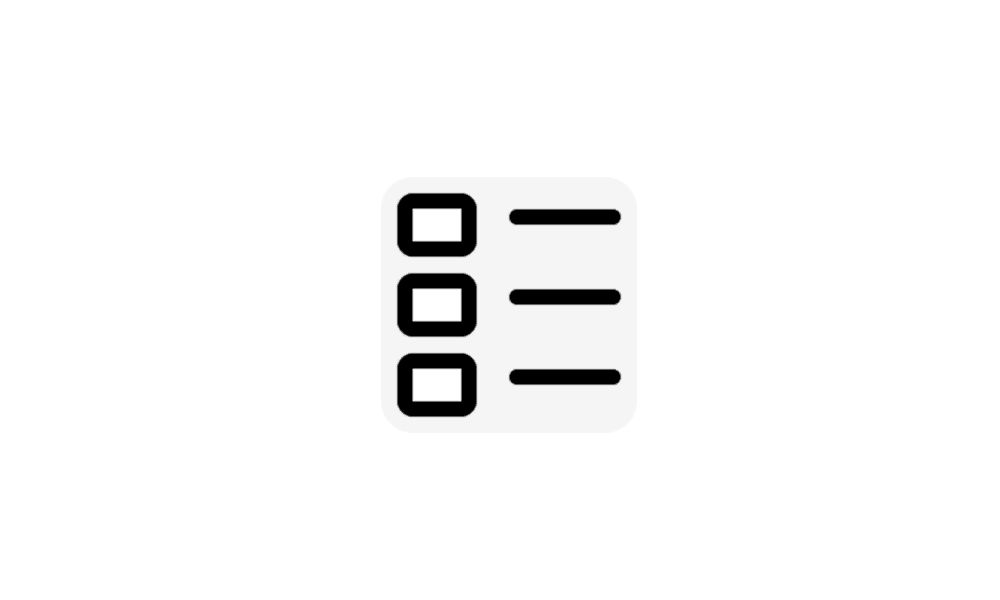
Turn On or Off App Execution Aliases in Windows 11
This tutorial will show you how to turn on or off app execution aliases for your account in Windows 11. Apps can declare a name (alias) used to run the app like an executable file from command prompt or Run (Win+R). If multiple apps use the same name, you can choose which one to use by turning... www.elevenforum.com
www.elevenforum.com
Fixes in Build 22631.2050
[File Explorer]
- Fixed an issue which was causing the context menu (in file explorer or on the desktop) to draw in the wrong position (off screen or on the other monitor).
[Task Manager]
- Right clicking the empty space in the Details page (aka so no process is actually selected) will no longer show the option to create live kernel memory dumps.
Known issues
[Taskbar]
- [NEW] We’re investigating reports that the safely remove hardware icon isn’t appearing when expected in the system tray.
[Narrator]
- [NEW] You may see some of the strings are NOT localized to the selected language. This will be fixed in a future flight.
About the Beta Channel
The Beta Channel is the place we preview experiences that are closer to what we will ship to our general customers. Because the Dev and Beta Channels represent parallel development paths from our engineers, there may be cases where features and experiences show up in the Beta Channel first. However, this does not mean every feature we try out in the Beta Channel will ship. We encourage Insiders to read this blog post that outlines the ways we’ll try things out with Insiders in both the Dev and Beta Channels.Important Insider Links
- Want to learn how we made Windows 11? Check out our Inside Windows 11 website to hear and meet our makers from Engineering, Design and Research to share their insights and unique perspectives throughout this journey.
- You can check out our Windows Insider Program documentation here.
- Check out Flight Hub for a complete look at what build is in which Insider channel.
Amanda & Brandon
Source:

Announcing Windows 11 Insider Preview Build 22621.2050 and 22631.2050
Hello Windows Insiders, today we are releasing Windows 11 Insider Preview Build 22621.2050 and Build 22631.2050 (KB5028256) to the Beta Channel. Build 22631.2050 = New features rolling out.
Check Windows Updates
UUP Dump:
64-bit ISO download:

Select language for Windows 11 Insider Preview 10.0.22621.2050 (ni_release) amd64
Select language for Windows 11 Insider Preview 10.0.22621.2050 (ni_release) amd64 on UUP dump. UUP dump lets you download Unified Update Platform files, like Windows Insider updates, directly from Windows Update.
uupdump.net

Select language for Windows 11 Insider Preview 10.0.22631.2050 (ni_release) amd64
Select language for Windows 11 Insider Preview 10.0.22631.2050 (ni_release) amd64 on UUP dump. UUP dump lets you download Unified Update Platform files, like Windows Insider updates, directly from Windows Update.
uupdump.net
ARM64 ISO download:

Select language for Windows 11 Insider Preview 10.0.22621.2050 (ni_release) arm64
Select language for Windows 11 Insider Preview 10.0.22621.2050 (ni_release) arm64 on UUP dump. UUP dump lets you download Unified Update Platform files, like Windows Insider updates, directly from Windows Update.
uupdump.net

Select language for Windows 11 Insider Preview 10.0.22631.2050 (ni_release) arm64
Select language for Windows 11 Insider Preview 10.0.22631.2050 (ni_release) arm64 on UUP dump. UUP dump lets you download Unified Update Platform files, like Windows Insider updates, directly from Windows Update.
uupdump.net

UUP Dump - Download Windows Insider ISO
UUP Dump is the most practical and easy way to get ISO images of any Insider Windows 10 or Windows 11 version, as soon as Microsoft has released a new build. UUP Dump creates a download configuration file according to your choices, downloads necessary files directly from Microsoft servers, and...
 www.elevenforum.com
www.elevenforum.com
Last edited: