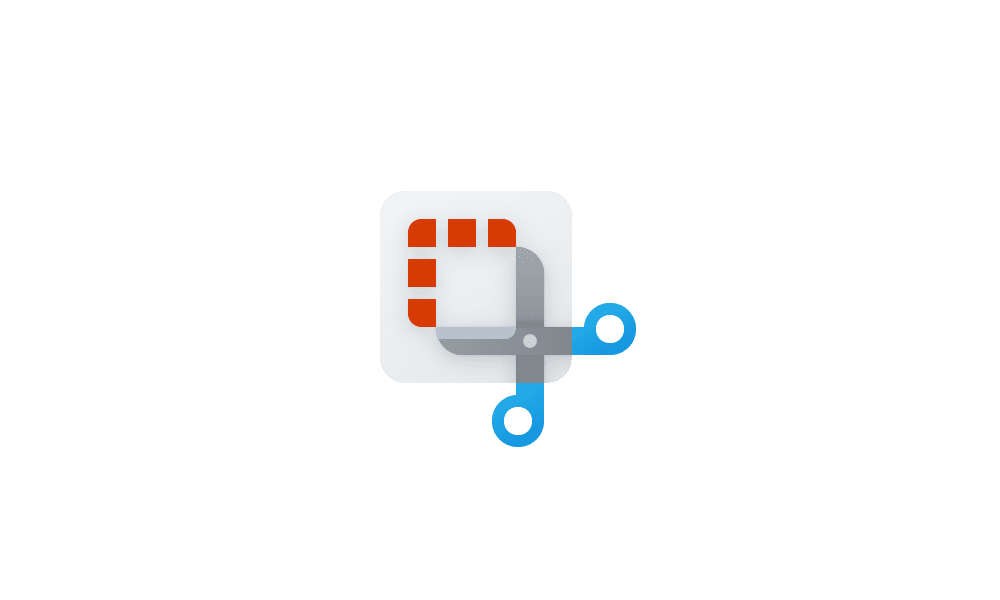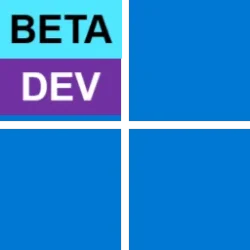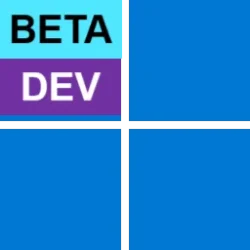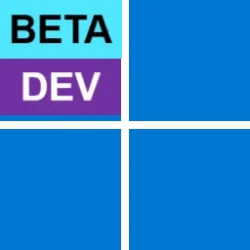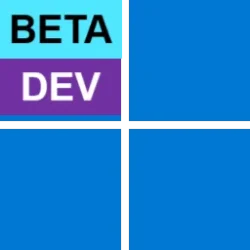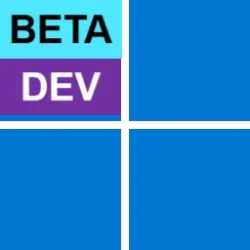UPDATE 6/07:

 www.elevenforum.com
www.elevenforum.com
UPDATE 6/06:
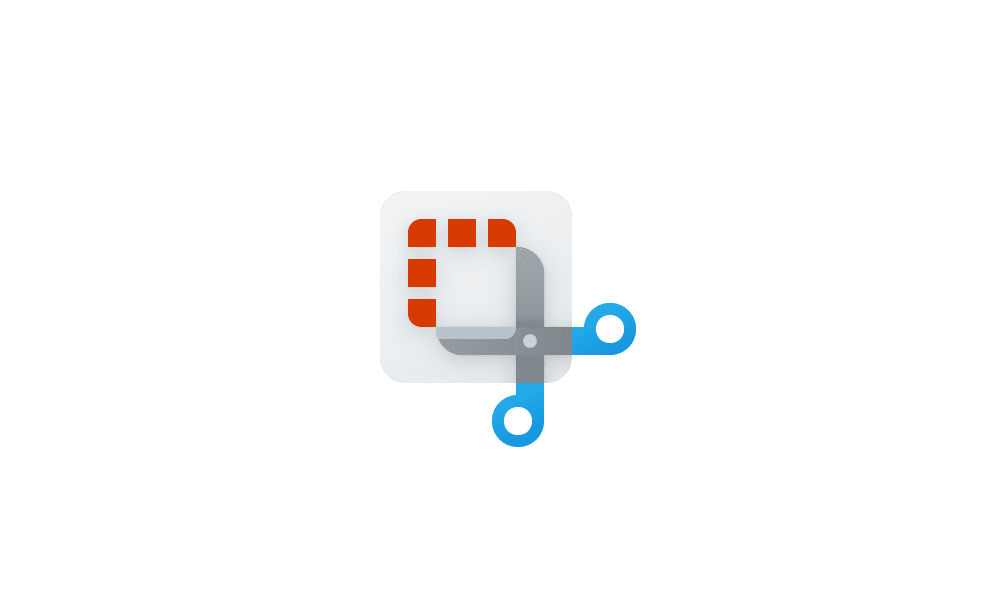
 www.elevenforum.com
www.elevenforum.com

Snipping Tool showing new banner for screen recordings now automatically being saved to your Screen Recordings folder.
FEEDBACK: Please file feedback in Feedback Hub (WIN + F) under Apps > Snipping Tool.
Hello Windows Insiders, today we are releasing Windows 11 Insider Preview Build 26120.751 (KB5037874) to the Dev Channel.
REMINDER: Windows Insiders in the Dev Channel will now receive updates based on Windows 11, version 24H2 via an enablement package (Build 26120.xxxx). For Insiders in the Dev Channel who want to be the first to get features gradually rolled out to you, you can turn ON the toggle (shown in the image below) to get the latest updates as they are available via Settings > Windows Update. Over time, we will increase the rollouts of features to everyone with the toggle turned on. Should you keep this toggle off, new features will gradually be rolled out to your device over time once they are ready.

 www.elevenforum.com
www.elevenforum.com

Turn on the toggle to get the latest updates as they are available to get new features rolled out to you.
Going forward, we will document changes in Dev Channel builds in two buckets: new features, improvements, and fixes that are being gradually rolled out for Insiders who have turned on the toggle to get the latest updates as they are available and then new features, improvements, and fixes available to everyone in the Dev Channel.
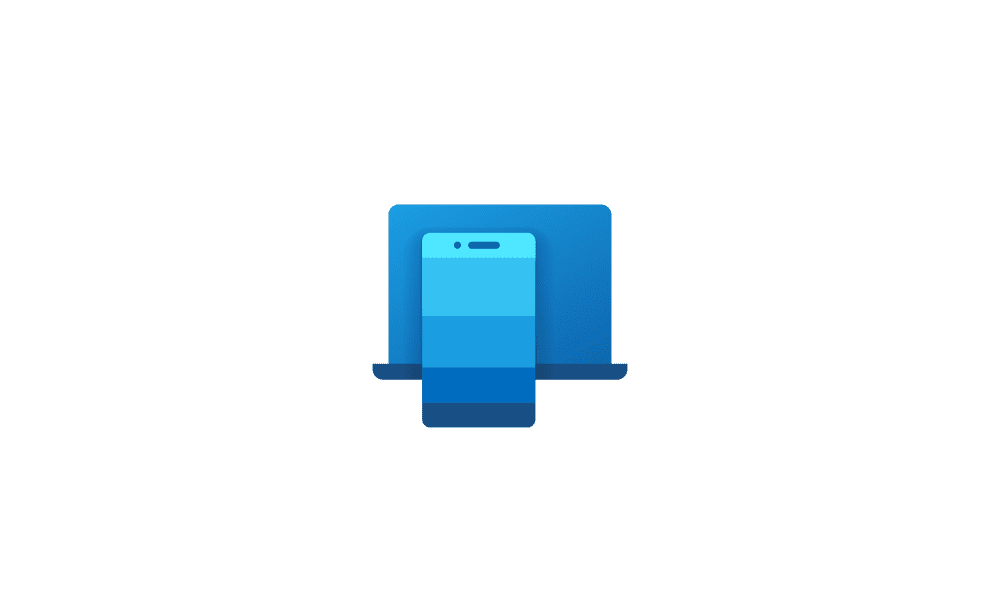
 www.elevenforum.com
www.elevenforum.com
With Suggested Replies, you’ll see 3 contextually relevant reply bubbles to choose from when you receive a message. The feature is turned on by default, so you can start using it right away. Simply select a suggested reply and it’ll be sent immediately.
Suggested Replies are beginning to roll out to Windows Insiders across all channels with Phone Link version 1.24051.98 and higher.
FEEDBACK: Send us feedback in Feedback Hub (WIN + F) under Apps > Phone Link.
Amanda & Brandon

 blogs.windows.com
blogs.windows.com
Check Windows Updates
UUP Dump:
64-bit ISO download:

ARM64 ISO download:


 www.elevenforum.com
www.elevenforum.com

KB5039314 Windows 11 Insider Dev build 26120.770 (24H2) - June 7
Windows Blogs: Source: Check Windows Updates UUP Dump: 64-bit ISO download: https://uupdump.net/selectlang.php?id=a95de9c4-eda6-4dbc-87e6-0fd3ab104170 ARM64 ISO download: https://uupdump.net/selectlang.php?id=291355da-e08e-4ab3-a101-d1cdb8bf93ba...
 www.elevenforum.com
www.elevenforum.com
UPDATE 6/06:
Snipping Tool Update
We are rolling out an update for Snipping Tool (version 11.2405.24.0 and newer) to Windows Insiders in the Canary and Dev Channels that introduces automatic save for screen recordings. This feature works the same as automatic save for screenshots. Your recordings will automatically be saved to Screen Recordings folder (inside your Videos folder). You can choose to turn this off in Snipping Tool settings.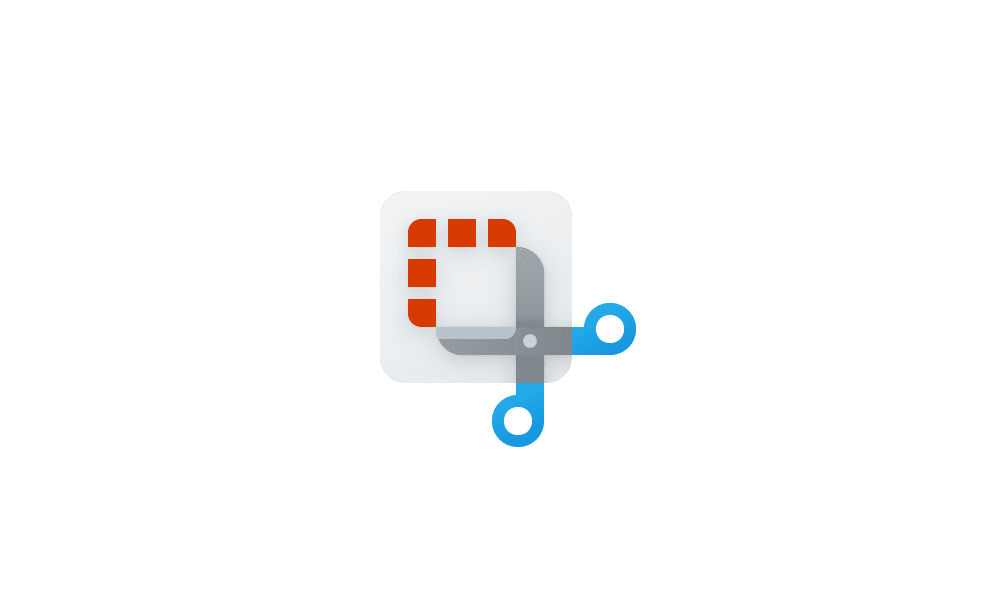
Enable or Disable Snipping Tool Auto Save Screen Recordings in Windows 11
This tutorial will show you how to turn on or off automatically save screen recordings for the Snipping Tool app for your account in Windows 11. The Snipping Tool app includes a built-in screen recorder and allows you to quickly take and annotate screenshots, photos and other images with your...
 www.elevenforum.com
www.elevenforum.com

Snipping Tool showing new banner for screen recordings now automatically being saved to your Screen Recordings folder.
FEEDBACK: Please file feedback in Feedback Hub (WIN + F) under Apps > Snipping Tool.
Windows Blogs:
Hello Windows Insiders, today we are releasing Windows 11 Insider Preview Build 26120.751 (KB5037874) to the Dev Channel.
REMINDER: Windows Insiders in the Dev Channel will now receive updates based on Windows 11, version 24H2 via an enablement package (Build 26120.xxxx). For Insiders in the Dev Channel who want to be the first to get features gradually rolled out to you, you can turn ON the toggle (shown in the image below) to get the latest updates as they are available via Settings > Windows Update. Over time, we will increase the rollouts of features to everyone with the toggle turned on. Should you keep this toggle off, new features will gradually be rolled out to your device over time once they are ready.

Enable or Disable Get Latest Updates as soon as available in Windows 11
This tutorial will show you how to turn on or off "Get the latest updates as soon as they are available" in Windows 11. Starting with Windows 11 build 22621.1635, Microsoft added a new "Get the latest updates as soon as they are available" toggle under Settings > Windows Update. When you turn...
 www.elevenforum.com
www.elevenforum.com

Turn on the toggle to get the latest updates as they are available to get new features rolled out to you.
Going forward, we will document changes in Dev Channel builds in two buckets: new features, improvements, and fixes that are being gradually rolled out for Insiders who have turned on the toggle to get the latest updates as they are available and then new features, improvements, and fixes available to everyone in the Dev Channel.
Changes and Improvements gradually being rolled out to the Dev Channel with toggle on*
[General]
- This update includes a small set of general improvements and fixes that improve the overall experience for Insiders running this build on their PCs.
Changes and Improvements gradually being rolled out to everyone in the Dev Channel
[Copilot in Windows**]
- As part of this update, we’re also evolving the Copilot** experience on Windows as an app that will be pinned to the taskbar. This enables users to get the benefits of a traditional app experience, including the ability to resize, move, and snap the window – feedback we’ve heard from users throughout the preview of Copilot in Windows. This model also allows Microsoft to more agilely develop and optimize the experience based on user feedback.
- As part of the Copilot experience’s evolution on Windows to become an app that is pinned to the taskbar, we are retiring the WIN + C keyboard shortcut. For new devices that ship with a Copilot key, this key will open Copilot. For existing devices without that key, using the WIN + (number position for Copilot pinned to your taskbar) is a great way to open Copilot.

MSBuild: Evolving Copilot as an app in Windows 11
Windows IT Pro Blog: This week, we introduced the Copilot+ PC in addition to updating Microsoft Copilot in Windows, your everyday AI companion. By changing Copilot in Windows, we're addressing one of the top pieces of feedback we have received from commercial organizations, which is to provide a... www.elevenforum.com
www.elevenforum.com
[Settings]
- We are beginning to roll out a new Linked devices page under Settings > Accounts that allows you to manage PCs and Xbox consoles that you are signed in to with your Microsoft account. This settings page will only show on the Home and Pro editions of Windows 11 and if you’re signed into Windows with your Microsoft account.

View All Devices Linked to your Microsoft Account
This tutorial will show you how to see a list of all devices (PCs and Xbox consoles) linked to your Microsoft account. When you sign in to a device with your Microsoft account, that device will get added and linked to your Microsoft account. When you add a device to your Microsoft account, you... www.elevenforum.com
www.elevenforum.com

New linked devices page under Accounts settings highlighted in a red box.
Fixes for everyone in the Dev Channel
[Widgets]
- Fixed the issue causing the WIN + W keyboard shortcut to not work correctly and open the Widgets board.
[Other]
- This update brings Country and Operator Settings Asset (COSA) profiles up to date for certain mobile operators.
- This update addresses an issue that affects the installation of a Windows update. It fails to complete. This occurs when you have to restart your device more than once.
- This update addresses an issue that affects a device that uses an enablement KB (EKB). It might stop you from installing a new Windows update.
Introducing Suggested Replies in Phone Link for Android
We’re excited to announce the addition of a new feature to the Phone Link app for Android users: Suggested Replies. Powered by our cloud-based intelligent suggestion model, this feature is designed to make your messaging experience seamless and more efficient.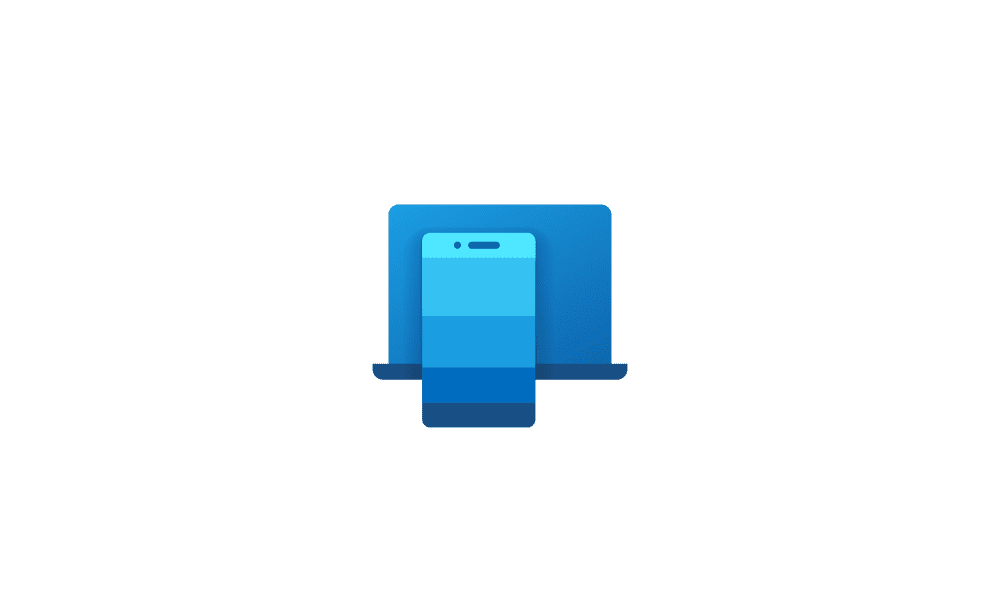
Turn On or Off Suggested Replies in Phone Link app on Windows 11
This tutorial will show you how to turn on or off suggested replies to text messages in the Phone Link app for your account in Windows 11. With the Phone Link app on your PC linked to your Android phone, you can instantly access the Android apps installed on your mobile device right on your...
 www.elevenforum.com
www.elevenforum.com
Suggested Replies as shown in Phone Link when replying to a message.
With Suggested Replies, you’ll see 3 contextually relevant reply bubbles to choose from when you receive a message. The feature is turned on by default, so you can start using it right away. Simply select a suggested reply and it’ll be sent immediately.
Suggested Replies are beginning to roll out to Windows Insiders across all channels with Phone Link version 1.24051.98 and higher.
FEEDBACK: Send us feedback in Feedback Hub (WIN + F) under Apps > Phone Link.
Reminders for Windows Insiders in the Dev Channel
- Updates released to the Dev Channel are based off Windows 11, version 24H2.
- Features and experiences included in these builds may never get released as we try out different concepts and get feedback. Features may change over time, be removed, or replaced and never get released beyond Windows Insiders. Some of these features and experiences could show up in future Windows releases when they’re ready.
- Many features in the Dev Channel are rolled out using Control Feature Rollout technology, starting with a subset of Insiders and ramping up over time as we monitor feedback to see how they land before pushing them out to everyone in this channel.
- Some features in active development we preview with Windows Insiders may not be fully localized and localization will happen over time as features are finalized. As you see issues with localization in your language, please report those issues to us via Feedback Hub.
- Windows Insiders in the Dev Channel who want to be the first to get features gradually rolled out to you*, you can turn ON the toggle to get the latest updates as they are available via Settings > Windows Update. Over time, we will increase the rollouts of features to everyone with the toggle turned on. Should you keep this toggle off, new features will gradually be rolled out to your device over time once they are ready.
- Because the Dev and Beta Channels represent parallel development paths from our engineers, there may be cases where features and experiences show up in the Beta Channel first.
- Check out Flight Hub for a complete look at what build is in which Insider channel.
- Copilot in Windows** is being rolled out gradually to Windows Insiders across our global markets. Customers in the European Economic Area will be able to download the Copilot in Windows experience as an app from the Microsoft Store (coming soon).
Amanda & Brandon
Source:

Announcing Windows 11 Insider Preview Build 26120.751 (Dev Channel)
Hello Windows Insiders, today we are releasing Windows 11 Insider Preview Build 26120.751 (KB5037874) to the Dev Channel. REMINDER: Windows Insiders in the Dev Channel will now receive updates based on Windows 11, version 24H2 via
Check Windows Updates
UUP Dump:
64-bit ISO download:

Select language for Windows 11 Insider Preview 10.0.26120.751 (ge_release) amd64
Select language for Windows 11 Insider Preview 10.0.26120.751 (ge_release) amd64 on UUP dump. UUP dump lets you download Unified Update Platform files, like Windows Insider updates, directly from Windows Update.
uupdump.net
ARM64 ISO download:

Select language for Windows 11 Insider Preview 10.0.26120.751 (ge_release) arm64
Select language for Windows 11 Insider Preview 10.0.26120.751 (ge_release) arm64 on UUP dump. UUP dump lets you download Unified Update Platform files, like Windows Insider updates, directly from Windows Update.
uupdump.net

UUP Dump - Download Windows Insider ISO
UUP Dump is the most practical and easy way to get ISO images of any Insider Windows 10 or Windows 11 version, as soon as Microsoft has released a new build. UUP Dump creates a download configuration file according to your choices, downloads necessary files directly from Microsoft servers, and...
 www.elevenforum.com
www.elevenforum.com
Last edited: