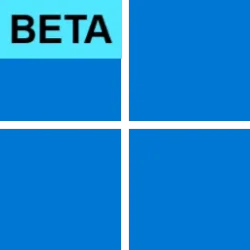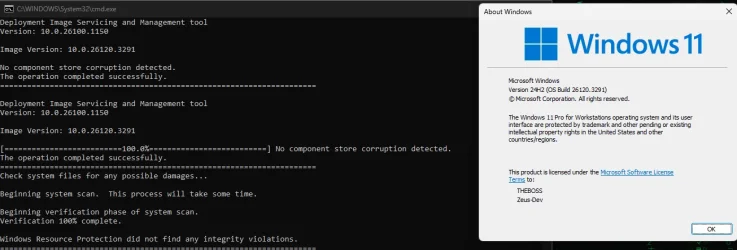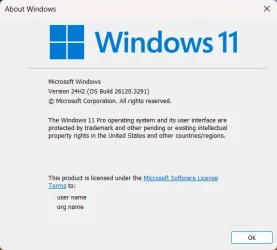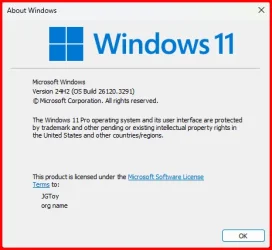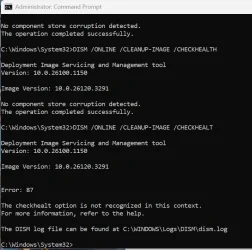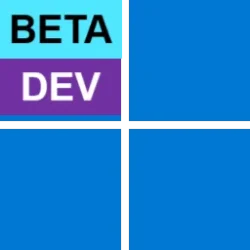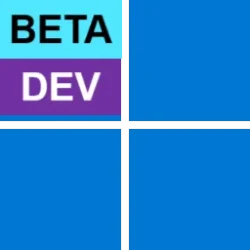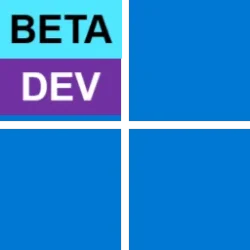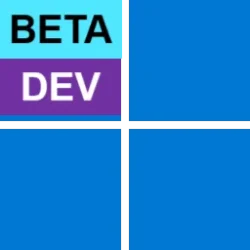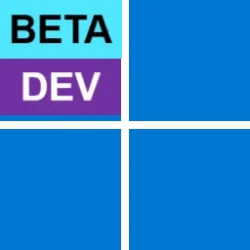UPDATE 2/28:

 www.elevenforum.com
www.elevenforum.com
Hello Windows Insiders, today we are releasing Windows 11 Insider Preview Build 26120.3291 (KB5052080) to the Dev and Beta Channels.
The update includes two improvements for Windows Insiders on Copilot+ PCs:
If you are an Insider in the Dev Channel, the window is open to switch from the Dev Channel to the Beta Channel if you would like. This window will only be open for as long as we’re releasing the same 24H2-based updates (same build numbers) across both the Dev and Beta Channels. When the Dev Channel jumps ahead (higher build numbers), the window to switch will close.
IMPORTANT: This window is closing soon, so we highly encourage you to evaluate which channel you would like to be in during this time in which the window to switch is still open.

 www.elevenforum.com
www.elevenforum.com

 www.elevenforum.com
www.elevenforum.com

 www.elevenforum.com
www.elevenforum.com
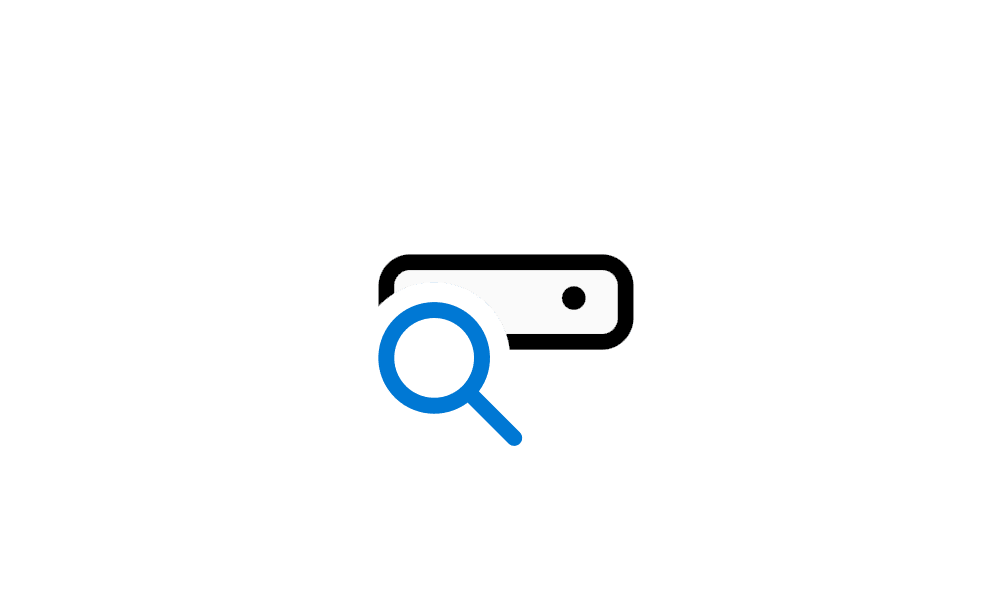
 www.elevenforum.com
www.elevenforum.com
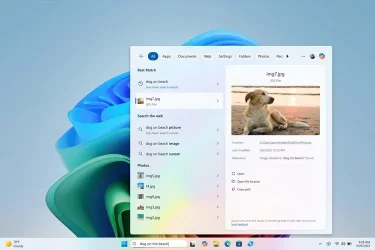
Results including dog on beach photos from the cloud in the Windows search box on the taskbar with improved Windows Search.
You can try this experience out today with your personal OneDrive when signed in with your Microsoft account and connected to the internet. If you are signed into OneDrive with a work or school account (Entra ID), you will only see matches for keywords you are searching for within the text of your cloud files in the search results – not photos. Third-party cloud providers will be able to support this experience with their services as well, with documentation coming soon.
We’re excited to introduce a new way to find your cloud content in Windows and will continue improving search results and capabilities over time. The improved Windows Search experiences continue to gradually roll out to Windows Insiders on Snapdragon-powered Copilot+ PCs, including finding photos saved in the cloud, so you may not see these experiences right away. Some of these improved Windows Search experiences are not yet available in all regions, with expanded availability coming over time. Support for AMD and Intel-powered Copilot+ PCs is coming soon. See here for more details.
NOTE: For improved Windows Search on Copilot+ PCs, it is recommended that you plug in your Copilot+ PC for the initial search indexing to get completed. You can check your search indexing status under Settings > Privacy & security > Searching Windows.
You can learn more about semantic search on Copilot + PCs here.
FEEDBACK: Please file feedback in Feedback Hub (WIN + F) under Desktop Environment > Search.
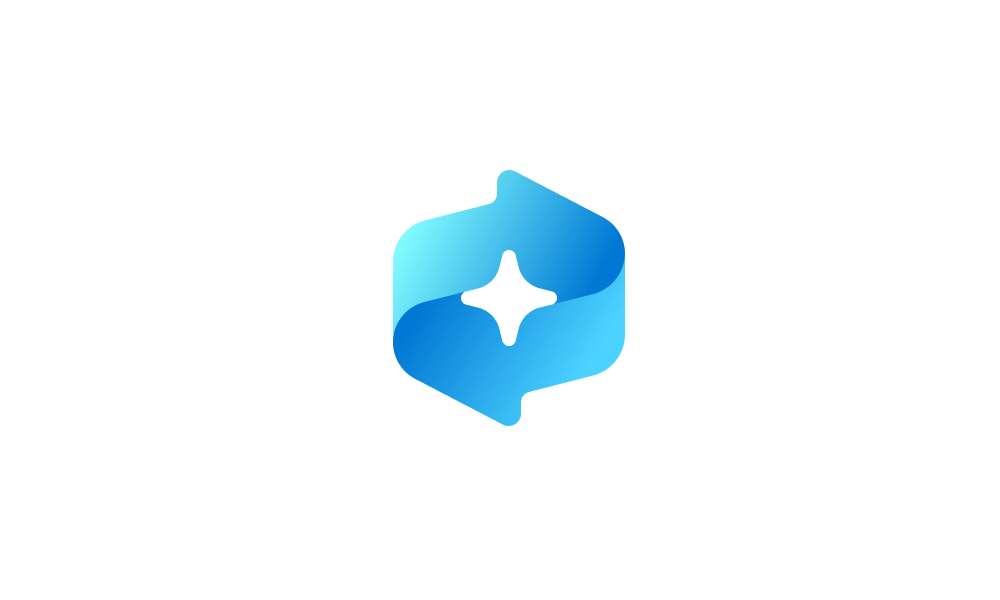
 www.elevenforum.com
www.elevenforum.com
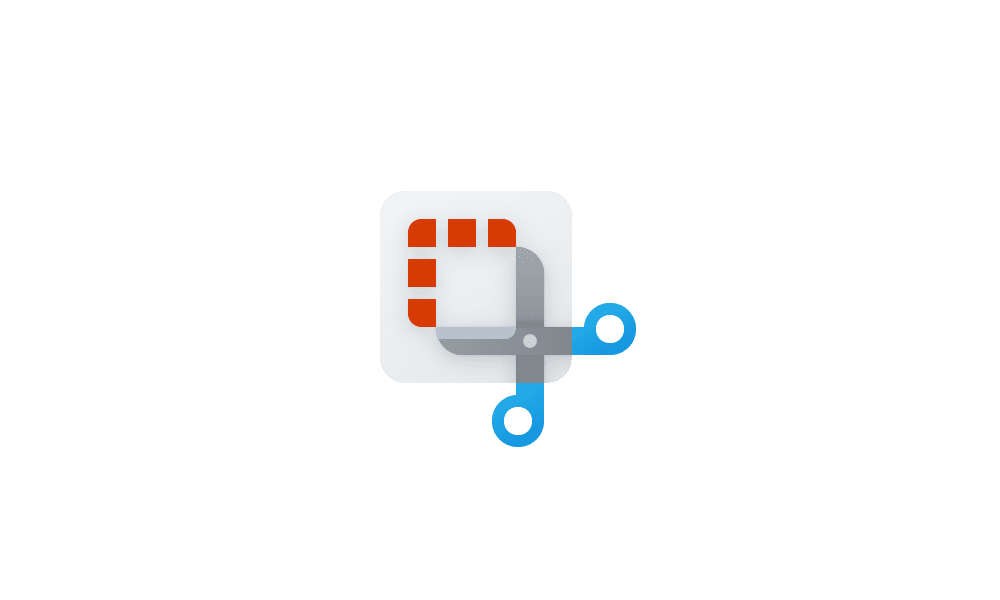
 www.elevenforum.com
www.elevenforum.com

New trim capability for screen recordings in Snipping Tool.
To get started, record a new screen recording with Snipping Tool. Open the recording in the app and select the new Trim button at the top of the window to enter the trim feature. Use the grabbers to move and select new timepoints for the start and end times of your screen recording. Press the Apply or Cancel button to save or discard your changes. You can also re-enter trim to undo or adjust any trimmed portions.
FEEDBACK: Please file feedback in Feedback Hub (WIN + F) under Apps > Snipping Tool.
Amanda & Brandon

 blogs.windows.com
blogs.windows.com
Check Windows Updates
UUP Dump:
64-bit ISO download:

ARM64 ISO download:


 www.elevenforum.com
www.elevenforum.com

KB5052090 Windows 11 Insider Beta and Dev build 26120.3360 (24H2) - Feb. 28
Windows Blogs: Source: Check Windows Updates UUP Dump: 64-bit ISO download: https://uupdump.net/selectlang.php?id=195c3643-100d-4185-9480-c3fb2984de3a ARM64 ISO download: https://uupdump.net/selectlang.php?id=67cd4127-0652-4fb2-b4d7-5a494cb5b4ca...
 www.elevenforum.com
www.elevenforum.com
Windows Blogs:
Hello Windows Insiders, today we are releasing Windows 11 Insider Preview Build 26120.3291 (KB5052080) to the Dev and Beta Channels.
The update includes two improvements for Windows Insiders on Copilot+ PCs:
- We are previewing the ability to use improved Windows Search to find files saved in the cloud directly from the Windows search box on the taskbar with Windows Insiders with Snapdragon-powered Copilot+ PCs.
- This update improves your Recall (Preview) experience and as a result, your previous snapshots were deleted. After installing this build, Recall will continue to save new snapshots normally going forward only if you have the option to save snapshots turned on in Settings.
If you are an Insider in the Dev Channel, the window is open to switch from the Dev Channel to the Beta Channel if you would like. This window will only be open for as long as we’re releasing the same 24H2-based updates (same build numbers) across both the Dev and Beta Channels. When the Dev Channel jumps ahead (higher build numbers), the window to switch will close.
IMPORTANT: This window is closing soon, so we highly encourage you to evaluate which channel you would like to be in during this time in which the window to switch is still open.

Change Windows Insider Program Channel in Windows 11
This tutorial will show you how to change your Windows Insider Program channel to the Canary Channel, Dev Channel, Beta Channel or Release Preview Channel to get Insider preview builds of Windows 11 on your PC. Flighting is the process of running Windows Insider Preview Builds on your device...
 www.elevenforum.com
www.elevenforum.com

Enable or Disable Get Latest Updates as soon as available in Windows 11
This tutorial will show you how to turn on or off "Get the latest updates as soon as they are available" in Windows 11. Starting with Windows 11 build 22621.1635, Microsoft added a new "Get the latest updates as soon as they are available" toggle under Settings > Windows Update. When you turn...
 www.elevenforum.com
www.elevenforum.com
New Copilot+ PC experiences
Find photos saved in the cloud via the Windows search box with improved Windows Search
We are excited to extend support for finding photos saved in the cloud with improved Windows Search to the Windows search box on the taskbar. Just use your own words to find photos stored and saved in the cloud by describing what they are about like “European castles” or “summer picnics” in the search box on your taskbar. In addition to photos stored locally on your Copilot+ PC, photos from the cloud will now show up in the search results together. In addition to searching for photos, exact matches for your keywords within the text of your cloud files will show in the search results.
Turn On or Off Enhanced Mode for Search Indexer in Windows 11
This tutorial will show you how to turn on or off Enhanced mode for search indexer for all users in Windows 11. Indexing the content of your PC helps you get faster results when your searching it for files, emails, or other local content. The search index only includes your selected locations...
 www.elevenforum.com
www.elevenforum.com
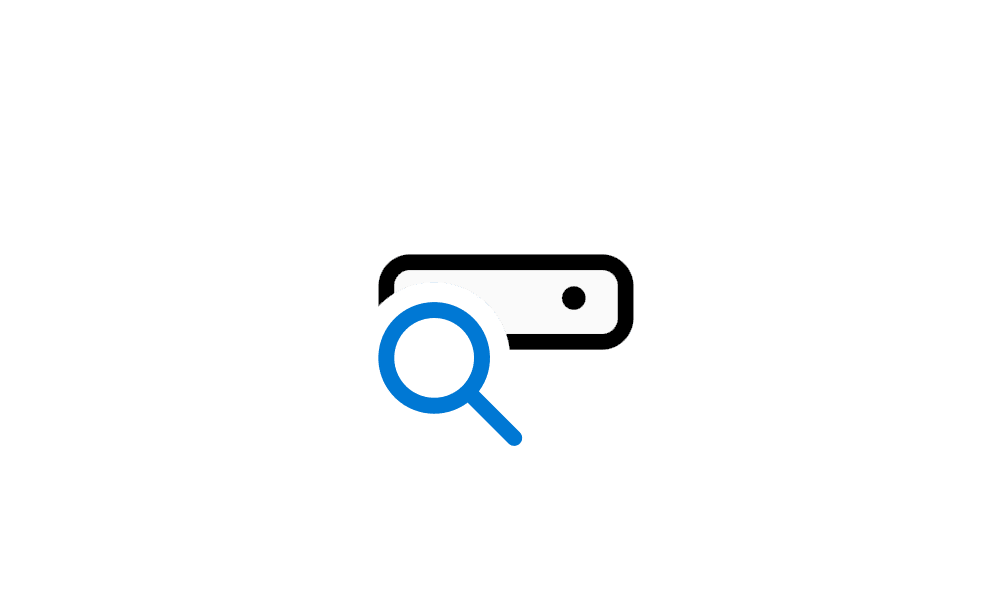
Enable or Disable Search Indexing in Windows 11
This tutorial will show you how to enable or disable search indexing for all users in Windows 10 and Windows 11. Indexing the content of your PC helps you get faster results when your searching it for files, emails, or other local content. The search index only includes your selected locations...
 www.elevenforum.com
www.elevenforum.com
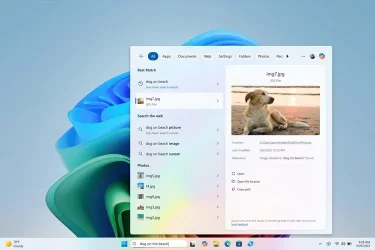
Results including dog on beach photos from the cloud in the Windows search box on the taskbar with improved Windows Search.
You can try this experience out today with your personal OneDrive when signed in with your Microsoft account and connected to the internet. If you are signed into OneDrive with a work or school account (Entra ID), you will only see matches for keywords you are searching for within the text of your cloud files in the search results – not photos. Third-party cloud providers will be able to support this experience with their services as well, with documentation coming soon.
We’re excited to introduce a new way to find your cloud content in Windows and will continue improving search results and capabilities over time. The improved Windows Search experiences continue to gradually roll out to Windows Insiders on Snapdragon-powered Copilot+ PCs, including finding photos saved in the cloud, so you may not see these experiences right away. Some of these improved Windows Search experiences are not yet available in all regions, with expanded availability coming over time. Support for AMD and Intel-powered Copilot+ PCs is coming soon. See here for more details.
NOTE: For improved Windows Search on Copilot+ PCs, it is recommended that you plug in your Copilot+ PC for the initial search indexing to get completed. You can check your search indexing status under Settings > Privacy & security > Searching Windows.
You can learn more about semantic search on Copilot + PCs here.
FEEDBACK: Please file feedback in Feedback Hub (WIN + F) under Desktop Environment > Search.
Changes and Improvements gradually being rolled out to the Dev Channel with toggle on*
[Recall (Preview)]
Recall is currently available in preview for Windows Insiders on Windows 11, version 24H2 in the Dev and Beta Channels on Copilot+ PCs.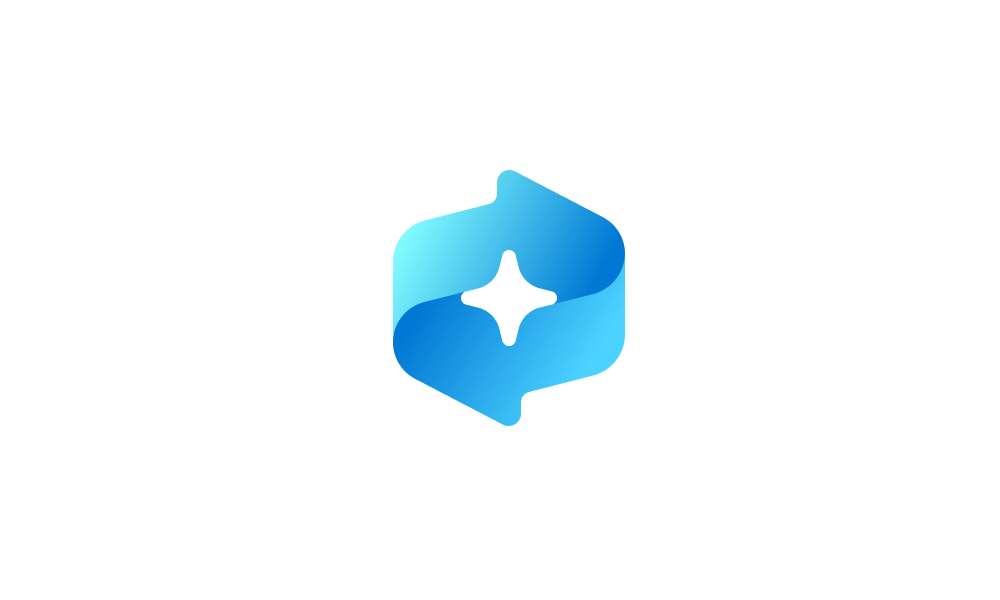
Enable or Disable Recall Feature in Windows 11
This tutorial will show you how to enable or disable the Recall feature for all users in Windows 11 on home (personal) or managed (work or school) Copilot+ PCs. Starting with Windows 11 build 26120.2415 (Dev) on Snapdragon-powered Copilot+ PCs, you can try out the Recall (Preview) feature...
 www.elevenforum.com
www.elevenforum.com
- [IMPORTANT] As mentioned last week, this update improves your Recall experience and as a result, your previous snapshots were deleted. After installing this build, Recall will continue to save new snapshots normally going forward only if you have the option to save snapshots turned on in Settings.

Enable or Disable Recall Snapshots in Windows 11
This tutorial will show you how to enable or disable saving Recall snapshots for your account or all users in Windows 11 on Copilot+ PCs. Starting with Windows 11 build 26120.2415 (Dev) on Snapdragon-powered Copilot+ PCs, you can try out the Recall (Preview) feature. Starting with Windows 11... www.elevenforum.com
www.elevenforum.com
[Other]
- As part of the deprecation and removal of Microsoft Support Diagnostic Tool (MSDT), this build includes several changes that direct MSDT troubleshooter links in Control Panel to Settings > System > Troubleshoot.

Run Troubleshooters in Windows 11
This tutorial will show you how to manually run troubleshooters to find and fix many common problems in Windows 11. Windows 11 includes troubleshooters to help you solve problems with your PC. Troubleshooters are listed in the "C:\Windows\diagnostics\index" folder. Notice... www.elevenforum.com
www.elevenforum.com
Fixes gradually being rolled out to the Dev Channel with toggle on*
[Live captions & real-time translation]
The following fixes are rolling out for live captions and real-time translation on Copilot+ PCs:- Fixed the issue where you might see a crash on first launch of live captions.
- Fixed the issue where if audio is playing or the microphone is enabled, switching languages will crash live captions.
[File Explorer]
- Fixed a few issues impacting File Explorer reliability for Insiders.
- Fixed an issue where opening File Explorer from the command line may result in the address bar being empty and not displaying the current path.
- Fixed an issue where you couldn’t select multiple files in the Recommended section of Home by holding Shift and clicking the files.
[Power & Battery]
[Graphics]
- Fixed an issue which could cause color profiles to not load correctly after waking your PC from sleep.
[Remote Desktop]
- Fixed an issue where Remote Desktop wouldn’t use UDP, only TCP.
Known issues
[General]
- After you do a PC reset under Settings > System > Recovery, your build version may incorrectly show as Build 26100 instead of Build 26120. This will not prevent you from getting future Dev Channel updates which will resolve this issue.
[Recall]
- [REMINDER] Make sure you update Microsoft 365 apps to the latest version so you can jump back into specific documents.
- Some Insiders may experience an issue where Recall is unable to automatically save snapshots, and the setting can’t be turned on in Settings. We’re working on a fix for this issue.
- Recall can be enabled or disabled from “Turn Windows features on or off”. We are caching the Recall binaries on disk while we test add/remove. In a future update we will completely remove the binaries.
- Some users may see a message to “Make sure Recall is saving snapshots”, while the Settings page for Recall shows saving snapshots is enabled. Reboot your device to resolve this issue.
[Click to Do]
- [REMINDER] If any of your actions on image entities are no longer appearing, please ensure you have the latest updates for the Photos and Paint app from the Microsoft Store.
- [REMINDER] The intelligent text actions leverage the power of Microsoft’s secure cloud to improve your text results by ensuring prompts and responses are safe and appropriate. This data is automatically deleted. Local moderation to ensure the safety of prompts and responses will be added in the future, replacing this cloud endpoint.
- Sometimes additional context is given when using more intelligent text actions powered by Phi Silica.
[Improved Windows Search]
- [REMINDER] For improved Windows Search on Copilot+ PCs, it is recommended that you plug in your Copilot+ PC for the initial search indexing to get completed. You can check your search indexing status under Settings > Privacy & security > Searching Windows.
[File Explorer]
- We’re working on the fix for an issue causing File Explorer to be very slow to close for some Insiders when closing using the X button. This may also have an impact on the other title bar buttons.
Snipping Tool (version 11.2501.7.0)
We are rolling out an update for Snipping Tool to Windows Insiders in the Canary and Dev Channels that introduces trim! With trim, you can adjust the start and end times of your screen recordings to cut out any unnecessary video snippets from your video.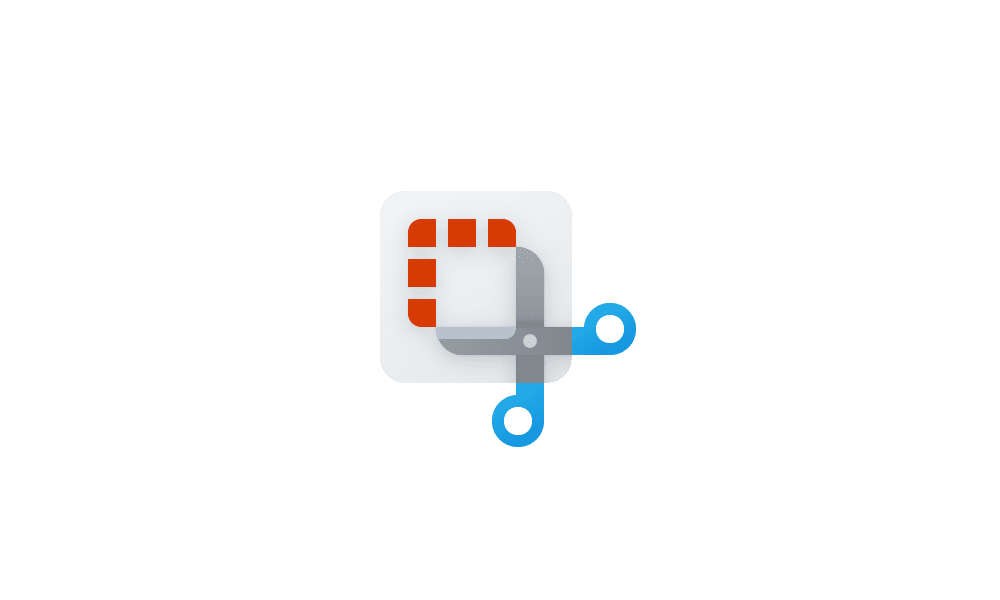
Record Screen with Snipping Tool app in Windows 11
This tutorial will show you how to use the Snipping Tool app for screen recording in Windows 11. The Snipping Tool app (version 11.2211.35.0) for Windows 11 includes a built-in screen recorder. You will be able to select and refine the part of your screen that you want to record before...
 www.elevenforum.com
www.elevenforum.com

New trim capability for screen recordings in Snipping Tool.
To get started, record a new screen recording with Snipping Tool. Open the recording in the app and select the new Trim button at the top of the window to enter the trim feature. Use the grabbers to move and select new timepoints for the start and end times of your screen recording. Press the Apply or Cancel button to save or discard your changes. You can also re-enter trim to undo or adjust any trimmed portions.
FEEDBACK: Please file feedback in Feedback Hub (WIN + F) under Apps > Snipping Tool.
Reminders for Windows Insiders in the Dev Channel
- Windows Insiders in the Dev Channel receive updates based on Windows 11, version 24H2 via an enablement package (Build 26120.xxxx). UPDATE: If you are in the Beta Channel, these updates are currently offered to you as an optional upgrade, and you can upgrade when you are ready to do so. We plan to make these updates recommended in the Beta Channel later this year, which means you will eventually get upgraded to 24H2-based updates automatically.
- Updates delivered to the Dev Channel are in a format that offers a preview of enhancements to servicing technology on Windows 11, version 24H2. To learn more, see Introducing Windows 11 checkpoint cumulative updates | Windows IT Pro Blog.
- Many features in the Dev Channel are rolled out using Control Feature Rollout technology, starting with a subset of Insiders and ramping up over time as we monitor feedback to see how they land before pushing them out to everyone in this channel.
- For Windows Insiders in the Dev Channel who want to be the first to get features gradually rolled out to you, you can turn ON the toggle to get the latest updates as they are available via Settings > Windows Update*. Over time, we will increase the rollouts of features to everyone with the toggle turned on. Should you keep this toggle off, new features will gradually be rolled out to your PC over time once they are ready.
- Features and experiences included in these builds may never get released as we try out different concepts and get feedback. Features may change over time, be removed, or replaced and never get released beyond Windows Insiders. Some of these features and experiences could show up in future Windows releases when they’re ready.
- Some features in active development we preview with Windows Insiders may not be fully localized and localization will happen over time as features are finalized. As you see issues with localization in your language, please report those issues to us via Feedback Hub.
- Please note that some accessibility features may not work with features like Recall and Click to Do while in preview with Windows Insiders.
- Because the Dev and Beta Channels represent parallel development paths from our engineers, there may be cases where features and experiences show up in the Beta Channel first.
- Check out Flight Hub for a complete look at what build is in which Insider channel.
Amanda & Brandon
Source:

Announcing Windows 11 Insider Preview Build 26120.3291 (Dev and Beta Channels)
Hello Windows Insiders, today we are releasing Windows 11 Insider Preview Build 26120.3291 (KB5052080) to the Dev and Beta Channels. The update includes two improvements for Windows Insiders on
Check Windows Updates
UUP Dump:
64-bit ISO download:

Select language for Windows 11 Insider Preview 10.0.26120.3291 (ge_release_upr) amd64
Select language for Windows 11 Insider Preview 10.0.26120.3291 (ge_release_upr) amd64 on UUP dump. UUP dump lets you download Unified Update Platform files, like Windows Insider updates, directly from Windows Update.
uupdump.net
ARM64 ISO download:

Select language for Windows 11 Insider Preview 10.0.26120.3291 (ge_release_upr) arm64
Select language for Windows 11 Insider Preview 10.0.26120.3291 (ge_release_upr) arm64 on UUP dump. UUP dump lets you download Unified Update Platform files, like Windows Insider updates, directly from Windows Update.
uupdump.net

UUP Dump - Download Windows Insider ISO
UUP Dump is the most practical and easy way to get ISO images of any Insider Windows 10 or Windows 11 version, as soon as Microsoft has released a new build. UUP Dump creates a download configuration file according to your choices, downloads necessary files directly from Microsoft servers, and...
 www.elevenforum.com
www.elevenforum.com
Attachments
Last edited: