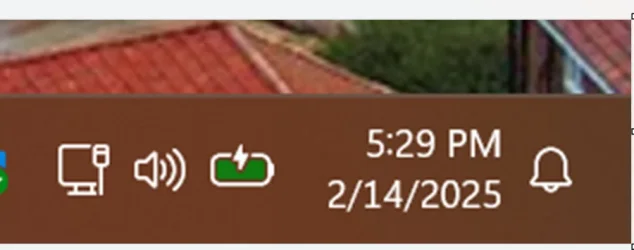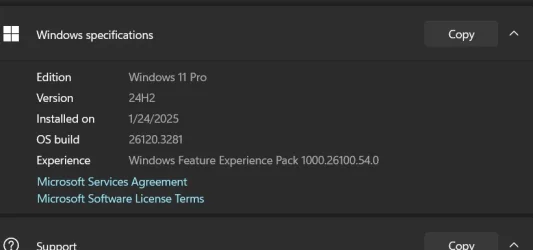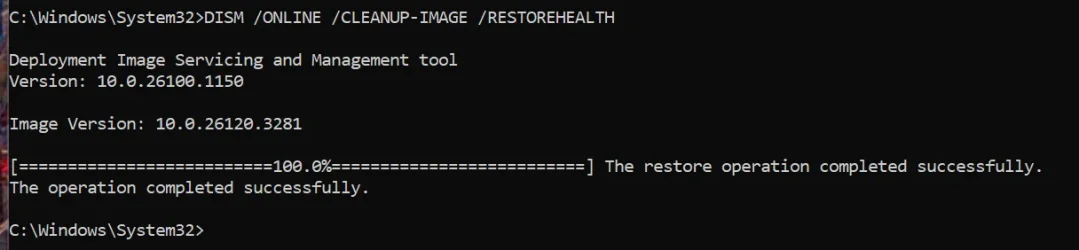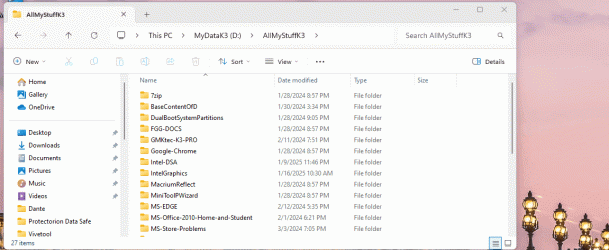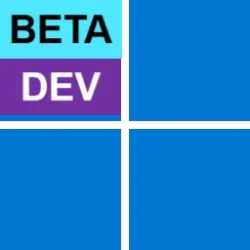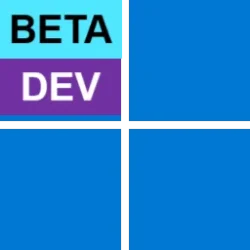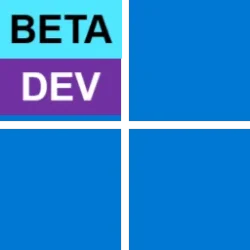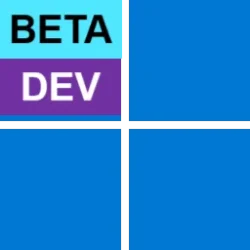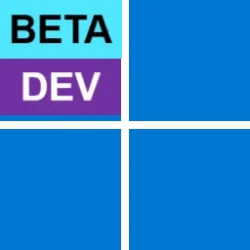UPDATE 2/21:
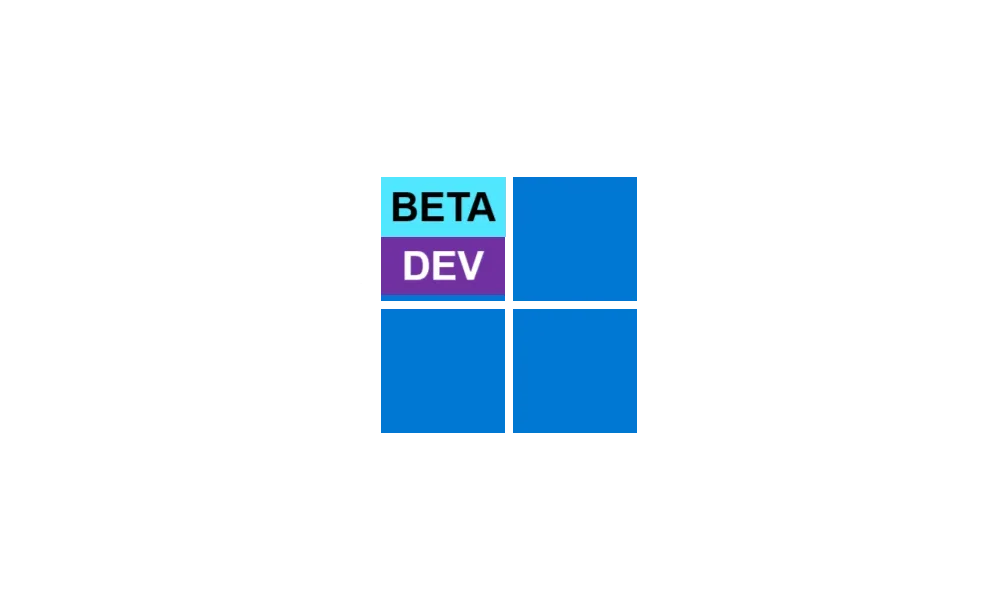
 www.elevenforum.com
www.elevenforum.com
Hello Windows Insiders, today we are releasing Windows 11 Insider Preview Build 26120.3281 (KB5052086) to the Dev and Beta Channels.
As a reminder – we’re also offering this same the same Dev Channel updates based on Windows 11, version 24H2 to Windows Insiders in the Beta Channel. These updates will be optional at first, so if you are in the Beta Channel today, you can upgrade when you are ready to do so. We plan to make these updates recommended later this year, which means you will eventually get upgraded to 24H2-based updates automatically in the Beta Channel.
If you are an Insider in the Dev Channel, the window is open to switch from the Dev Channel to the Beta Channel if you would like. This window will only be open for as long as we’re releasing the same 24H2-based updates (same build numbers) across both the Dev and Beta Channels. When the Dev Channel jumps ahead (higher build numbers), the window to switch will close. This window is closing soon, so we highly encourage you to evaluate which channel you would like to be in during the time in which the window to switch is open.

 www.elevenforum.com
www.elevenforum.com

 www.elevenforum.com
www.elevenforum.com
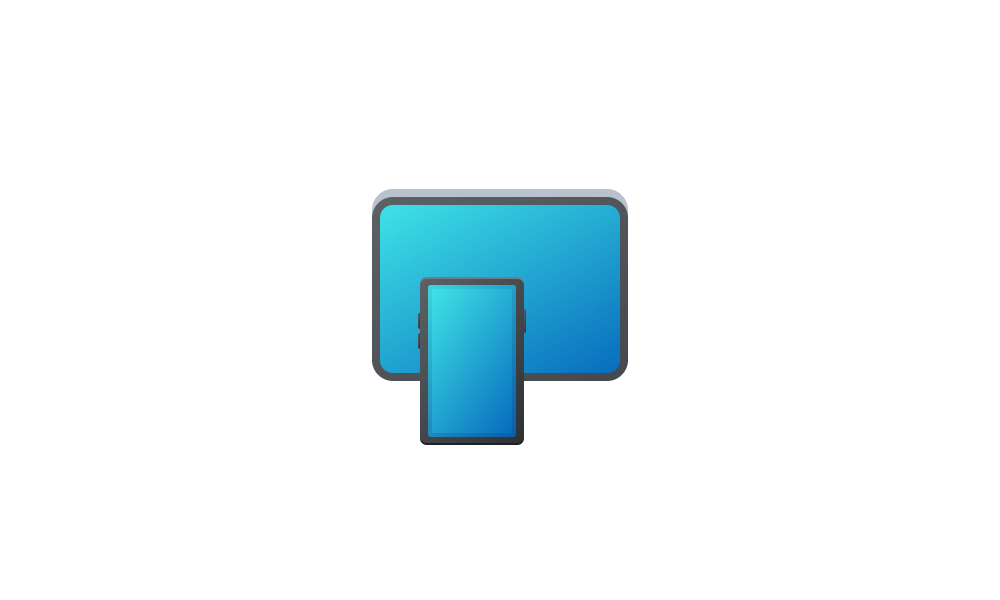
 www.elevenforum.com
www.elevenforum.com
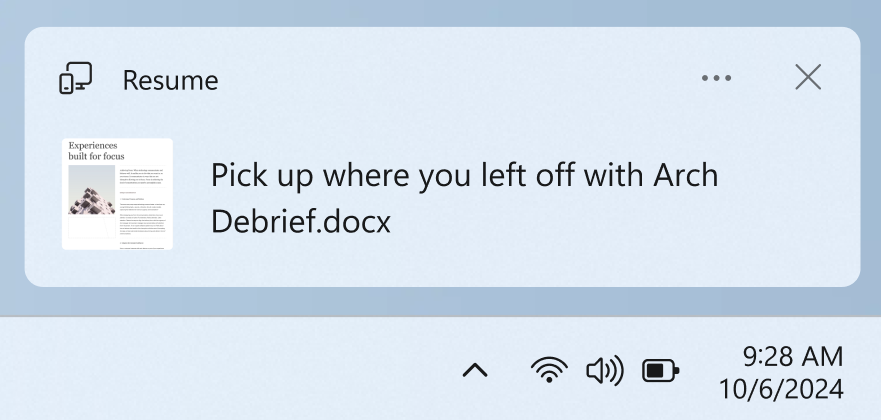
A cross-device resume notification indicating that you can continue working across devices seamlessly.
Upon clicking on this notification, the same file that you were viewing or editing previously on your phone will open in your default browser on your PC.
Here are some important details about how this feature works:
FEEDBACK: Please file feedback in Feedback Hub (WIN + F) under Devices and Drivers -> Linked Phone.
Amanda & Brandon

 blogs.windows.com
blogs.windows.com
Check Windows Updates
UUP Dump:
64-bit ISO download:

ARM64 ISO download:


 www.elevenforum.com
www.elevenforum.com
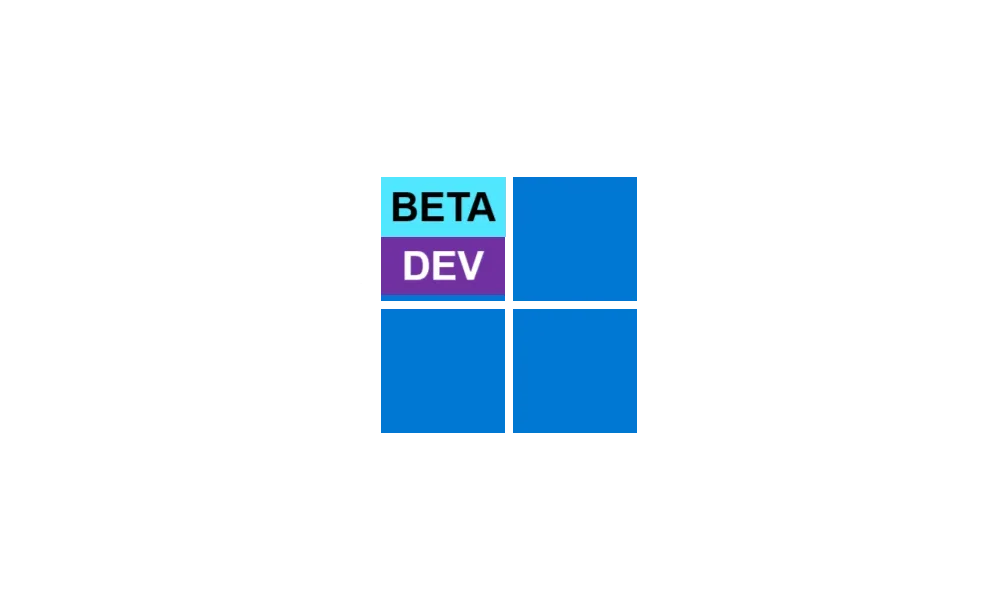
KB5052080 Windows 11 Insider Beta and Dev build 26120.3291 (24H2) - Feb. 21
Windows Blogs: Source: Check Windows Updates UUP Dump: 64-bit ISO download: https://uupdump.net/selectlang.php?id=b19f6cb2-6095-4667-b865-eeb78f20c360 ARM64 ISO download: x https://www.elevenforum.com/t/uup-dump-download-windows-insider-iso.344/
 www.elevenforum.com
www.elevenforum.com
Windows Blogs:
Hello Windows Insiders, today we are releasing Windows 11 Insider Preview Build 26120.3281 (KB5052086) to the Dev and Beta Channels.
As a reminder – we’re also offering this same the same Dev Channel updates based on Windows 11, version 24H2 to Windows Insiders in the Beta Channel. These updates will be optional at first, so if you are in the Beta Channel today, you can upgrade when you are ready to do so. We plan to make these updates recommended later this year, which means you will eventually get upgraded to 24H2-based updates automatically in the Beta Channel.
If you are an Insider in the Dev Channel, the window is open to switch from the Dev Channel to the Beta Channel if you would like. This window will only be open for as long as we’re releasing the same 24H2-based updates (same build numbers) across both the Dev and Beta Channels. When the Dev Channel jumps ahead (higher build numbers), the window to switch will close. This window is closing soon, so we highly encourage you to evaluate which channel you would like to be in during the time in which the window to switch is open.

Change Windows Insider Program Channel in Windows 11
This tutorial will show you how to change your Windows Insider Program channel to the Canary Channel, Dev Channel, Beta Channel or Release Preview Channel to get Insider preview builds of Windows 11 on your PC. Flighting is the process of running Windows Insider Preview Builds on your device...
 www.elevenforum.com
www.elevenforum.com

Enable or Disable Get Latest Updates as soon as available in Windows 11
This tutorial will show you how to turn on or off "Get the latest updates as soon as they are available" in Windows 11. Starting with Windows 11 build 22621.1635, Microsoft added a new "Get the latest updates as soon as they are available" toggle under Settings > Windows Update. When you turn...
 www.elevenforum.com
www.elevenforum.com
New features gradually being rolled out to the Dev Channel with toggle on*
Ability to seamlessly resume OneDrive files in 1-click from your phone to PC
We are gradually rolling out the ability to seamlessly resume working on OneDrive files from your phone (iOS and Android) on your Windows 11 PC with a single click. With this feature, you will get a notification asking you if you want to pick up where you left off editing a OneDrive file like a Word doc that you last viewed or edited on your phone within a 5-minute time window preceding unlocking your PC.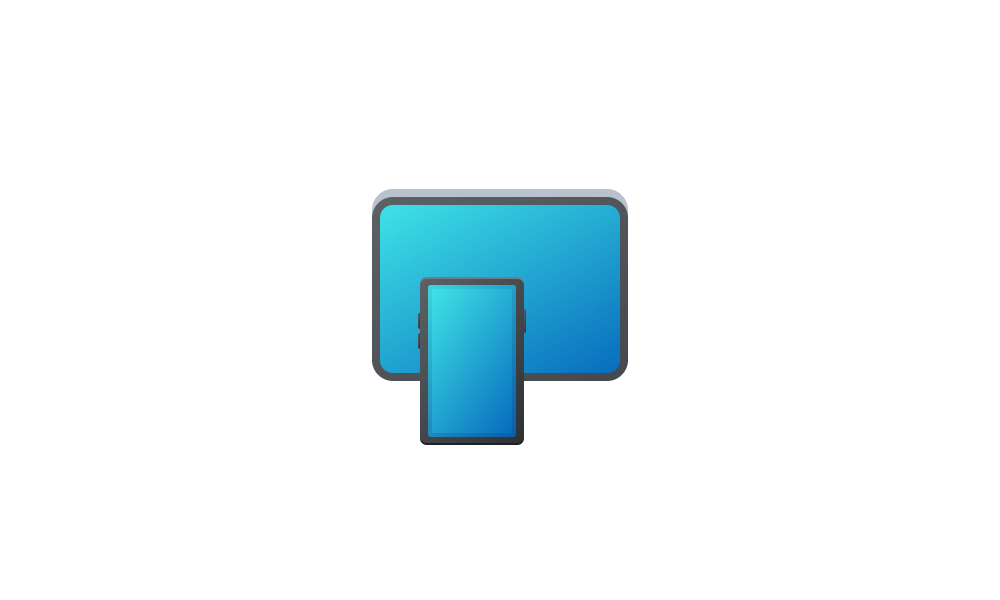
Enable or Disable Resume App from Device and Continue on Windows 11 PC
This tutorial will show you how to enable or disable Resume (aka: Hand Off) apps for your account in Windows 11. Resume (aka: Hand Off) allows you to start something in an app on one device (ex: Android phone) and continue on your PC. Starting with Windows 11 build 22635.4515 (Beta 23H2)...
 www.elevenforum.com
www.elevenforum.com
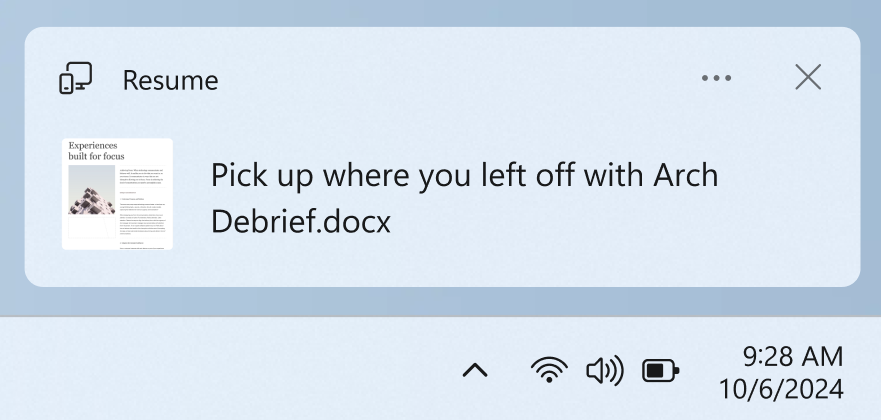
A cross-device resume notification indicating that you can continue working across devices seamlessly.
Upon clicking on this notification, the same file that you were viewing or editing previously on your phone will open in your default browser on your PC.
Here are some important details about how this feature works:
- This feature works only when signing into OneDrive with a Microsoft account. Work and school accounts are not supported. And you need to be using the same Microsoft account signing into OneDrive on your phone and signing into your Windows 11 PC.
- This feature supports Word docs, Excel spreadsheets, PowerPoint presentations, OneNote notebooks/pages, and PDFs.
- The OneDrive file must be opened on your phone when your PC is locked. If you then unlock your PC within 5 minutes of accessing the file on your phone, you will receive the resume notification as noted above.
- For the best experience using this feature, you should be logged into OneDrive in your default browser on your PC.
FEEDBACK: Please file feedback in Feedback Hub (WIN + F) under Devices and Drivers -> Linked Phone.
Changes and Improvements gradually being rolled out to the Dev Channel with toggle on*
[Recall (Preview)]
Recall is currently available in preview for Windows Insiders on Windows 11, version 24H2 in the Dev and Beta Channels on Copilot+ PCs.- We’re improving Recall on the next update. This important update will improve your experience. As part of this upcoming update, your existing snapshots will be deleted.
- Recall filtering options are now easily accessible via the Recall system tray flyout instead of having to set filtering directly in Settings.
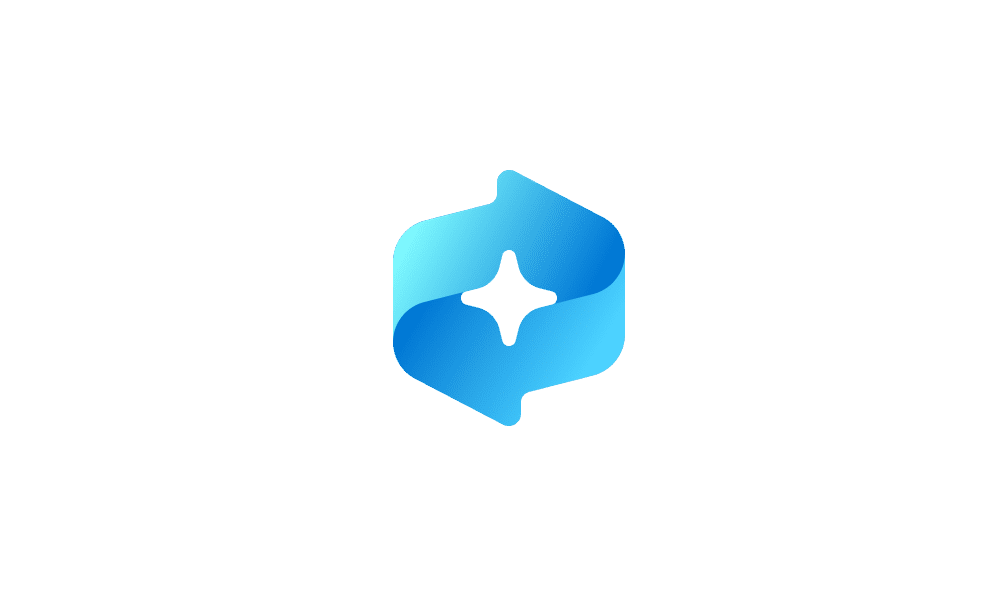
Exclude an App from Recall Snapshots in Windows 11
This tutorial will show you how to add or remove apps to filter out of your Recall snapshots for your account in Windows 11. Starting with Windows 11 build 26120.2415 (Dev) on Snapdragon-powered Copilot+ PCs, you can try out the Recall (Preview) feature. Starting with Windows 11 build... www.elevenforum.com
www.elevenforum.com
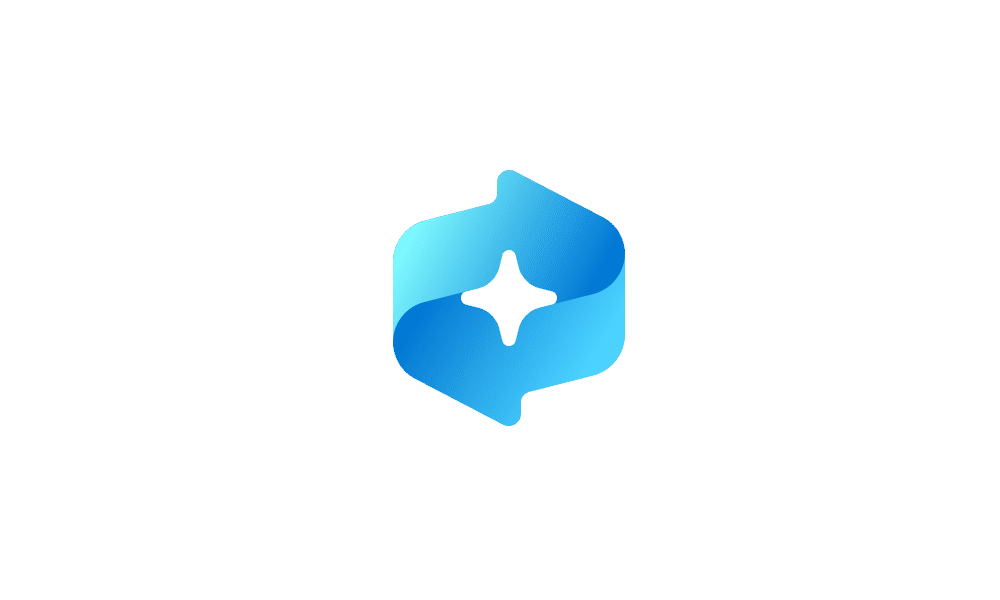
Exclude a Website from Recall Snapshots in Windows 11
This tutorial will show you how to add or remove websites to filter out of your Recall snapshots for your account in Windows 11. Starting with Windows 11 build 26120.2415 (Dev) on Snapdragon-powered Copilot+ PCs, you can try out the Recall (Preview) feature. Starting with Windows 11 build... www.elevenforum.com
www.elevenforum.com

New filtering options in the Recall system tray flyout highlighted in a red box.
[Taskbar & System Tray]
- We are rolling out the ability to share files directly from the jump lists on the taskbar, which appears when you right-click on an app with a jump list like Notepad the taskbar.

Share File with App in Windows 11
This tutorial will show you how to share a file with an app in Windows 11. Windows Share in Windows 11 allows you to share file(s) with an app to send from. Starting with Windows 11 build 22631.3810, Microsoft is rolling out the ability to copy files from the Windows share window. Just click... www.elevenforum.com
www.elevenforum.com

Share icon appearing on a txt file on the jump list for Notepad.
[Snap]
- We are introducing an improvement to Snap in Windows 11 aimed at driving contextual learning and discovery of the feature. Inline messaging will now appear when you accidentally invoke the Snap Bar when dragging an app to the top middle of your desktop or Snap Flyout when hovering over the Minimize or Maximize button of an app. This messaging is designed to provide guidance on snapping app windows and educating users on the keyboard shortcuts for quickly snapping app windows in the future. We are trying several variants of this experience out.
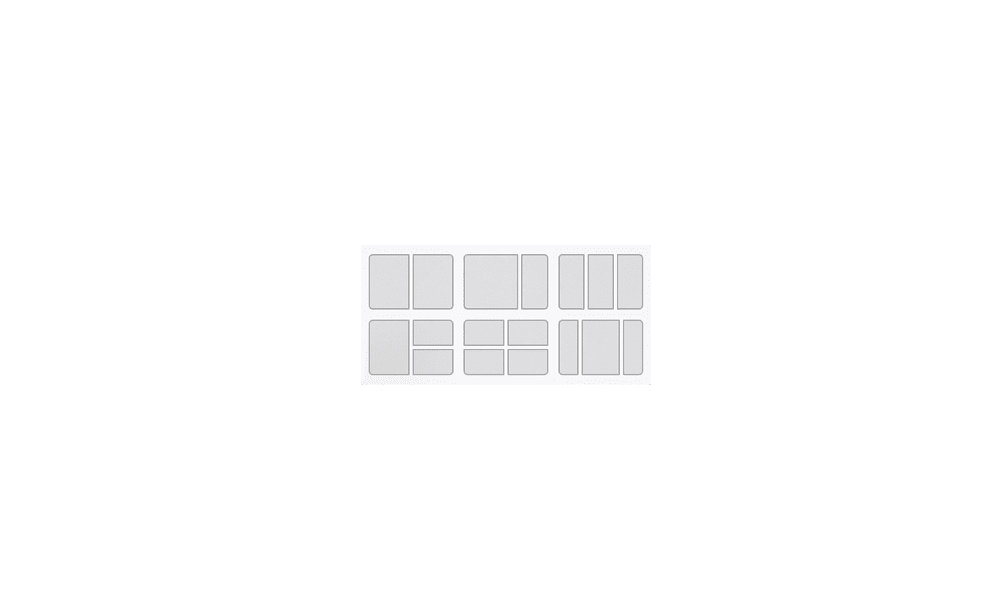
Turn On or Off Snap windows in Windows 11
This tutorial will show you how to turn on or off Snap windows for your account in Windows 11. The Snap windows feature in Windows 11 allows you to automatically resize and arrange windows on your screen. References... www.elevenforum.com
www.elevenforum.com

Enable or Disable Snap Layouts for Maximize Button in Windows 11
This tutorial will show you how to enable or disable showing snap layouts when hovering over a maximize button for your account in Windows 11. The Snap windows feature in Windows allows you to automatically resize and arrange windows on your screen. Windows 11 includes a Snap Layouts feature... www.elevenforum.com
www.elevenforum.com

Inline messaging as seen at the top of the Snap Flyout.

Inline messaging as seen at the top of the Snap Bar.
[File Explorer]
- When “Restore previous folder windows at logon” is enabled in File Explorer, we will also now restore all the extra tabs which you previously had open in each File Explorer window. As part of this work, we have also updated the logic for the “Automatically save my restartable apps and restart them when I sign back in” setting via Settings > Accounts > Sign in options, so that when you enable this, we will automatically enable the File Explorer specific setting for you too.
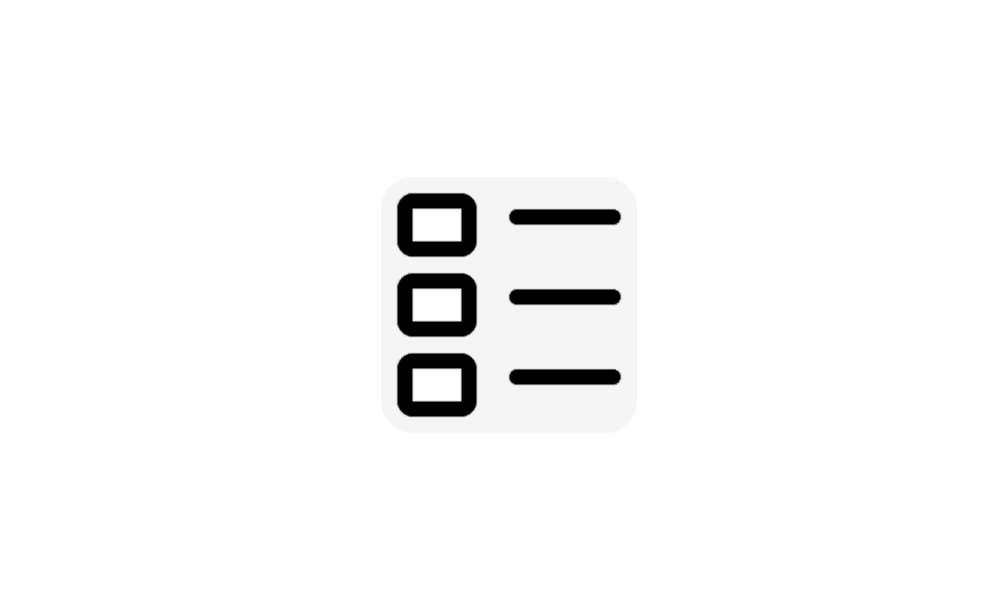
Turn On or Off Automatically Restart Apps when Sign back in Windows 11
This tutorial will show you how to turn on or off automatically restart apps when you sign back in for your account in Windows 11. You can have Windows automatically save your open restartable apps when you sign out, restart the computer, or shut down the computer and restart them when you sign... www.elevenforum.com
www.elevenforum.com
- We’re adding a new option to snooze or turn off the “Start backup” reminder in the File Explorer address bar, for those that aren’t already backing up their Documents, Pictures, or Desktop folders. This option is available when you right-click “Start backup”.
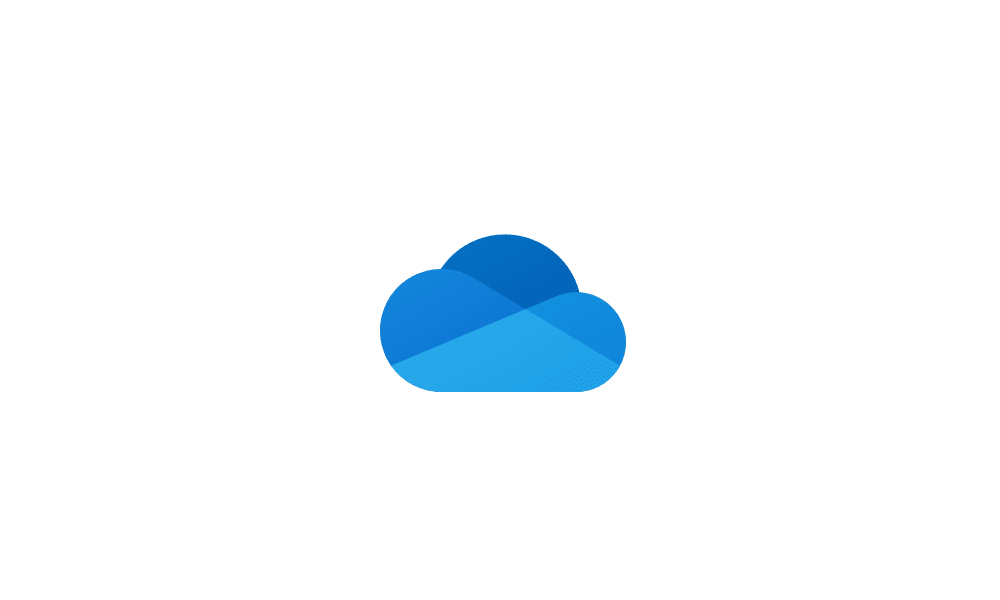
Turn On or Off OneDrive Folder Backup Syncing Across Windows 11 Devices
This tutorial will show you how to turn on or off OneDrive folder backup and sync for your Microsoft account across all your Windows 10 and Windows 11 devices you sign in with the same Microsoft account. You can use OneDrive to sync files and folders between your computer and the cloud, so you... www.elevenforum.com
www.elevenforum.com
[Spotlight on the lock screen]
- We’re trying out a few different treatments for the top right hotspot (“Like the image that you see”) on the lock screen. You can now learn more about the spotlight image on your lock screen by clicking on the “Like icon” that takes you to the Spotlight landing page.
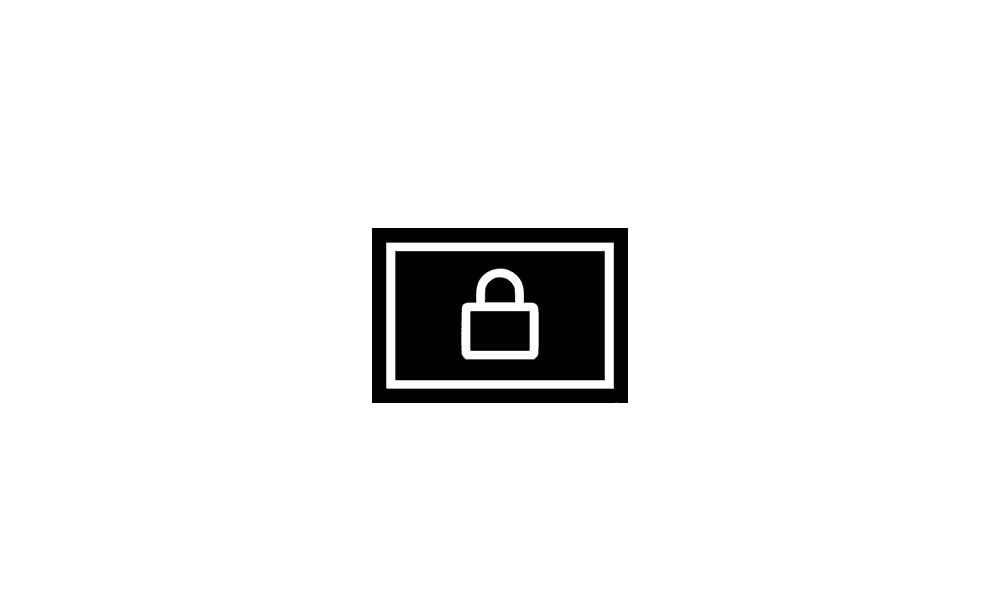
Change Lock Screen Background to Spotlight, Picture, or Slideshow in Windows 11
This tutorial will show you different ways to change the lock screen background to Windows Spotlight, a picture, or slideshow for your account in Windows 11. The lock screen (aka: welcome screen) is the screen you see at startup and when you lock (Win+L) the PC. You will need to dismiss the... www.elevenforum.com
www.elevenforum.com
[Spotlight on the desktop]
- We’re beginning to roll out some changes to the Desktop Spotlight icon interaction model for Windows Insiders. You can now quickly and easily discover more information about your background image by simply hovering over or clicking on the “Learn about this picture” icon on your desktop.
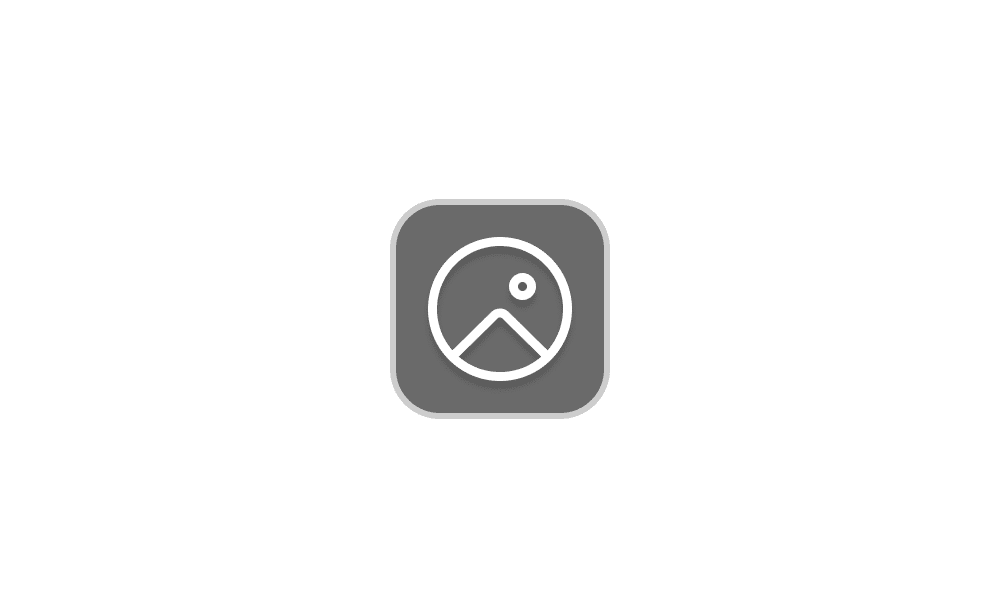
Add or Remove "Learn about this picture" Desktop icon in Windows 11
This tutorial will show you how to add or remove the Learn about this picture desktop icon when using Windows Spotlight as your desktop background for your account in Windows 11 and Windows 10. When you choose to have Windows Spotlight as your desktop background or theme, it will add a Learn... www.elevenforum.com
www.elevenforum.com
- We’re beginning to roll out some additional changes to the Desktop Spotlight icon for Windows Insiders to help with discoverability including changes to the icon color/backplate and moving the icon to the bottom right position on your desktop.
[Settings]
- Game Pass Ultimate and PC Game Pass subscribers coming to Settings homepage will begin to see a new card for referring a PC Game Pass subscription to their friends to try PC Game Pass for free. This new card will only appear on the Settings homepage if you’re signed into your PC with your Microsoft account and meet the required eligibility criteria.

Add or Remove Settings Home page in Windows 11
This tutorial will show you how to add or remove the Home page in Settings for all users in Windows 11. Starting with Windows 11 version 22H2 KB5030310 Build 22621.2361, Microsoft is introduced a new homepage in Settings that offers you a dynamic and personalized experience. It provides an... www.elevenforum.com
www.elevenforum.com

New Settings homepage card for referring PC Game Pass to friends. - We are temporarily disabling the Settings homepage for commercial customers on PCs managed by an IT administrator which began rolling out with Build 26120.3073. We plan to address some issues and roll it out again in a future flight.
[Other]
- We are removing the Location History feature, an API used by Cortana to access 24 hours of device history when location was enabled. With the removal of the Location History feature, location data will no longer be saved locally, and the corresponding settings are also being removed from Settings > Privacy & security > Location page.

Clear Location History from Windows 11 Device
This tutorial will show you how to clear your device location history on demand for your account in Windows 11. Microsoft operates a location service that helps determine the precise geographic location of your Windows device. The precise location of your device allows apps to give you... www.elevenforum.com
www.elevenforum.com
Fixes gradually being rolled out to the Dev Channel with toggle on*
[General]
- Fixed the issue causing unexpectedly high DCOM CPU usage for some Insiders after opening the Performance section of Task Manager
[Lock screen]
- Fixed an issue in recent flights where if you tried to reset your password from the login screen, it wouldn’t work due to an underlying crash.
[File Explorer]
- As part of our ongoing commitment to improving File Explorer accessibility, this release includes increased support for the text scaling (via Settings > Accessibility > Text size) across File Explorer, File Open/Save dialogs and the copy dialogs.
- Fixed an issue causing the see more “…” menu in the command bar to open in the wrong direction for some resolutions.
[Taskbar & System Tray]
- Fixed an issue when using multiple monitors, where the distance between the date and time and edge of the screen wasn’t consistent.
[Improved Windows Search]
The following fixes are rolling out for improved Windows Search on Snapdragon-powered Copilot+ PCs:- Fixed the issue where the AI sparkle and underline animation in the File Explorer search box was not present.
- The search box on the taskbar now has the AI sparkle and underline animation just like the File Explorer search box has.

AI sparkle and underline animation in the search box on the taskbar. - Fixed the issue where In some rare cases, improved Windows search experiences may not be available and may require a reboot to start working.
- Fixed the issue where in some rare cases, File explorer search might be unresponsive and may require a reboot to start working.
- Fixed the issue where the tip about the new search improvements would appear whenever you set focus to the search box in File Explorer, rather than only once.
[Input]
- Fixed an issue where if you were using a non-default mouse color (enabled in Settings > Accessibility > Mouse pointer and touch), it may unexpectedly revert back to white when you encountered a UAC dialog.
[Settings]
- Fixed an issue causing Settings to crash on launch for some Insiders.
[Other]
- Fixed an issue for Shared PC users, where when signing in with a Guest account using Shared PC, the sign in may fail. This happened if DeviceLock password policies were configured.
Changes and Improvements gradually being rolled out to everyone in the Dev Channel
[File Explorer]
- We are disabling account-based content in File Explorer under Recent, Favorites, Details Pane, and Recommended for Entra IDs in the European Economic Area (EEA).
Known issues
[General]
- After you do a PC reset under Settings > System > Recovery, your build version may incorrectly show as Build 26100 instead of Build 26120. This will not prevent you from getting future Dev Channel updates which will resolve this issue.
[Recall]
The following known issues will be fixed in future updates to Windows Insiders:- [NEW] Some Insiders may experience an issue where Recall is unable to automatically save snapshots, and the setting can’t be turned on in Settings. We’re working on a fix for this issue.
- [REMINDER] Make sure you update Microsoft 365 apps to the latest version so you can jump back into specific documents.
- Recall can be enabled or disabled from “Turn Windows features on or off”. We are caching the Recall binaries on disk while we test add/remove. In a future update we will completely remove the binaries.
- Some users may see a message to “Make sure Recall is saving snapshots”, while the Settings page for Recall shows saving snapshots is enabled. Reboot your device to resolve this issue.
[Click to Do]
The following known issues will be fixed in future updates to Windows Insiders:- [REMINDER] If any of your actions on image entities are no longer appearing, please ensure you have the latest updates for the Photos and Paint app from the Microsoft Store.
- Sometimes additional context is given when using more intelligent text actions powered by Phi Silica.
- The intelligent text actions leverage the power of Microsoft’s secure cloud to improve your text results by ensuring prompts and responses are safe and appropriate. This data is automatically deleted. Local moderation to ensure the safety of prompts and responses will be added in the future, replacing this cloud endpoint.
[Live captions & real-time translation]
The following known issues will be fixed in future updates to Windows Insiders:- Some Insiders may see a crash on first launch of live captions. Restart live captions if you encounter this issue and you will not see it again.
- If audio is playing or the microphone is enabled, switching languages will crash live captions. Stop audio when changing languages to resume captions or translations.
[File Explorer]
- We’re investigating an issue causing File Explorer to be very slow to close for some Insiders when closing using the X button. This may also have an impact on the other title bar buttons.
[Power and Battery]
- The colors in the new battery icon aren’t displayed correctly when you have your mode in Personalization > Colors set to certain options with Custom.
Reminders for Windows Insiders in the Dev Channel
- Windows Insiders in the Dev Channel receive updates based on Windows 11, version 24H2 via an enablement package (Build 26120.xxxx). UPDATE: If you are in the Beta Channel, these updates are currently offered to you as an optional upgrade, and you can upgrade when you are ready to do so. We plan to make these updates recommended in the Beta Channel later this year, which means you will eventually get upgraded to 24H2-based updates automatically.
- Updates delivered to the Dev Channel are in a format that offers a preview of enhancements to servicing technology on Windows 11, version 24H2. To learn more, see Introducing Windows 11 checkpoint cumulative updates | Windows IT Pro Blog.
- Many features in the Dev Channel are rolled out using Control Feature Rollout technology, starting with a subset of Insiders and ramping up over time as we monitor feedback to see how they land before pushing them out to everyone in this channel.
- For Windows Insiders in the Dev Channel who want to be the first to get features gradually rolled out to you, you can turn ON the toggle to get the latest updates as they are available via Settings > Windows Update*. Over time, we will increase the rollouts of features to everyone with the toggle turned on. Should you keep this toggle off, new features will gradually be rolled out to your PC over time once they are ready.
- Features and experiences included in these builds may never get released as we try out different concepts and get feedback. Features may change over time, be removed, or replaced and never get released beyond Windows Insiders. Some of these features and experiences could show up in future Windows releases when they’re ready.
- Some features in active development we preview with Windows Insiders may not be fully localized and localization will happen over time as features are finalized. As you see issues with localization in your language, please report those issues to us via Feedback Hub.
- Please note that some accessibility features may not work with features like Recall and Click to Do while in preview with Windows Insiders.
- Because the Dev and Beta Channels represent parallel development paths from our engineers, there may be cases where features and experiences show up in the Beta Channel first.
- Check out Flight Hub for a complete look at what build is in which Insider channel.
Amanda & Brandon
Source:

Announcing Windows 11 Insider Preview Build 26120.3281 (Dev and Beta Channels)
Hello Windows Insiders, today we are releasing Windows 11 Insider Preview Build 26120.3281 (KB5052086) to the Dev and Beta Channels. As a reminder – we’re also offering this same the same Dev Channel updates bas
Check Windows Updates
UUP Dump:
64-bit ISO download:

Select language for Windows 11 Insider Preview 10.0.26120.3281 (ge_release_upr) amd64
Select language for Windows 11 Insider Preview 10.0.26120.3281 (ge_release_upr) amd64 on UUP dump. UUP dump lets you download Unified Update Platform files, like Windows Insider updates, directly from Windows Update.
uupdump.net
ARM64 ISO download:

Select language for Windows 11 Insider Preview 10.0.26120.3281 (ge_release_upr) arm64
Select language for Windows 11 Insider Preview 10.0.26120.3281 (ge_release_upr) arm64 on UUP dump. UUP dump lets you download Unified Update Platform files, like Windows Insider updates, directly from Windows Update.
uupdump.net

UUP Dump - Download Windows Insider ISO
UUP Dump is the most practical and easy way to get ISO images of any Insider Windows 10 or Windows 11 version, as soon as Microsoft has released a new build. UUP Dump creates a download configuration file according to your choices, downloads necessary files directly from Microsoft servers, and...
 www.elevenforum.com
www.elevenforum.com
Last edited: