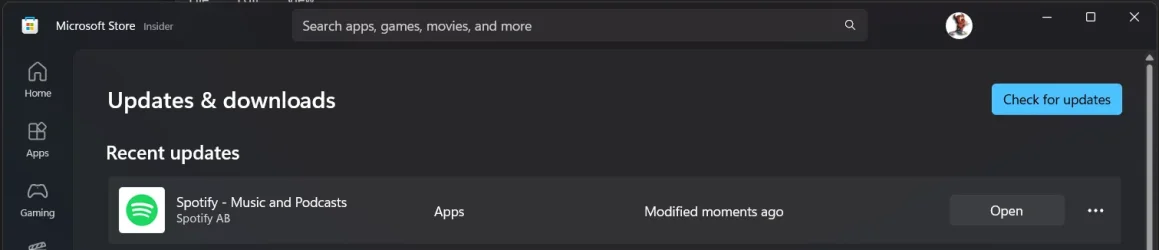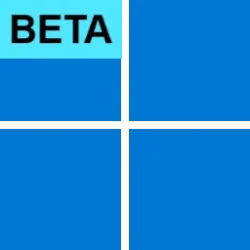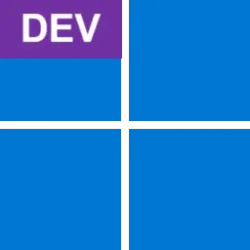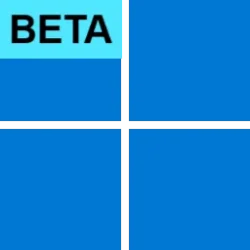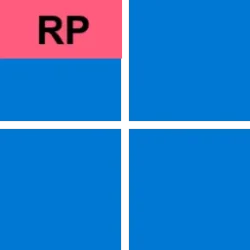Windows Blogs:
Hello Windows Insiders, today we are releasing Windows 11 Insider Preview Build 26120.3863 (KB5055613) to the Beta Channel for Windows Insiders on Windows 11, version 24H2.
Changes in Beta Channel builds and updates are documented in two buckets: new features, improvements, and fixes that are being gradually rolled out for Insiders who have turned on the toggle to get the latest updates as they are available (via Settings > Windows Update*) and then new features, improvements, and fixes rolling out to everyone in the Beta Channel. For more information, see the Reminders section at the bottom of this blog post.

Enable or Disable Get Latest Updates as soon as available in Windows 11
This tutorial will show you how to turn on or off "Get the latest updates as soon as they are available" in Windows 11. Starting with Windows 11 build 22621.1635, Microsoft added a new "Get the latest updates as soon as they are available" toggle under Settings > Windows Update. When you turn...
 www.elevenforum.com
www.elevenforum.com
New Copilot+ PC experiences
Find the settings you want more easily with the Windows search box
As part of improving Windows Search on Copilot+ PCs, we’re beginning to roll out the ability to type a setting you’re looking for in the Windows search box on your taskbar without needing to remember the exact setting name. For example, you can use your own words to find settings like “change my theme” or “about my PC”. You no longer need to remember the exact setting name you are looking for. Thanks to the power of the 40+ TOPS NPU onboard Copilot+ PCs, these search improvements work even when you’re not connected to the internet. You can learn more about semantic search on Copilot + PCs here.
Turn On or Off Enhanced Mode for Search Indexer in Windows 11
This tutorial will show you how to turn on or off Enhanced mode for search indexer for all users in Windows 11. Indexing the content of your PC helps you get faster results when your searching it for files, emails, or other local content. The search index only includes your selected locations...
 www.elevenforum.com
www.elevenforum.com

Windows search box on the taskbar showing a semantic settings search.
FEEDBACK for Windows Taskbar Search: Please file feedback in Feedback Hub (WIN + F) under Desktop Environment > Search.
Making visual content more accessible with image descriptions in Narrator
We are enhancing digital accessibility with the ability to get rich, detailed descriptions of images, charts, graphs in Narrator by using the power of AI on Copilot+ PCs. In today’s digital world, images are everywhere—on websites, apps, and documents. But for blind and low-vision users, many of these visuals remain inaccessible due to missing or inadequate alt text.With this new feature that is beginning to roll out, Narrator will now generate more richer image descriptions on your Copilot+ PC. Simply press Narrator key + Ctrl + D and Narrator will read out a contextual description of the image describing people, objects, colours, text, and numbers from the image. On non-Copilot+ PCs, this experience will continue to give you very basic image descriptions.
For example, for an image about stock performance, users will get the following detailed description. The image is a graph showing the stock prices of Microsoft Corporation, with the S&P 500 and NASDAQ Computer indexes. The graph shows a steady increase in Microsoft’s stock price over the period from June 18th to June 23rd.

Screenshot of Edge browser containing an image of “stock performance graph” with “Describe image” window open next to it showing the description of the image.
The window also contains regenerate, like, dislike and copy button at the bottom.

Screenshot of Edge browser with Narrator’s focus on an image of graph. There’s an info bar on top of the screen which says, “We are setting up image description feature. Keep your PC connected to internet and check back soon.” along with a “Check status” button.
This feature is currently available on Snapdragon-powered Copilot+ PCs, with support for AMD and Intel-powered Copilot+ PCs coming soon. To turn Narrator on, you can press “Ctrl + Windows key + Enter” on your PC or search for “Narrator” in Windows search box. When you try the image descriptions feature for the first time using Narrator Key + Ctrl + D, we download the models required for getting image descriptions. You can check the download status via Settings > Windows update.
If you are new to Narrator, you can find more information and learn about using Narrator from the complete guide to Narrator.
Also check out frequently asked questions about rich image descriptions in Narrator here.
FEEDBACK: Please file feedback in Feedback Hub (WIN + F) under Accessibility > Narrator.
Changes and Improvements gradually being rolled out to the Beta Channel with toggle on*
[Widgets]
- We are trying out the ability to read content such as full articles, slideshows, and videos directly within your MSN feed in the widgets board in Windows 11. Try it out and let us know what you think by using the feedback button at the top of your widgets board. As a reminder, you can manage whether your MSN feed is shown in the widgets board or not directly within the widget settings. We are beginning to roll this change out to Windows Insiders across all channels.
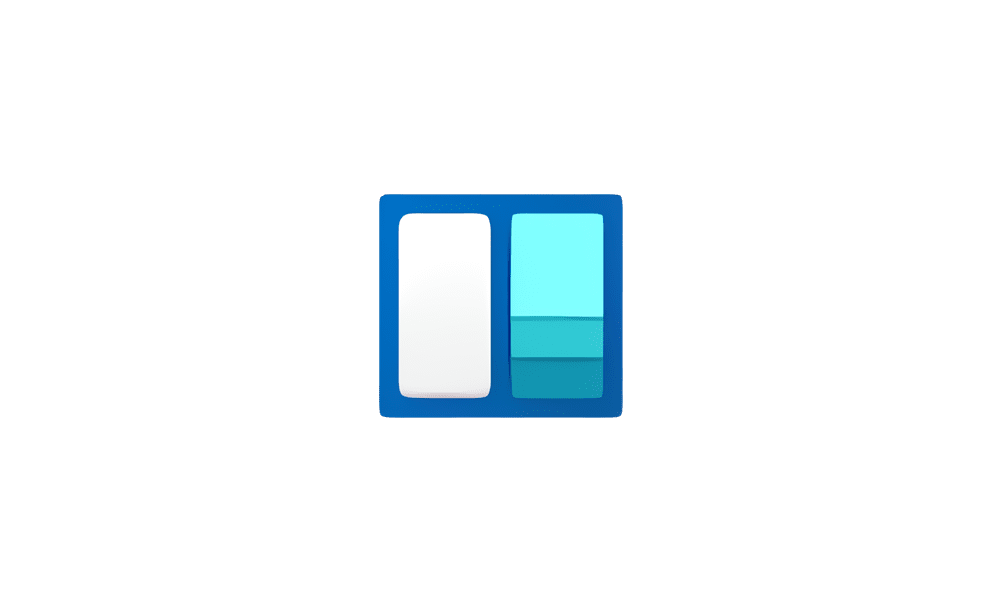
Enable or Disable Feeds on Widgets Board in Windows 11
This tutorial will show you how to enable or disable news feeds on the widgets board for your account in Windows 11. Widgets are small windows that display dynamic info on your Windows desktop. They appear on the widgets board, where you can add, remove, arrange, resize, and customize them to... www.elevenforum.com
www.elevenforum.com

Full article shown directly in the MSN feed in the widgets board.
- There are some new updates to the new Widgets on Lock experience. In addition to accessibility and craftsmanship improvements, the Lock screen weather widget now supports customization. To configure your weather widget, go to Settings > Personalization > Lock screen and click the “Customize widget” option from the weather widget more options menu. More widgets will be customizable in the future.

Customize Widgets in Windows 11
This tutorial will show you how to customize a widget on the widgets board for your account in Windows 11. Widgets are small windows that display dynamic info on your Windows desktop. They appear on the widgets board, where you can add, remove, arrange, resize, and customize them to reflect... www.elevenforum.com
www.elevenforum.com
Fixes gradually being rolled out to the Beta Channel with toggle on*
[Recall (Preview)]
The following fixes are rolling out for Recall on Copilot+ PCs:- Fixed an issue which could cause Settings to crash when adding an app to filter on under Privacy & Security > Recall & Snapshots.
[File Explorer]
- Fixed an issue causing File Explorer Home to crash for some Insiders after the latest flights.
- Fixed an issue where the Organize and New Folder options might not be visible in the Save Dialog when using dark mode.
[Taskbar]
- Fixed an issue which was causing app icons in the taskbar to become unexpectedly oversized in recent flights after disconnecting from an external display and some other cases.
[Desktop icons]
- Updated the logic for apps pinned to the desktop, so that packaged apps no longer show an accent colored backplate (for example, if you were to drag and drop Snipping Tool from the apps list in Start to the desktop). In doing this, the icons should be bigger and easier to see now. Please note, you may need to create new shortcuts for this to take effect, if you already have something on your desktop.
[Input]
- If your touchpad wasn’t working with the previous flight, that should be resolved now.
[Graphics]
- Fixed an issue where when using CopyPixels the pixels may be unexpectedly inverted in certain cases.
- Fixed an issue where some JPG images weren’t displaying, although they could display correctly on older builds.
Fixes for everyone in the Beta Channel
[General]
- We fixed the issue causing Windows Sandbox to not work in the last flight.
Known issues
[General]
- [REMINDER] When joining the Beta Channels on Windows 11, version 24H2 – you will be offered Build 26120.3360 After installing that update, you will be offered the most recent update available. This 2-hop experience to get onto the latest 24H2-based flight in the Beta Channel is just temporary.
- After you do a PC reset under Settings > System > Recovery, your build version may incorrectly show as Build 26100 instead of Build 26120. This will not prevent you from getting future Beta Channel updates, which will resolve this issue.
- Quick Assist will not work for non-administrator users.
- [NEW] After installing this update, Windows Recovery Environment (WinRE) may not work, and you may not be able to use the “Fix problems using Windows Update” option under Settings > Recovery. These issues will be fixed in another update soon.
- [NEW] Some apps may appear blank after installing this update. Closing and re-launching the app may correct the issue.
- [NEW] Some apps like Spotify may fail to launch after installing this update. If you uninstall the update, these apps should launch again. We’re working on a fix. Be sure to file feedback if you hit this before uninstalling the update!
[Recall (Preview)]
- [REMINDER] You are always in control and can always choose to remove Recall anytime via “Turn Windows features on or off”. Removing Recall will delete entry points and binaries. Like any feature, Windows sometimes keeps temporary copies of binaries for serviceability. These Recall binaries are not executable and are eventually removed over time.
- [REMINDER] Make sure you update Microsoft 365 apps to the latest version so you can jump back into specific documents.
- Some Insiders may experience an issue where Recall is unable to automatically save snapshots, and the setting can’t be turned on in Settings. We’re working on a fix for this issue.
[Click to Do (Preview)]
- [REMINDER] The intelligent text actions are now locally moderated to ensure the safety of prompts and responses and has replaced the cloud endpoint. Now that these intelligent text actions are fully local, they are also available in Click to Do in Recall.
- [REMINDER] If any of your actions on image entities are no longer appearing, please ensure you have the latest updates for the Photos and Paint app from the Microsoft Store.
- In small cases, Click to Do may fail to launch. Trying again should get Click to Do to launch.
- There is an issue where images that are used with Click to Do image actions are stuck in your temp folder on your PC. This issue will be fixed in the next flight. You can manually clear your temp folder under C:\Users\{username}\AppData\Local\Temp.
- We’re investigating reports that the Click to Do icon is incorrectly showing up on non-Copilot+ PCs. If you happen to see this on your non-Copilot+ PC, please file feedback in Feedback Hub and let us know.
[Improved Windows Search]
- [REMINDER] For improved Windows Search on Copilot+ PCs, it is recommended that you plug in your Copilot+ PC for the initial search indexing to get completed. You can check your search indexing status under Settings > Privacy & security > Searching Windows.
[Task Manager]
- [NEW] Search and other options such as filtering in Task Manager does not work.
- After adding the new CPU Utility column, you may notice that System Idle Process always shows as 0.
- The CPU graphs in the Performance page are still using the old CPU utility calculations.
Reminders for Windows Insiders in the Beta Channel
- Windows Insiders in the Beta Channel on Windows 11, version 24H2 will receive updates based on Windows 11, version 24H2 via an enablement package (Build 26120.xxxx).
- Updates delivered to the Beta Channel are in a format that offers a preview of enhancements to servicing technology on Windows 11, version 24H2. To learn more, see Introducing Windows 11 checkpoint cumulative updates | Windows IT Pro Blog.
- Many features in the Beta Channel are rolled out using Controlled Feature Rollout technology, starting with a subset of Insiders and ramping up over time as we monitor feedback to see how they land before pushing them out to everyone in this channel.
- For Windows Insiders in the Beta Channel who want to be the first to get features gradually rolled out to you, you can turn ON the toggle to get the latest updates as they are available via Settings > Windows Update*. Over time, we will increase the rollouts of features to everyone with the toggle turned on. Should you keep this toggle off, new features will gradually be rolled out to your PC over time once they are ready.
- Features and experiences included in these builds may never get released as we try out different concepts and get feedback. Features may change over time, be removed, or replaced and never get released beyond Windows Insiders. Some of these features and experiences could show up in future Windows releases when they’re ready.
- Some features in active development we preview with Windows Insiders may not be fully localized and localization will happen over time as features are finalized. As you see issues with localization in your language, please report those issues to us via Feedback Hub.
- Please note that some accessibility features may not work with features like Recall and Click to Do while in preview with Windows Insiders.
- Because the Dev and Beta Channels represent parallel development paths from our engineers, there may be cases where features and experiences show up in the Beta Channel first.
- Check out Flight Hub for a complete look at what build is in which Insider channel.
Amanda & Brandon
Source:

Announcing Windows 11 Insider Preview Build 26120.3863 (Beta Channel)
Hello Windows Insiders, today we are releasing Windows 11 Insider Preview Build 26120.3863 (KB5055613) to the Beta Channel for Windows Insiders on Windows 11, version 24H2. Changes in Beta Channel b
Check Windows Updates
UUP Dump:
64-bit ISO download:

Select language for Windows 11 Insider Preview 10.0.26120.3863 (ge_release_upr) amd64
Select language for Windows 11 Insider Preview 10.0.26120.3863 (ge_release_upr) amd64 on UUP dump. UUP dump lets you download Unified Update Platform files, like Windows Insider updates, directly from Windows Update.
uupdump.net
ARM64 ISO download:

Select language for Windows 11 Insider Preview 10.0.26120.3863 (ge_release_upr) arm64
Select language for Windows 11 Insider Preview 10.0.26120.3863 (ge_release_upr) arm64 on UUP dump. UUP dump lets you download Unified Update Platform files, like Windows Insider updates, directly from Windows Update.
uupdump.net

UUP Dump - Download Windows Insider ISO
UUP Dump is the most practical and easy way to get ISO images of any Insider Windows 10 or Windows 11 version, as soon as Microsoft has released a new build. UUP Dump creates a download configuration file according to your choices, downloads necessary files directly from Microsoft servers, and...
 www.elevenforum.com
www.elevenforum.com
Last edited: