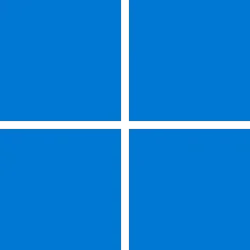- Local time
- 2:12 PM
- Posts
- 133
- OS
- Windows 11 Pro 23H2
No virus warnings or other 24H install issues with EP being there?Compatibility report: In my main PC (2nd system specs) I have Open Shell and Explorer Patcher installed to customize appearance. I have set Windows 7 start menu and start button and a lighter blue shade than default for the taskbar in Open Shell. I have set Windows 10 (ExplorerPatcher) style for the taskbar and to ungroup the power-network-sound icons so I can customize them (if grouped the default icons show instead). I noticed that after the upgrade to 24H2 the taskbar color might change to the darker default blue shade when I open an application and can return to the lighter blue shade if I open another. Not always, but it happens. Also if I switch from one application to another or I open a new application, the search icon and the "change desktop" icon next to it might disappear from the taskbar. To bring them back, I open Explorer Patcher settings or Windows taskbar settings and temporarily change to search box and back to search icon. Since Open Shell is no longer supported, hopefully a newer Explorer Patcher version will fix that. Not big deal, but annoying if I want to search something and the search icon has disappeared.
My Computer
System One
-
- OS
- Windows 11 Pro 23H2
- Computer type
- PC/Desktop
- Manufacturer/Model
- MinisForum
- CPU
- Intel(R) Core(TM) i9-12900HK
- Memory
- 32gb
- Graphics Card(s)
- Intel(R) Iris(R) Xe Graphics
- Sound Card
- Realtek 888
- Monitor(s) Displays
- Acer
- Screen Resolution
- 1920x1080
- Hard Drives
- 1TB SSD
- Keyboard
- Logitech
- Mouse
- Logitech MX Master 2X
- Internet Speed
- 600
- Browser
- Firefox
- Antivirus
- Windows Defender