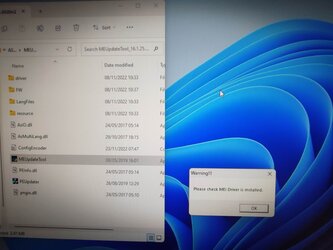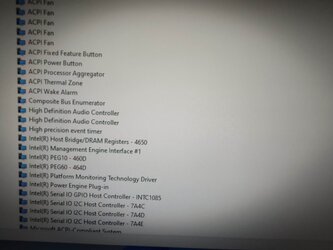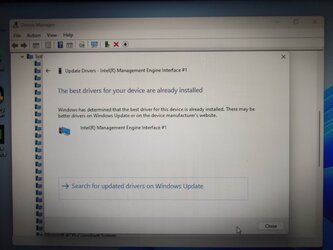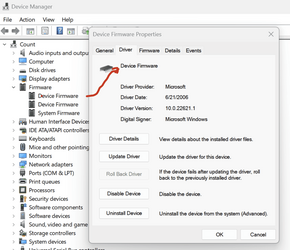I know the update tool was totally optional on older ASUS system boards so you might try running a clean uninstall of that. This could result in some annoying error messages popping up on your screen but I believe you can remove those from the library in Management although I've never done this with Win 11.
As I mentioned earlier, I was unable to install the MEUpdate tool as the Intel Management Engine Interface driver was already installed on the pc by Windows without any interaction from myself. However, I will attempt a clean install of that driver as suggested tomorrow.
I don't know what your complete system specs are, if you're using any additional cards at all, or some device requiring an update. Perhaps you tried something at some point and later removed it?
I initially had a 128GB SSD containing stand-alone apps attached to the mobo as a D: drive, but removed it after about the third OS install, as someone on YT had mentioned that the MBR could be separated from the C: drive and deposited elsewhere if multiple drives are present. I then left the SATA cable attached to the mobo, to save me fiddling around when reinstalling the SSD. Since you raised the matter, I have now removed the cable.
At any rate I would advise completely uninstalling and removing those two bangs and rebooting. See if they're still there.
I carried out the remove instruction twice i.e. uninstalled the two exclamation marks and then rebooted, but they came right back. My processor has built-in graphics so if need be, I could remove the NVIDIA graphics card also and reboot, to see if that changes anything.
This evening, I went back to the ASUS website to check the driver download section and copied all the driver titles for my board and then noted which ones I installed. I had deduced each driver's importance based on how they had been presented on the download site before installation.
Intel LAN Driver V12.19.2.45 for Windows 10 64-bit & Win11 64-bit---(WHQL).
(INSTALLED)
Intel SerialIO Software V30.100.2237.26 for Windows 10 64-bit & Win11 64-bit---(WHQL).
(INSTALLED)
Intel SerialIO Software V30.100.2221.20 for Windows 10 64-bit & Win11 64-bit---(WHQL).
(NOT INSTALLED)
Intel GNA Driver V3.0.0.1457 for Windows 10 64-bit & Win11 64-bit---(WHQL).
(NOT INSTALLED)
Intel Management Engine Interface V2229.3.2.0 for Windows 10 64-bit & Win11 64-bit---(WHQL).
(NOT INSTALLED)
Intel Chipset Driver V10.1.19199.8340 for Windows 10 64-bit & Win11 64-bit---(WHQL).
(NOT INSTALLED)
Realtek Audio Driver V6.0.9381.1 for Windows 10 64-bit & Win11 64-bit---(WHQL).
(INSTALLED)
Intel Graphics Accelerator Driver V31.0.101.3678 For Windows 10/11 64-bit.
(INSTALLED)
Intel Graphics Accelerator Driver V31.0.101.3302 for Windows 10 64-bit & Win11 64-bit---(WHQL).
(NOT INSTALLED)
ASUS AI Suite 3 V3.03.17
(INSTALLED)
WinRAR V6.10.0 for Windows 10 64-bit & Win11 64-bit.
(NOT INSTALLED)
ASUS AI Suite 3 V3.03.11 for Windows 10 64-bit & Win11 64-bit.
(NOT INSTALLED)
ASUS CPU-Z V2.01 for Windows 10 64-bit & Win11 64-bit.
(NOT INSTALLED)
Intel Rapid Storage Technology Driver software V19.5.1.1040 For Windows 10/11 64-bit.
(INSTALLED)
Intel Rapid Storage Technology Driver software V19.5.0.1037 for Windows 10 64-bit & Win11 64-bit---(WHQL).
(NOT INSTALLED)
Armoury Crate & Aura Creator Installer
(INSTALLED)
Armoury Crate Uninstall Tool
(INSTALLED)
Oh. One more thing: Do you have XMP enabled in your BIOS?
XMP has been disabled in the BIOS since the installation of the OS. I had enabled it whilst conducting Memtest86 scans, then I turned it off.
There was something about XMP in the link I sent sjc312 which might help to eliminate their issue. This could be the setting in the BIOS they were mentioning. Anyway, if they're not manually overclocking the memory it might be a good idea to at least set it on XMP. Can't hurt.
OK...XMP2 will be turned on the BIOS