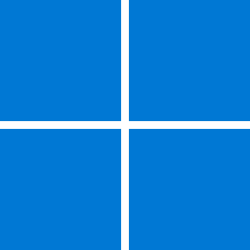Method
Member
- Local time
- 9:55 PM
- Posts
- 26
- OS
- Windows 11 Pro
Apologies for asking this in a separate thread, but I am in the middle of a clean install of Win 11 Pro on my new machine (not the machine Im writing this from) and I could do with a quick, clear answer.
I have 2 x M.2 drives in my new machine 1 x 4Tb and 1 x 1Tb. At the time of purchase I envisioned something like this:
4Tb drive partitioned into a 1Tb Windows partition and a 3 Tb Data partition.
1Tb drive was going to be used for disk imaging for backup, critical data backup and maybe as a scrub disk for video editing.
Following the Clean Install Windows 11 guide, it clearly says to ensure that my 1Tb drive is removed (it is) and the Windows should be installed into a partitionless drive...so all 4Tb.
So how do I get my data partition?
Apologies if Ive missed something here, or if I am being dumb. Its been 10 years since my last PC build.
Thanks
Matt
I have 2 x M.2 drives in my new machine 1 x 4Tb and 1 x 1Tb. At the time of purchase I envisioned something like this:
4Tb drive partitioned into a 1Tb Windows partition and a 3 Tb Data partition.
1Tb drive was going to be used for disk imaging for backup, critical data backup and maybe as a scrub disk for video editing.
Following the Clean Install Windows 11 guide, it clearly says to ensure that my 1Tb drive is removed (it is) and the Windows should be installed into a partitionless drive...so all 4Tb.
So how do I get my data partition?
Apologies if Ive missed something here, or if I am being dumb. Its been 10 years since my last PC build.
Thanks
Matt
My Computer
System One
-
- OS
- Windows 11 Pro
- Computer type
- PC/Desktop
- Manufacturer/Model
- Self Built