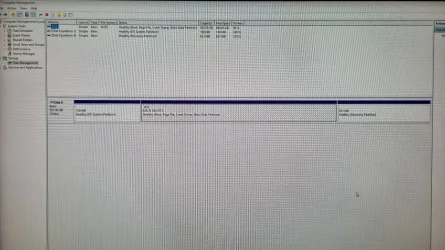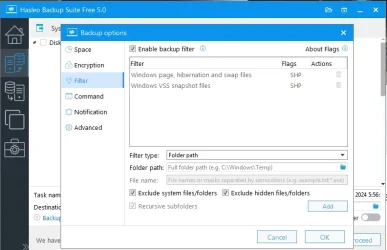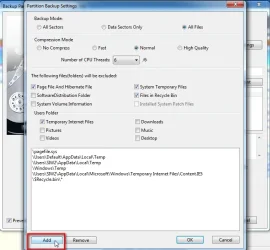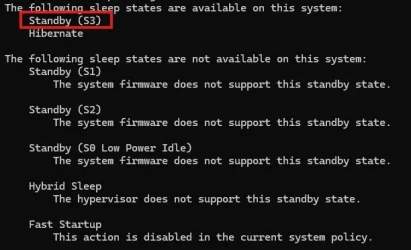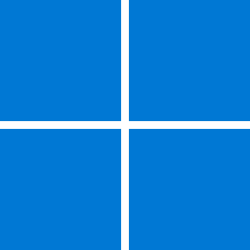When I upgraded from a WD Black HDD to a 2.5" SSD in 2012 the boot time dropped from 3min (180 sec) to 25 sec, that is 7 times faster.
In 2016 I bought a new computer and installed a M.2 drive (1900 M/s) so I was expecting a boot time of less than 10 sec.
For may surprise the boot time remain 25 sec.
Have installed many NVMe in many computers and even they are very fast on the bench mark test, I didn't notice the difference.
In 2016 I bought a new computer and installed a M.2 drive (1900 M/s) so I was expecting a boot time of less than 10 sec.
For may surprise the boot time remain 25 sec.
Have installed many NVMe in many computers and even they are very fast on the bench mark test, I didn't notice the difference.
My Computers
System One System Two
-
- OS
- Windows 11 Pro - Windows 7 HP 64 - Lubuntu
- Computer type
- PC/Desktop
- Manufacturer/Model
- custom build
- CPU
- i5 6600K - 800MHz to 4400MHz
- Motherboard
- GA-Z170-HD3P
- Memory
- 4+4G GSkill DDR4 3000
- Graphics Card(s)
- IG - Intel 530
- Monitor(s) Displays
- Samsung 226BW
- Screen Resolution
- 1680x1050
- Hard Drives
- (1) -1 SM951 – 128GB M.2 AHCI PCIe SSD drive for Win 11
(2) -1 WD SATA 3 - 1T for Data
(3) -1 WD SATA 3 - 1T for backup
(4) -1 BX500 SSD - 128G for Windows 7 and Lubuntu
- PSU
- Thermaltake 450W TR2 gold
- Keyboard
- Old and good Chicony mechanical keyboard
- Mouse
- Logitech mX performance - 9 buttons (had to disable some)
- Internet Speed
- 500 Mb/s
- Browser
- Firefox 64
-
- Operating System
- Windows 11 Pro
- Computer type
- Laptop
- Manufacturer/Model
- Asus Q550LF
- CPU
- i7-4500U 800- 3000MHz
- Motherboard
- Asus Q550LF
- Memory
- (4+4)G DDR3 1600
- Graphics card(s)
- IG intel 4400 + NVIDIA GeForce GT 745M
- Sound Card
- Realtek
- Monitor(s) Displays
- LG Display LP156WF4-SPH1
- Screen Resolution
- 1920 x 1080
- Hard Drives
- BX500 120G SSD for Windows and programs
& 1T HDD for data
- Internet Speed
- 500 Mb/s
- Browser
- Firefox 64