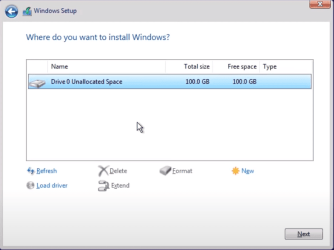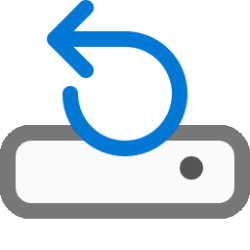If you want to keep the tools partition you should also keep the EFI partition as it has an option to boot the tools OS.Why keep them? For a clean install, it's better to let setup.exe recreate them.
The MSR is created when you initialize a partition as GPT. As the partition is already initialized, you should keep the MSR partition
Last edited:
My Computers
System One System Two
-
- OS
- Windows 11 Pro - Windows 7 HP 64 - Lubuntu
- Computer type
- PC/Desktop
- Manufacturer/Model
- custom build
- CPU
- i5 6600K - 800MHz to 4400MHz
- Motherboard
- GA-Z170-HD3P
- Memory
- 4+4G GSkill DDR4 3000
- Graphics Card(s)
- IG - Intel 530
- Monitor(s) Displays
- Samsung 226BW
- Screen Resolution
- 1680x1050
- Hard Drives
- (1) -1 SM951 – 128GB M.2 AHCI PCIe SSD drive for Win 11
(2) -1 WD SATA 3 - 1T for Data
(3) -1 WD SATA 3 - 1T for backup
(4) -1 BX500 SSD - 128G for Windows 7 and Lubuntu
- PSU
- Thermaltake 450W TR2 gold
- Keyboard
- Old and good Chicony mechanical keyboard
- Mouse
- Logitech mX performance - 9 buttons (had to disable some)
- Internet Speed
- 500 Mb/s
- Browser
- Firefox 64
-
- Operating System
- Windows 11 Pro
- Computer type
- Laptop
- Manufacturer/Model
- Asus Q550LF
- CPU
- i7-4500U 800- 3000MHz
- Motherboard
- Asus Q550LF
- Memory
- (4+4)G DDR3 1600
- Graphics card(s)
- IG intel 4400 + NVIDIA GeForce GT 745M
- Sound Card
- Realtek
- Monitor(s) Displays
- LG Display LP156WF4-SPH1
- Screen Resolution
- 1920 x 1080
- Hard Drives
- BX500 120G SSD for Windows and programs
& 1T HDD for data
- Internet Speed
- 500 Mb/s
- Browser
- Firefox 64