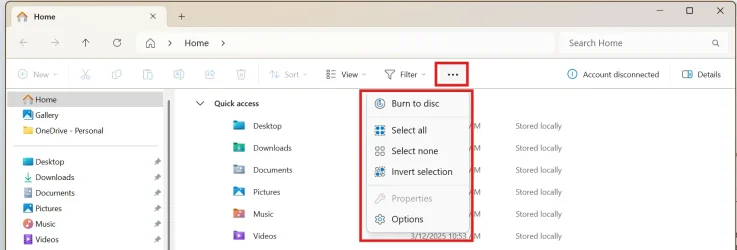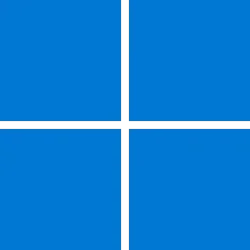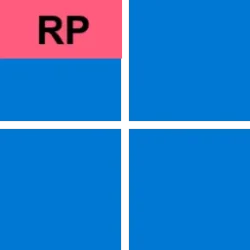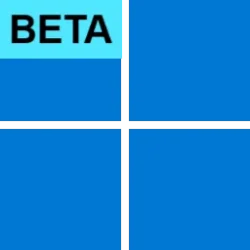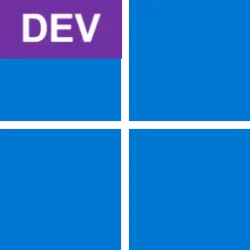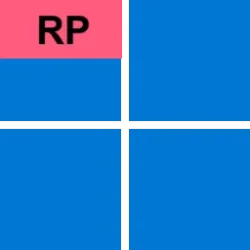UPDATE 3/27:

 www.elevenforum.com
www.elevenforum.com
Hello Windows Insiders, today we’re releasing Windows 11 Build 26100.3624 (KB5053656) to Insiders in the Release Preview Channel on Windows 11, version 24H2 (Build 26100).
This update includes all of the same improvements and fixes from Build 26100.3613 plus the additional features gradually rolling out for Snapdragon-powered Copilot+ PCs.
[Improved Windows Search]

 www.elevenforum.com
www.elevenforum.com
Thanks,
Windows Insider Program Team

 blogs.windows.com
blogs.windows.com
Check Windows Updates
UUP Dump:
64-bit ISO download:

ARM64 ISO download:


 www.elevenforum.com
www.elevenforum.com

KB5053656 Windows 11 Cumulative Update Preview build 26100.3624 (24H2) - March 27
Microsoft Support: Source: Check Windows Updates UUP Dump: 64-bit ISO download: https://uupdump.net/selectlang.php?id=76a03c5b-7ea2-4a7d-9948-8081b90edcd4 ARM64 ISO download: https://uupdump.net/selectlang.php?id=615af96e-08f3-4ff0-b583-b40bacff7e79...
 www.elevenforum.com
www.elevenforum.com
Windows Blogs:
Hello Windows Insiders, today we’re releasing Windows 11 Build 26100.3624 (KB5053656) to Insiders in the Release Preview Channel on Windows 11, version 24H2 (Build 26100).
This update includes all of the same improvements and fixes from Build 26100.3613 plus the additional features gradually rolling out for Snapdragon-powered Copilot+ PCs.
Gradual rollout
The following features and improvements might not be available to all users because they will roll out gradually. Text bolded in brackets indicate the area of the change being documented.[Improved Windows Search]
- New! Finding your documents, photos, and settings across Windows 11 is easier on Copilot+ PCs with improved Windows Search, powered by semantic indexing models along with traditional lexical indexing. Whether it’s searching in File Explorer, in the Windows Search on your taskbar, or in Settings – just type what’s on your mind to find it on your Copilot+ PC. You no longer need to remember file names, exact words in file content, or settings names. Searching for settings like “change my theme” will work within the Settings app for now. Thanks to the power of the 40+ TOPS NPU onboard Copilot+ PCs, these search improvements work even when you’re not connected to the internet. For more info, see semantic search on Copilot+ PCs. Available on Snapdragon-powered Copilot+ PCs, with support for AMD and Intel-powered Copilot+ PCs coming soon.
- New! Locating your photos stored and saved in the cloud is getting simpler on Copilot+ PCs You can use your own words in the search box at the top right corner of File Explorer like “summer picnics”. In addition to photos stored locally on your Copilot+ PC, photos from the cloud will now show up in the search results together. Exact matches for your keywords within the text of your cloud files will also show in the search results. You can try this experience out today with your personal OneDrive when signed in with your Microsoft account and connected to the internet. To learn more, see semantic search on Copilot+ PCs. Available on Snapdragon-powered Copilot+ PCs, with support for AMD and Intel-powered Copilot+ PCs coming soon.

Turn On or Off Enhanced Mode for Search Indexer in Windows 11
This tutorial will show you how to turn on or off Enhanced mode for search indexer for all users in Windows 11. Indexing the content of your PC helps you get faster results when your searching it for files, emails, or other local content. The search index only includes your selected locations...
 www.elevenforum.com
www.elevenforum.com
Thanks,
Windows Insider Program Team
Source:

Releasing Windows 11 Build 26100.3624 to the Release Preview Channel
Hello Windows Insiders, today we’re releasing Windows 11 Build 26100.3624 (KB5053656) to Insiders in the Release Preview Channel on Windows 11, version 24H2 (Build 26100). This up
Check Windows Updates
UUP Dump:
64-bit ISO download:

Select language for Windows 11, version 24H2 (26100.3624) amd64
Select language for Windows 11, version 24H2 (26100.3624) amd64 on UUP dump. UUP dump lets you download Unified Update Platform files, like Windows Insider updates, directly from Windows Update.
uupdump.net
ARM64 ISO download:

Select language for Windows 11, version 24H2 (26100.3624) arm64
Select language for Windows 11, version 24H2 (26100.3624) arm64 on UUP dump. UUP dump lets you download Unified Update Platform files, like Windows Insider updates, directly from Windows Update.
uupdump.net

UUP Dump - Download Windows Insider ISO
UUP Dump is the most practical and easy way to get ISO images of any Insider Windows 10 or Windows 11 version, as soon as Microsoft has released a new build. UUP Dump creates a download configuration file according to your choices, downloads necessary files directly from Microsoft servers, and...
 www.elevenforum.com
www.elevenforum.com
Last edited: