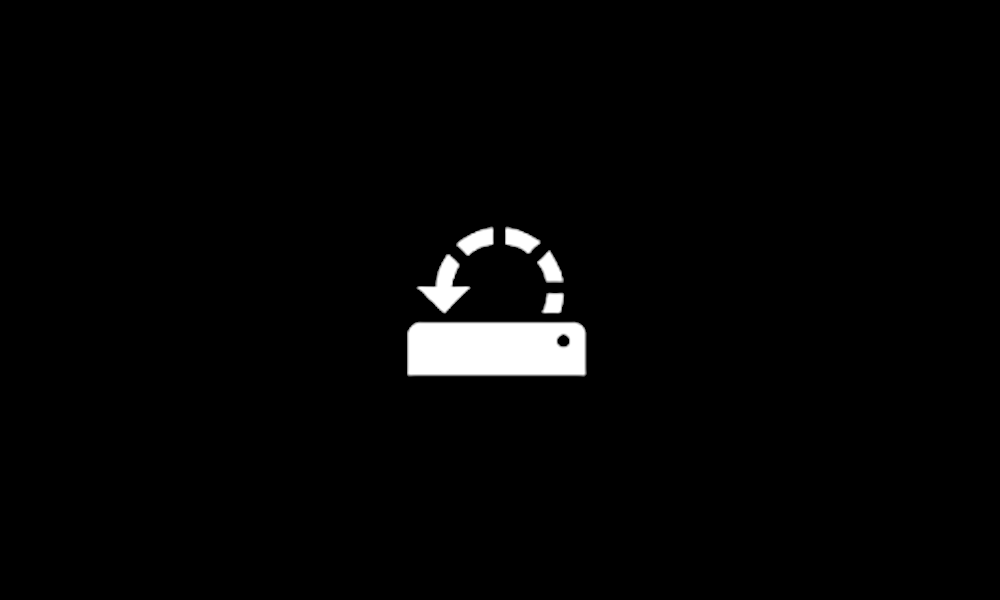Please perform the following steps:
1) Run Tuneup plus > post a share link
https://www.tenforums.com/attachmen...-files-use-bsod-debugging-tuneup_plus_log.zip
Batch files for use in BSOD debugging - Windows 10 Help Forums
Batch files for use in BSOD debugging - Windows 10 Help Forums
2) Create a new restore point:
This tutorial will show you how to manually create a restore point in Windows 11. Turning on system protection for a drive allows System Restore to include the drive when restore points are created so you can undo undesired system changes by reverting to a previous point in time. System...

www.elevenforum.com
3) Read this link on Windows Driver Verifier (WDV):
Enable and Disable Driver Verifier in Windows 10
How to Enable and Disable Driver Verifier in Windows 10

www.tenforums.com
4) Learn the methods to recover from BSOD caused by WDV by booting into safe mode and running one or more of these commands:
verifier /reset
verifier /bootmode resetonbootfail
5) Plan to run the tool for approximately 48 hours with various customized test settings.
a) Test all non-Microsoft drivers
b) Test no Microsoft drivers
c) For the first run of WDV select the 3 customized tests displayed in the TF tutorial
6) Whenever the WDV tool is started if there is no immediate BSOD then open administrative command prompt and copy and paste:
verifier /querysettings
Post a share link.
WDV can run continuously during the testing.
Customized tests will then be posted for each run of WDV.
For any BSOD post a new V2 share link into the newest post.