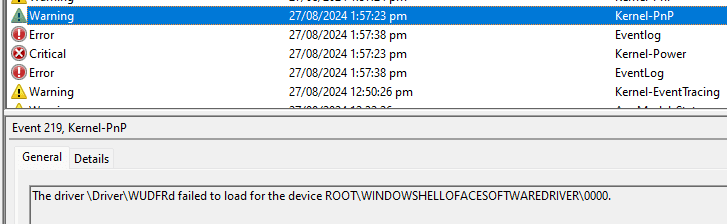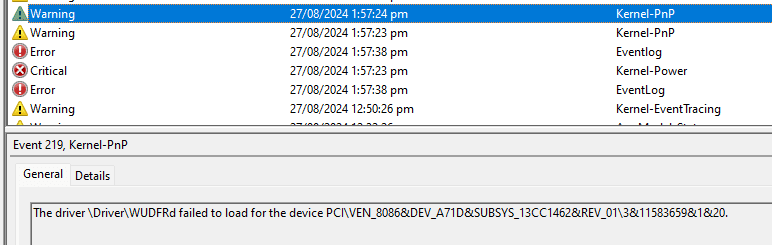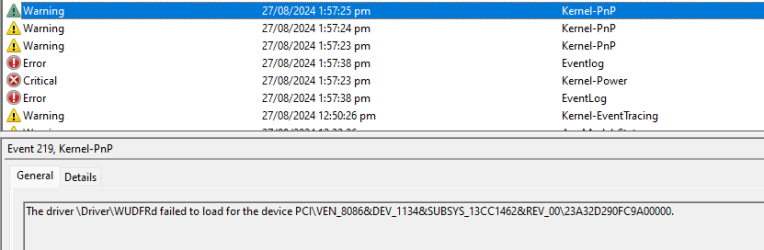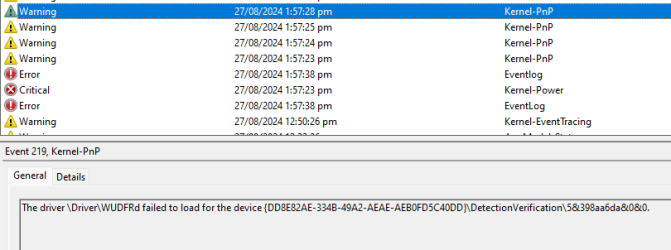You download the ISO of Strelec. This means a DVD file that can either create a DVD or a bootable USB. You can use Rufus to read the ISO file and create the USB. Make sure you don't need the data in the USB as it will be wiped. After you have created this USB you can use it to start (boot) the computer. To do that, connect the USB, restart the computer (or switch it on if off) and press F12 (consult the computer manual for the exact key, for HP is F9, for Asus and other motherboards is F8, for Asrock and similar is F11) to stop the normal boot sequence and get a list with the devices you can select to start (boot) the computer. There should be your hard disk or SSD and the USB flash drive. Use the up/down arrow to highlight the USB device and press ENTER to boot from it. You will see a list of options. To load the Windows 11 environment, the Windows 10 environment, to search for your Windows system on the hard disk and run it (if is damaged and it cannot run normally), to run Memtest and others. To check your RAM use the arrows to highlight Memtest and press ENTER to load. For the other tools you must load either Windows 11 or 10 environment (makes no difference apart from the skin). Then you should see an empty desktop and the start button (bottom left). Click on the start button to open the start menu and you see categories (folders). Hard Disk Sentinel is on the Diagnostics category (folder). Feel free to have a look at the other tools, the titles are self-explanatory. When in doubt, you can Google it to see what it is and how it is used.
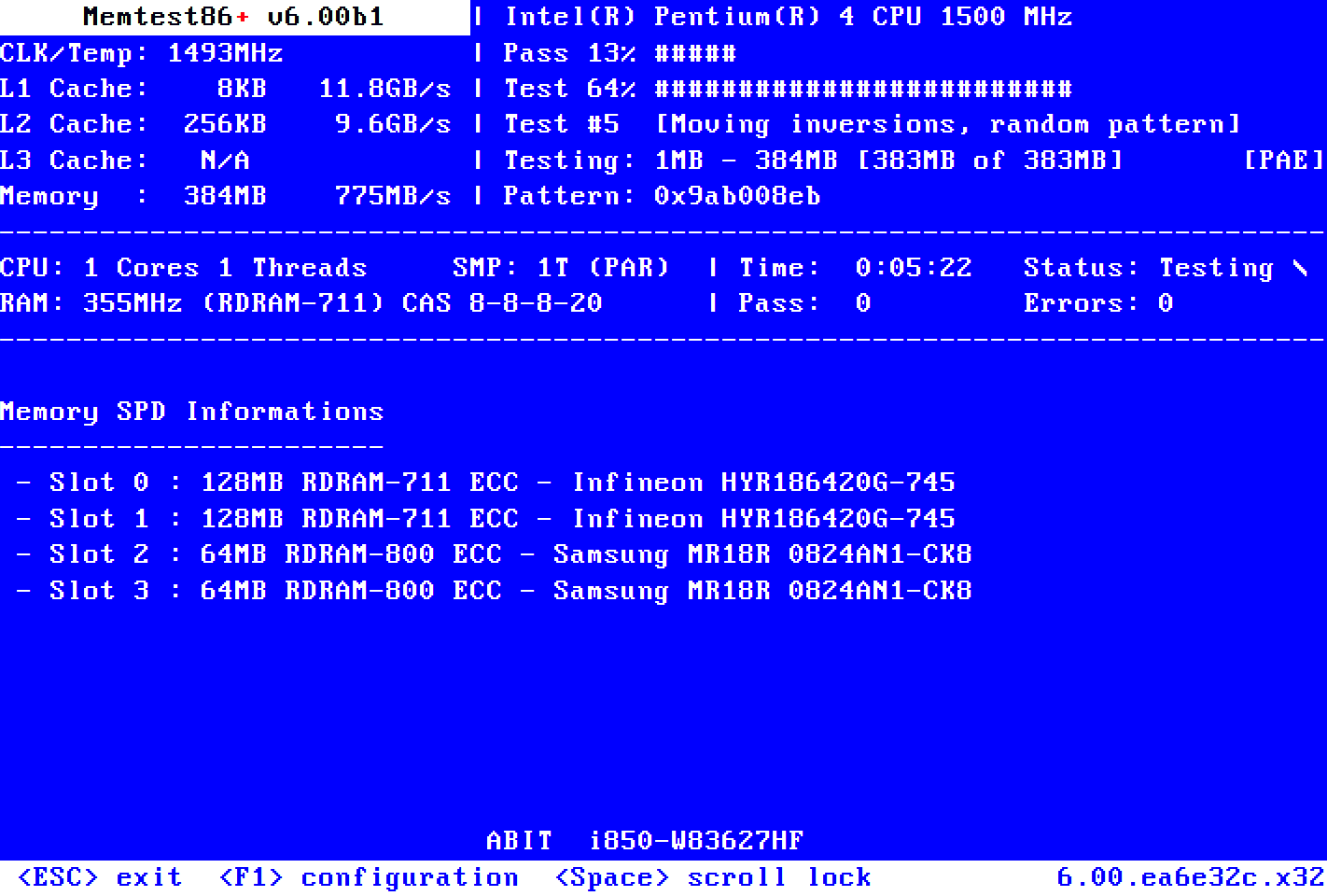
www.memtest.org
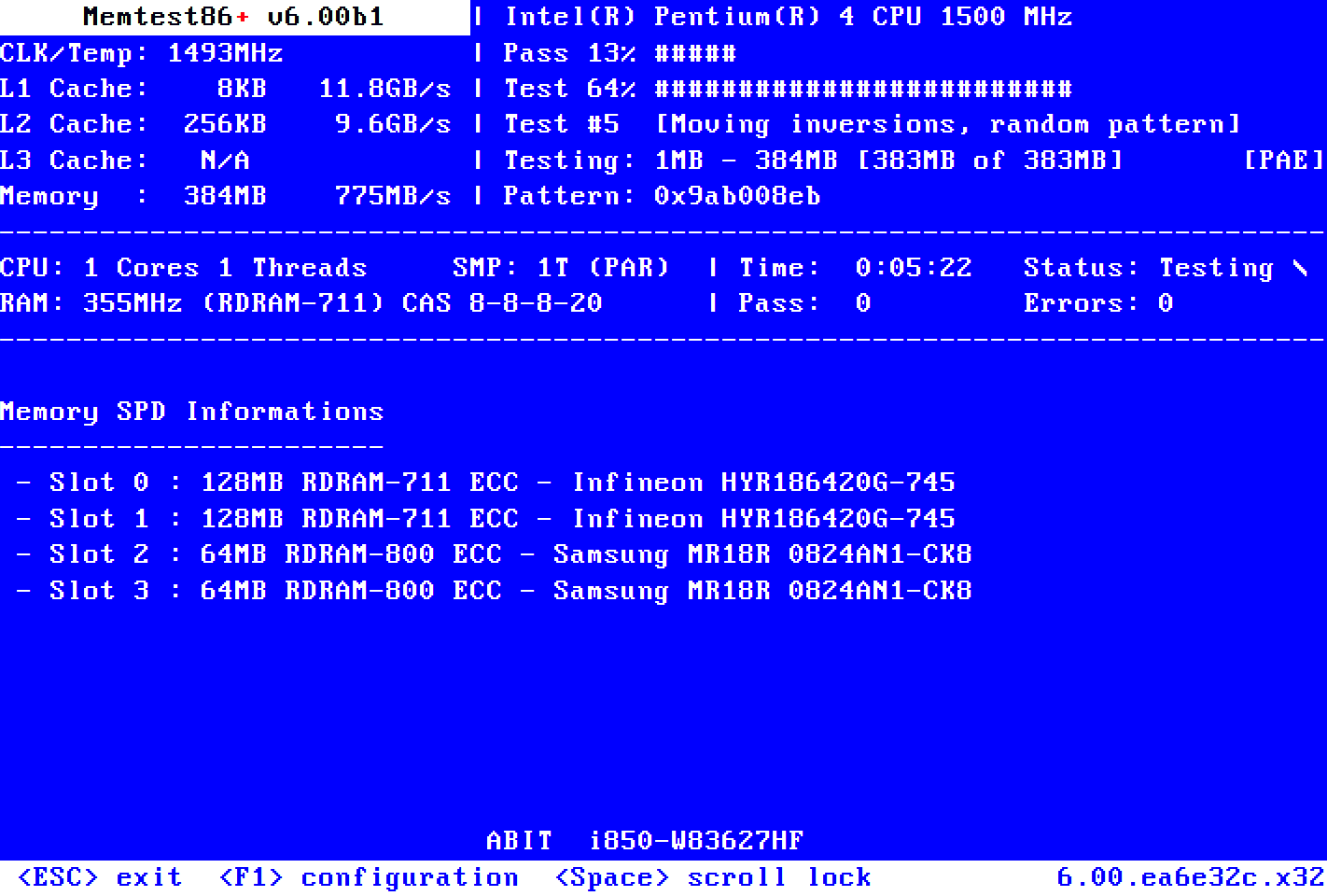
www.memtest.org