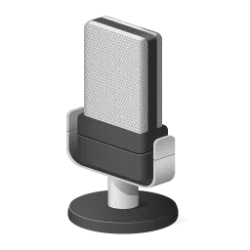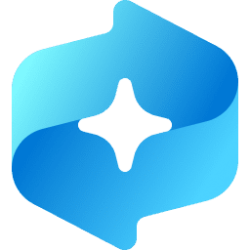This tutorial will show you how to uninstall a driver for a device in Windows 10 and Windows 11.
When a device is connected to your PC, Windows will usually automatically install drivers for it, or you may have to manually install the device's driver software.
Sometimes it might be necessary to uninstall a driver if it is causing issues, or you no longer need the driver after removing the device it's for.
References:

Uninstalling Devices and Driver Packages - Windows drivers
Uninstalling Devices and Driver Packages
docs.microsoft.com

Using Device Manager to Uninstall Devices and Driver Packages - Windows drivers
Using Device Manager to Uninstall Devices and Driver Packages
docs.microsoft.com
You must be signed in as an administrator to uninstall a driver.
Contents
- Option One: Uninstall Driver in Settings
- Option Two: Uninstall Driver in Control Panel
- Option Three: Uninstall Driver in Device Manager
- Option Four: Uninstall Driver in Command Prompt
- Option Five: Uninstall Driver in Command Prompt at Boot
- Option Six: Uninstall Driver in Autoruns
This option is only for Windows 11.
1 Open Settings (Win+I).
2 Click/tap on Apps on the left side, and click/tap on Apps & features or Installed apps on the right side. (see screenshot below)
3 Click/tap on the 3 dots button for the driver (ex: "NVIDIA Graphics Driver") you want to uninstall, and click/tap on Uninstall. (see screenshots below)
4 Click/tap on Uninstall to confirm. (see screenshot below)
5 Follow any other instructions by the driver's uninstaller.
6 When finished, you can close Settings if you like.
1 Open the Control Panel (icons view), and click/tap on the Programs and Features icon.
2 Perform one of the following actions: (see screenshot below)
- Click/tap on the driver (ex: "NVIDIA Graphics Driver") you want to uninstall.
- Select the driver (ex: "NVIDIA Graphics Driver") you want to uninstall, and click/tap on Uninstall on the toolbar.
- Right click or press and hold on the app (ex: "NVIDIA Graphics Driver") you want to uninstall, and click/tap on Uninstall.
3 If prompted by UAC, click/tap on Yes to approve.
4 Follow any other instructions by the driver's uninstaller.
5 When finished, you can close the Control Panel if you like.
1 Open Device Manager (devmgmt.msc).
2 Click/tap on View on the menu bar, and click/tap on Show hidden devices to check it. (see screenshot below)
3 Expand open the type of device (ex: "Display adapters") you want. (see screenshot below step 4)
4 Right click on the device (ex: "NVIDIA GeForce GTX 1080Ti") you want to uninstall along with its driver, and click/tap on Uninstall device. (see screenshot below)
5 In the confirmation dialog, check Attempt to remove the driver for this device or Delete the driver software for this device (if available), and click/tap on Uninstall. (see screenshot below)
6 Follow any other instructions by the driver's uninstaller.
7 When finished, you can close Device Manager if you like.
1 Open Windows Terminal (Admin), and select either Windows PowerShell or Command Prompt.
2 Copy and paste the command below into Windows Terminal (Admin), and press Enter to see a list of all 3rd party drivers from the driver store. (see screenshots below step 3).
dism /online /get-drivers /format:table3 Make note of the Published Name (ex: "oem13.inf") of the driver (NVIDIA) you want to uninstall. (see screenshots below)
4 Type the command below into Windows Terminal (Admin), and press Enter. (see screenshot below)
pnputil /delete-driver <Published Name> /uninstall /forceSubstitute <Published Name> in the command above with the actual Published Name (ex: "oem13.inf") of the driver (NVIDIA) you want to uninstall from step 3.
For example: pnputil /delete-driver oem13.inf /uninstall /force
5 When finished, you can close Windows Terminal (Admin).
1 Open a command prompt at boot.
2 Type the command below into the command prompt at boot, and press Enter to see a list of all 3rd party drivers from the driver store. (see screenshot below step 3).
dism /image:c:\ /get-drivers /format:table3 Make note of the Published Name (ex: "oem1.inf") of the driver (printer) you want to uninstall. (see screenshot below)
4 Type the command below into the command prompt at boot, and press Enter. (see screenshot below)
dism /image:c:\ /remove-driver /driver:<Published Name>Substitute <Published Name> in the command above with the actual Published Name (ex: "oem13.inf") of the driver (NVIDIA) you want to uninstall from step 3.
For example: dism /image:c:\ /remove-driver /driver:oem1.inf
5 When finished, close the command prompt at boot.
6 Click/tap on Continue to exit and continue to Windows 11. (see screenshot below)
Autoruns is a free standalone EXE file that will not install anything on your computer.
1 Download Autoruns.
Download
2 Save the Autoruns.zip file to your desktop.
3 Unblock the Autoruns.zip file.
4 Extract All from the Autoruns.zip file.
5 Right click on the appropriate Autoruns.exe (32-bit), Autoruns64.exe (64-bit), or Autoruns64a.exe (ARM64) file for your Windows 10/11, and click/tap on Run as administrator. (see screenshot below)
6 If prompted by UAC, click/tap on Yes to approve.
7 Click/tap on the Drivers tab in Autoruns. (see screenshot below step 8)
8 Right click on the driver you want to uninstall, and click/tap on Delete. (see screenshot below)
9 Click/tap on OK to confirm. (see screenshot below)
10 When finished, you can close Autoruns if you like.
That's it,
Shawn Brink
Last edited: