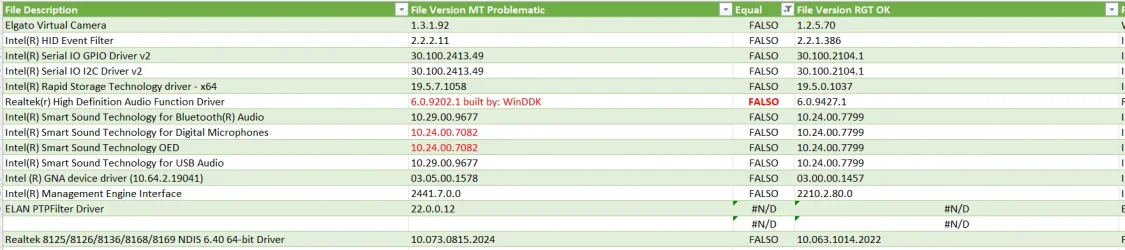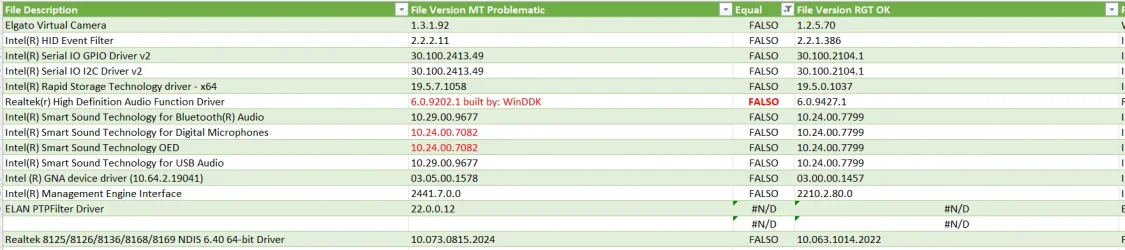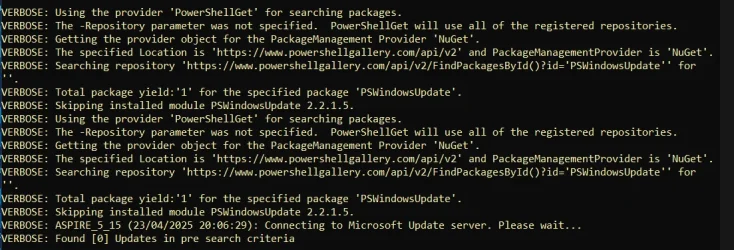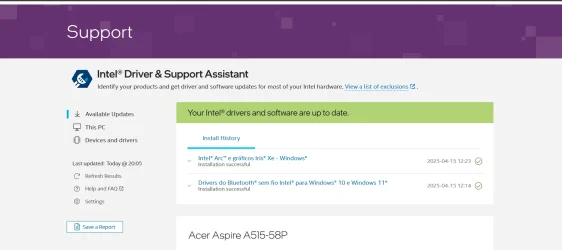1) If possible temporarily find alternative hardware for Logitech > uninstall Logitech drivers
If alternative hardware is not available then reinstall:
lmoufilt Logicool SetPoint KMDF Mouse Filter Driver c:\windows\system32\drivers\lmoufilt.sys
2) Create a new restore point.
3) Restart WDV with all customized tests except:
[ ] 0x00000004 Simulação de recursos baixos aleatória.
[ ] 0x00000004 Randomized low resources simulation.
If there is no immediate BSOD then open administrative command prompt and copy and paste:
verifier /querysettings
Post a share link.
For any BSOD post a new V2 share link into the newest post.
4) Run WDV for several hours > if there are no BSOD then turn off WDV
5) Open administrative command prompt and copy and paste:
schtasks.exe /Run /TN "\Microsoft\Windows\Application Experience\Microsoft Compatibility Appraiser"
reg query "HKLM\SOFTWARE\Microsoft\Windows NT\CurrentVersion\AppCompatFlags\TargetVersionUpgradeExperienceIndicators" /s
Post a share link.
View announcements and review known issues and fixes for Windows 11, version 24H2
learn.microsoft.com
6) If the results report a hold then plan to wait until Compatibility issues with Intel Smart Sound Technology drivers appears on resolved issues:
Resolved issues in Windows 11, version 24H2
learn.microsoft.com
Only devices with both an Intel 11th Gen Core processors and an Intel SST driver version of 10.29.0.5152 or 10.30.0.5152 are affected by this issue.
The computer has:
Processador 11th Gen Intel(R) Core(TM) i5-1135G7 @ 2.40GHz, 2419 Mhz, 4 Núcleo(s), 8 Processador(es) Lógico(s)
10.29.0.11516
Code:
Nome Tecnologia Intel® Smart Sound para microfones digitais
Fabricante Intel(R) Corporation
Status OK
Identificação de dispositivo PNP INTELAUDIO\CTLR_DEV_A0C8&LINKTYPE_02&DEVTYPE_00&VEN_8086&DEV_AE20&SUBSYS_146A1025&REV_10EC\5&28C11B04&0&0000DIF_000A&UIF_0000
Driver C:\WINDOWS\SYSTEM32\DRIVERSTORE\FILEREPOSITORY\INTCDMIC.INF_AMD64_A616E4ACFCC1EB12\INTCDMIC.SYS (10.29.0.11516, 766,96 KB (785.368 bytes), 16/04/2025 19:50)
Nome Tecnologia Intel® Smart Sound para áudio USB
Fabricante Intel(R) Corporation
Status OK
Identificação de dispositivo PNP INTELAUDIO\CTLR_DEV_A0C8&LINKTYPE_06&DEVTYPE_06&VEN_8086&DEV_AE50&SUBSYS_146A1025&REV_0001\0603DIF_000A&UIF_0000
Driver C:\WINDOWS\SYSTEM32\DRIVERSTORE\FILEREPOSITORY\INTCUSB.INF_AMD64_C0CD7E49204848B2\INTCUSB.SYS (10.29.0.11516, 916,96 KB (938.968 bytes), 16/04/2025 19:50)
7) Once you decide to upgrade:
a) detach any non-Windows disk drive
b) attach the flash drive with the new MCT
c) perform an in place upgrade repair using the MCT on the flash drive:
This tutorial will show you how to do a repair install of Windows 11 by performing an in-place upgrade without losing anything. If you need to repair or create a new recovery partition or having problems with the Windows 11 operating system on your PC, and the usual solutions will not fix it...

www.elevenforum.com