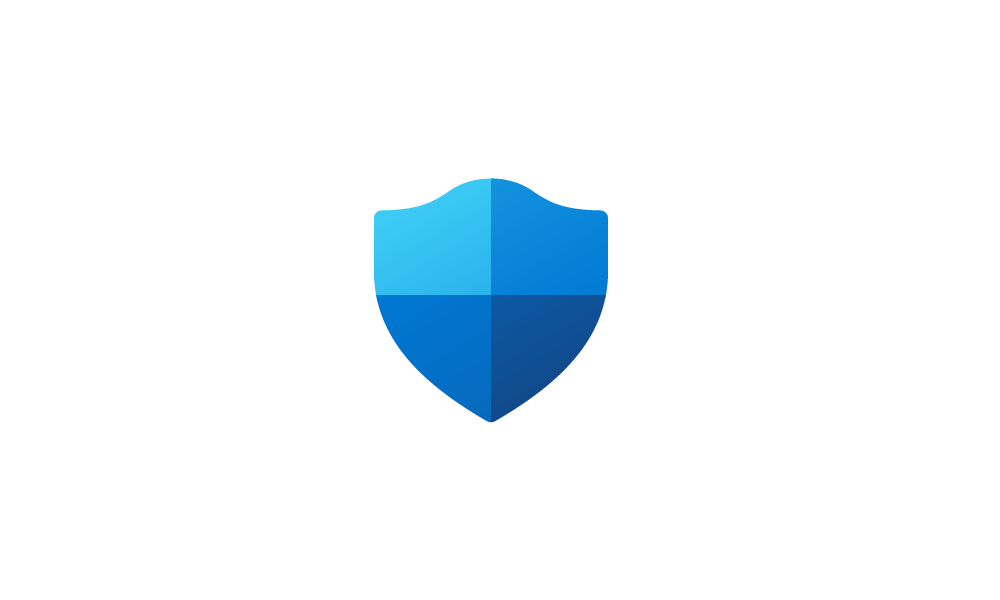That's fantastic!
Somehow it booted normally!
And installing a new iastorvd.sys driver was successful!
Please perform the following steps:
1) Run Tuneup plus > post a share link
 www.tenforums.com
www.tenforums.com
 www.tenforums.com
www.tenforums.com
2) Run disk partition information > post a share link
 www.tenforums.com
www.tenforums.com
3) Create a new restore point:
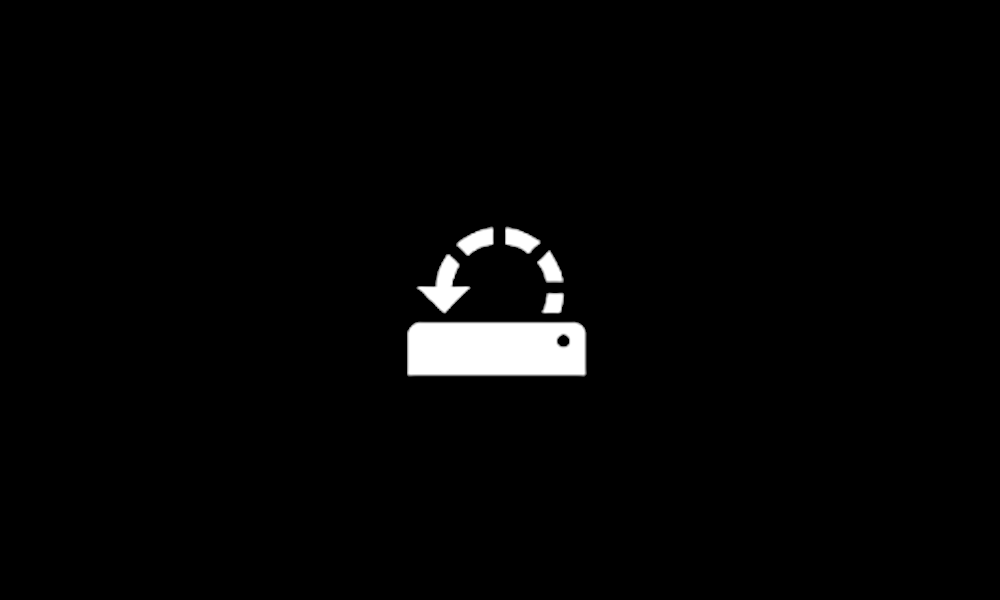
 www.elevenforum.com
www.elevenforum.com
4) For the Asus BIOS please ask in the Asus forum or open a new thread in EF to find someone that is familiar with Asus BIOS updates
5) Open administrative command prompt and type or copy and paste:
bcdedit /set {default} recoveryenabled yes
reagentc /info
reagentc /enable
reagentc /info

 www.tenforums.com
www.tenforums.com
6) Make new Acronis and / or Macrium backup images > save to another drive or the cloud

 www.tenforums.com
www.tenforums.com
7) Perform Windows updates
8) Post a new V2 share link into the newest post
9) Monitor computer stability / instability using reliability monitor:

 www.elevenforum.com
www.elevenforum.com
Somehow it booted normally!
And installing a new iastorvd.sys driver was successful!
Please perform the following steps:
1) Run Tuneup plus > post a share link
Batch files for use in BSOD debugging - Windows 10 Help Forums
Information This thread is for use by the BSOD team to store batch files that can be used to collect additional data, fix settings or anything else that is useful in debugging BSOD problems in Windows 10. The way I see it working is the first
Batch files for use in BSOD debugging - Windows 10 Help Forums
Information This thread is for use by the BSOD team to store batch files that can be used to collect additional data, fix settings or anything else that is useful in debugging BSOD problems in Windows 10. The way I see it working is the first
2) Run disk partition information > post a share link
Batch files for use in BSOD debugging - Windows 10 Help Forums
Information This thread is for use by the BSOD team to store batch files that can be used to collect additional data, fix settings or anything else that is useful in debugging BSOD problems in Windows 10. The way I see it working is the first
3) Create a new restore point:
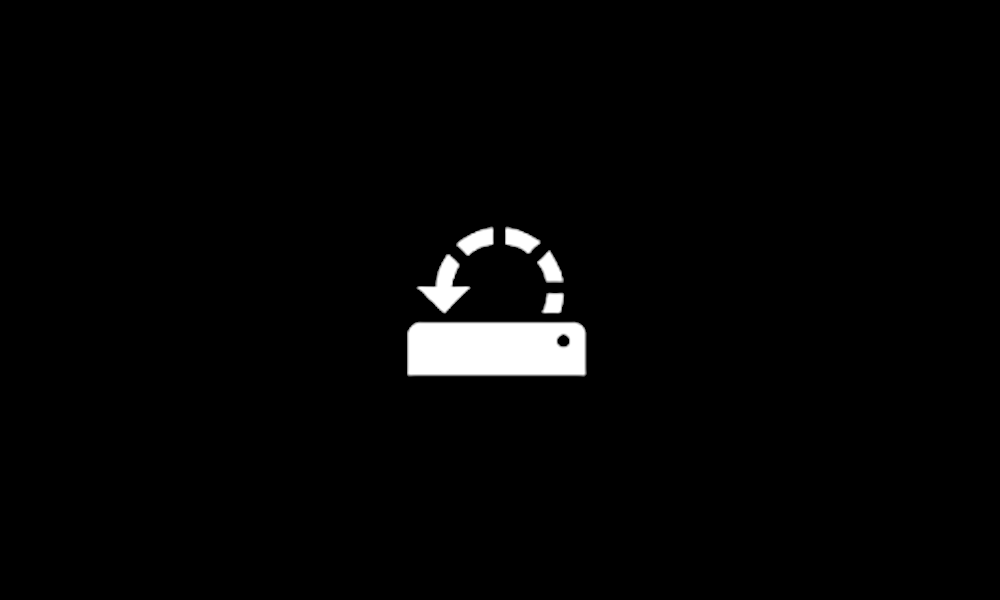
Create System Restore Point in Windows 11
This tutorial will show you how to manually create a restore point in Windows 11. Turning on system protection for a drive allows System Restore to include the drive when restore points are created so you can undo undesired system changes by reverting to a previous point in time. System...
 www.elevenforum.com
www.elevenforum.com
4) For the Asus BIOS please ask in the Asus forum or open a new thread in EF to find someone that is familiar with Asus BIOS updates
5) Open administrative command prompt and type or copy and paste:
bcdedit /set {default} recoveryenabled yes
reagentc /info
reagentc /enable
reagentc /info

Enable or Disable Automatic Repair in Windows 10
How to Enable or Disable Automatic Repair in Windows 10
6) Make new Acronis and / or Macrium backup images > save to another drive or the cloud

Backup and Restore with Macrium Reflect
How to Create and Restore a System Image Backup with Macrium Reflect
7) Perform Windows updates
8) Post a new V2 share link into the newest post
9) Monitor computer stability / instability using reliability monitor:

View Reliability History in Windows 11
This tutorial will show you how to view reliability history for your Windows 11 device. The Reliability Monitor provides a system stability overview and details about events that impact reliability. It calculates the Stability Index shown in the System Stability Chart. Reliability Monitor...
 www.elevenforum.com
www.elevenforum.com
My Computer
System One
-
- OS
- Windows 10
- Computer type
- Laptop
- Manufacturer/Model
- HP
- CPU
- Intel(R) Core(TM) i7-4800MQ CPU @ 2.70GHz
- Motherboard
- Product : 190A Version : KBC Version 94.56
- Memory
- 16 GB Total: Manufacturer : Samsung MemoryType : DDR3 FormFactor : SODIMM Capacity : 8GB Speed : 1600
- Graphics Card(s)
- NVIDIA Quadro K3100M; Intel(R) HD Graphics 4600
- Sound Card
- IDT High Definition Audio CODEC; PNP Device ID HDAUDIO\FUNC_01&VEN_111D&DEV_76E0
- Hard Drives
- Model Hitachi HTS727575A9E364
- Antivirus
- Microsoft Defender
- Other Info
- Mobile Workstation