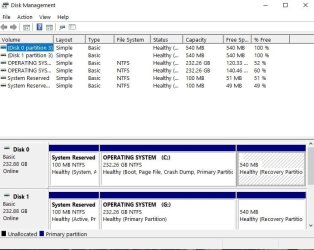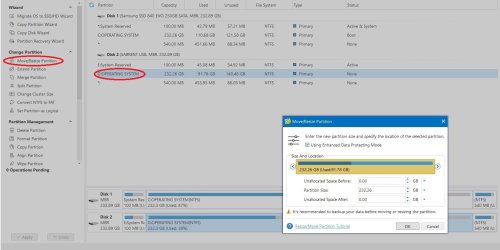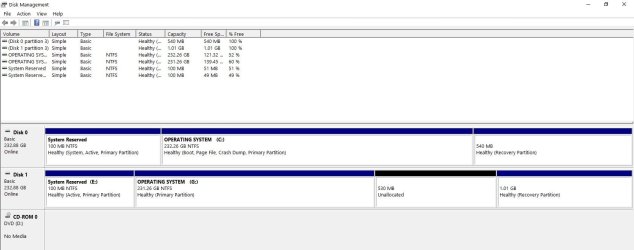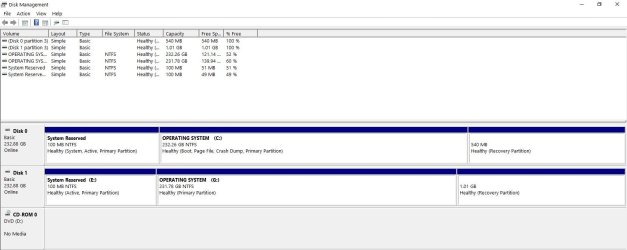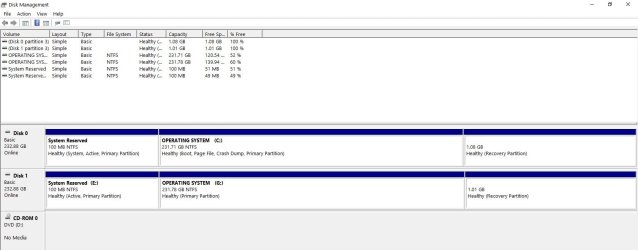- Local time
- 12:21 AM
- Posts
- 7,298
- OS
- Windows 11 Pro + Win11 Canary VM.
Its rather easier to do this using a partitioning tool like minitool partition wizard free.
Before you do the conversion to GPT I strongly recommend that you make the Recovery partition at least with 1G or you will have future problems
Open a CMD window as administrator and type:
(you can copy and paste each command to the CMD window)
Reagentc /disable (very important. Don't miss this cmd)
diskpart
sel disk 0
list part (identify the Recovery partition number n3 and windows partition number n2)
sel part n3 (replace n3 with the Recovery partition number found above)
del part override
sel part n2 (replace n2 with the Windows partition number found above)
shrink desired=484 (will result a 1020M unallocated space)
create par prim (will create a 1020M partition)
format quick FS=NTFS label=Recovery
set id=de94bba4-06d1-4d40-a16a-bfd50179d6ac
gpt attributes=0x8000000000000001
assign letter=R
exit
R:
MD R:\Recovery\WindowsRE
Reagentc /setreimage /path R:\Recovery\WindowsRE
reagentc /enable
reagentc /info
My Computer
System One
-
- OS
- Windows 11 Pro + Win11 Canary VM.
- Computer type
- Laptop
- Manufacturer/Model
- ASUS Zenbook 14
- CPU
- I9 13th gen i9-13900H 2.60 GHZ
- Motherboard
- Yep, Laptop has one.
- Memory
- 16 GB soldered
- Graphics Card(s)
- Integrated Intel Iris XE
- Sound Card
- Realtek built in
- Monitor(s) Displays
- laptop OLED screen
- Screen Resolution
- 2880x1800 touchscreen
- Hard Drives
- 1 TB NVME SSD (only weakness is only one slot)
- PSU
- Internal + 65W thunderbolt USB4 charger
- Case
- Yep, got one
- Cooling
- Stella Artois (UK pint cans - 568 ml) - extra cost.
- Keyboard
- Built in UK keybd
- Mouse
- Bluetooth , wireless dongled, wired
- Internet Speed
- 900 mbs (ethernet), wifi 6 typical 350-450 mb/s both up and down
- Browser
- Edge
- Antivirus
- Defender
- Other Info
- TPM 2.0, 2xUSB4 thunderbolt, 1xUsb3 (usb a), 1xUsb-c, hdmi out, 3.5 mm audio out/in combo, ASUS backlit trackpad (inc. switchable number pad)
Macrium Reflect Home V8
Office 365 Family (6 users each 1TB onedrive space)
Hyper-V (a vm runs almost as fast as my older laptop)