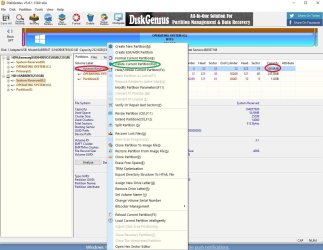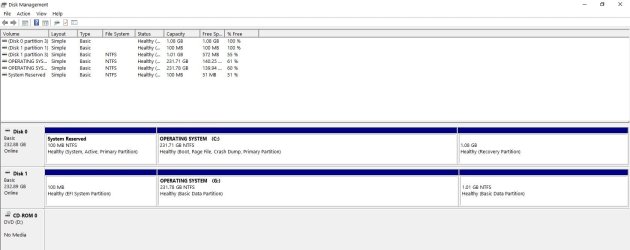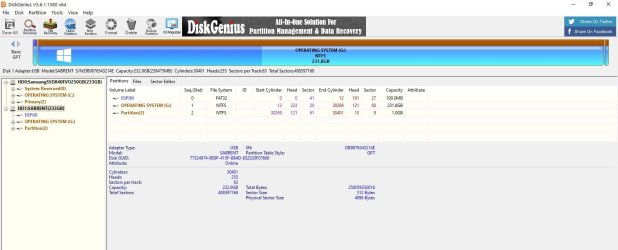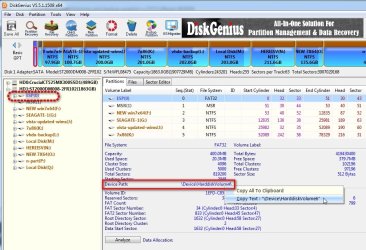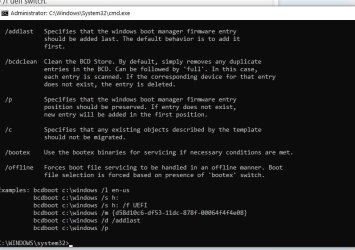- Local time
- 5:59 AM
- Posts
- 2,293
- OS
- Win7,Win11
in your case there is already a 100mb system reserved partition in a sensible position so if using the manual method you might as well change that to esp after you have done the conversion.
if you use mbr2gpt it will end up something like this. It creates the esp using space it shrinks from the os partition.

if you use mbr2gpt it will end up something like this. It creates the esp using space it shrinks from the os partition.

Last edited:
My Computers
System One System Two
-
- OS
- Win7,Win11
- Computer type
- PC/Desktop
- CPU
- i5-8400
- Motherboard
- gigabyte b365m ds3h
- Memory
- 2x8gb 3200mhz
- Monitor(s) Displays
- benq gw2480
- PSU
- bequiet pure power 11 400CM
- Cooling
- cryorig m9i
-
- Operating System
- win7,win11
- Computer type
- PC/Desktop
- CPU
- pentium g5400
- Motherboard
- gigabyte b365m ds3h
- Memory
- 1x8gb 2400
- PSU
- xfx pro 450